

Deezer to Windows and Mac
For many Deezer users, being able to download tracks for offline listening is a key need, it lets them keep their favorite playlists accessible long-term. But here’s the thing: Deezer’s official "download" feature only works within its own app.
In this guide, we’ll break down both the official Deezer download method and a third-party solution with Sidify Deezer Music Converter (for permanent, portable files like MP3). We’ll also compare the two methods to help you choose the one that best fits your needs. Let’s get started!
💡You might want to know: How to Get Deezer Premium for Free

Deezer’s built-in offline download feature is designed for quick, temporary access to your music, but it only works if you have an active Premium or HiFi subscription. Here’s how to use it, plus its key limitations.
1. Launch the Deezer Desktop App and log in to your Deezer account with your Premium/HiFi subscription.
2. Find the playlist, album, or podcast episode you want to download.
3. Look for the download icon next to the playlist/album title. Click this icon to start downloading. For individual tracks, within a playlist or album, hover over a track and click the same download icon to save it individually.
4. To access offline tracks, go to “Library” > “Downloads” in the app.
While the official method is simple, it comes with strict restrictions that make it unsuitable for long-term or cross-device use:
⚠️ No Portability
Downloaded files are encrypted and tied to the Deezer app. You cannot transfer these files to other devices (e.g., MP3 players, smartphones via USB, or car stereos) or burn them to a CD.
⚠️ Subscription Dependency
If you cancel your Premium/HiFi plan, all “downloaded” tracks will disappear immediately. You only “borrow” the music while subscribed.
⚠️ Temporary Cache
Files are stored as app cache, not standard audio files (like MP3 or FLAC). If you clear the app’s cache or reinstall it, your downloads will be lost.
If you want permanent control over your music, Sidify Deezer Music Converter is a specialized tool that overcomes these limitations. It converts Deezer’s protected tracks into universal formats that you can keep forever.
Sidify Deezer Music Converter is a desktop tool (for Windows and Mac) designed exclusively to download and convert Deezer content into usable audio formats. It works by accessing Deezer’s web player (no need for the Deezer desktop app) and capturing tracks while preserving their original quality and metadata.
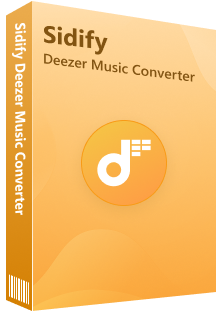
Sidify Deezer Music Converter
 Download Deezer Music with Free and Premium accounts.
Download Deezer Music with Free and Premium accounts. Download Deezer podcasts, music, albums, playlists, and audiobooks, etc.
Download Deezer podcasts, music, albums, playlists, and audiobooks, etc. Convert Deezer Music to MP3/AAC/WAV/FLAC/AIFF/ALAC.
Convert Deezer Music to MP3/AAC/WAV/FLAC/AIFF/ALAC. 10X faster conversion speed is supported.
10X faster conversion speed is supported. Preserve the original Deezer HiFi quality and keep the ID3 tags.
Preserve the original Deezer HiFi quality and keep the ID3 tags. No need to install the Deezer Music app.
No need to install the Deezer Music app.
If you want a tool to convert any streaming music (including Spotify, Apple Music, Amazon Music, Tidal, Deezer, YouTube, YouTube Music, SoundCloud, DailyMotion …) to MP3, Sidify All-In-One is the go-to choice.
Follow these steps to convert Deezer tracks to permanent MP3 using Sidify:
Step 1Run Sidify Deezer Music Converter on desktop, log in through the web player interface, and access your Deezer library.
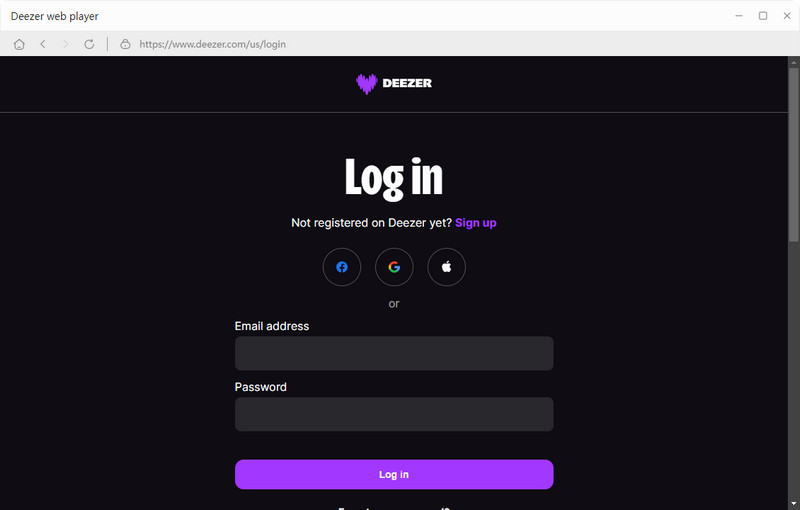
Step 2Browse to your target Deezer playlist and click "Click to Add" to add tracks. You can repeat this process to queue multiple playlists simultaneously for batch conversion.
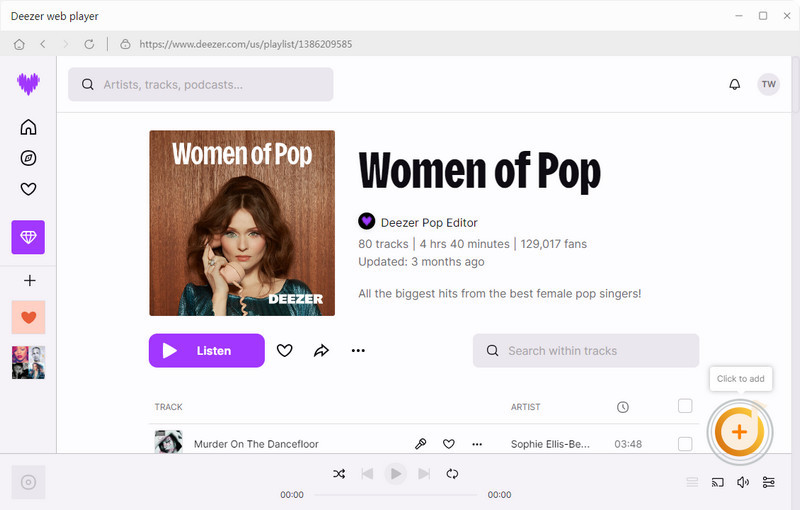
Step 3Navigate to the "Settings" section and customize the output format to MP3. Look for the output folder option and click the "..." (browse button) to select folder as the destination. In this way, every Deezer song you convert will automatically save to this folder.
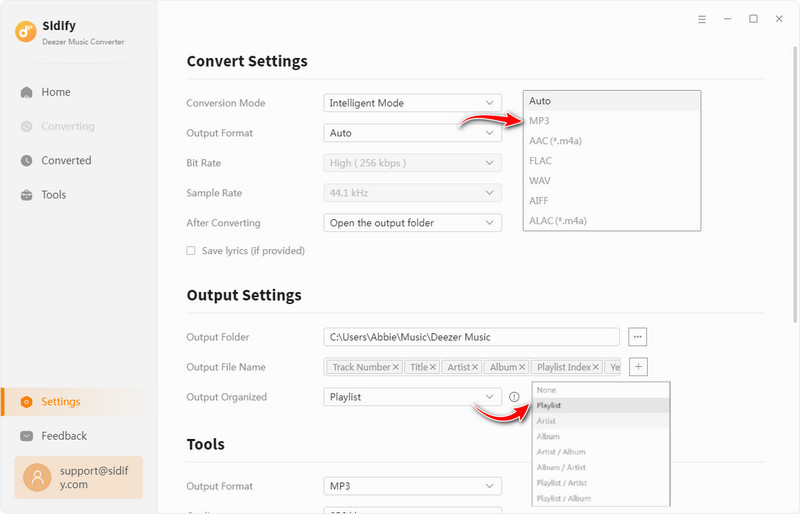
Step 4Click the "Convert" button to start the Deezer music downloading process. Normally, the speed is up to 10x faster.
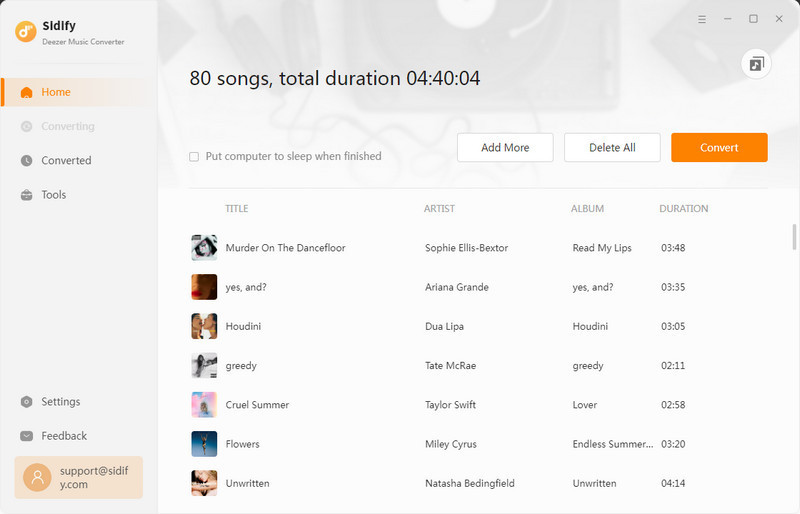
Step 5When all the Deezer songs are downloaded, you can go to the "History" section in Sidify. There, you can view a complete conversion history. Also, click the folder icon to open the files directly in File Explorer (Windows) or Finder (Mac).
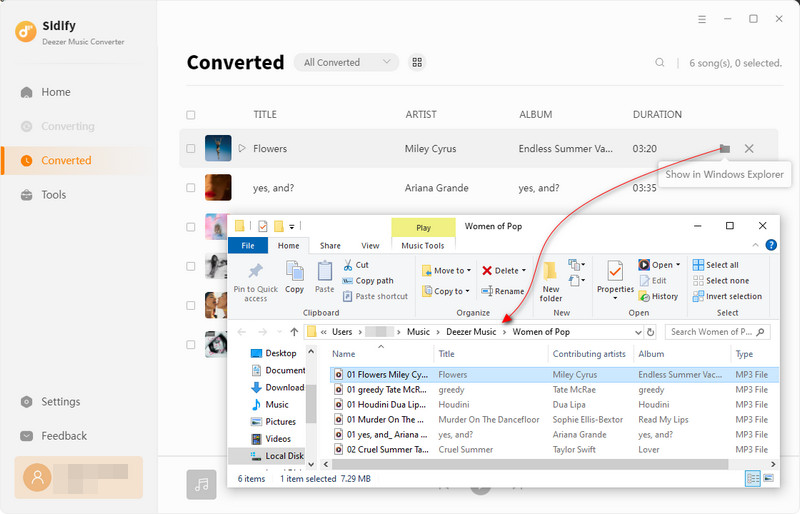
• Batch Download Efficiency
To save time, add multiple playlists at once (Sidify supports unlimited batch processing).
• HiFi Quality Tweaks
If you’re a Deezer HiFi subscriber, select FLAC/WAV as the output format and set the sample rate to 44.1kHz to preserve lossless sound.
• Metadata Fixes
Use Sidify’s built-in ID3 Tag Editor (in the “Tools” tab) to correct missing or incorrect metadata (e.g., update album art, fix track numbers, or edit artist names).
• CD Burning
Use Sidify’s “Burn CD” tool (also in “Tools”) to directly burn downloaded MP3s to a CD, perfect for car stereos or home CD players.
Yes, Sidify Deezer Music Converter is 100% safe and reliable. It is ad-free and plugin-free, letting you easily download Deezer songs to MP3 for local storage. As a trusted brand with over 11 years in the market, it’s ideal for offline Deezer Music access.
Absolutely! Sidify Deezer Music Converter features batch downloading for playlists and albums. You can import a whole playlist and download Deezer Music in MP3 formats all at once. Furthermore, Sidify has no limits on how many playlists or songs you can download.
Absolutely. Sidify preserves HiFi quality when converting to lossless formats like FLAC or WAV, so your downloads sound identical to the original streams.
Once downloaded, the tracks are fully independent of your Deezer music account, so you can play them anytime, even after canceling your subscription.
You choose the output path in the “Settings” menu. By default, Sidify organizes files by artist/album, but you can customize this to match your library setup.
Yes. Sidify can download not just music tracks, but also Deezer podcasts and Audible audiobooks (via its “AA/AAX Converter” tool in the “Tools” tab). It converts audiobooks from AA/AAX formats to MP3, making them playable on any device.
The official method is great for temporary, app-only offline listening. it’s simple, but you’re locked into Deezer app. Sidify is the best choice for permanent, portable music, it frees your tracks from the Deezer app, lets you keep them after canceling your subscription, and works across all your devices. If you value control, portability, and long-term access to your favorite music, Sidify Deezer Music Converter is the most reliable tool for Windows and Mac.
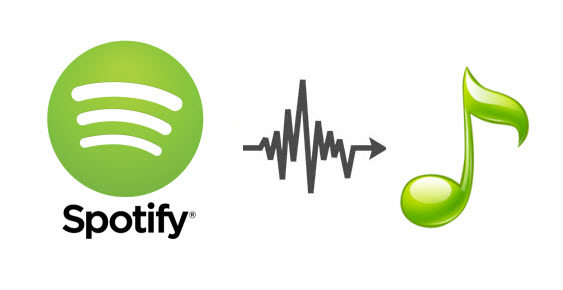
Sidify Music Converter Free is a free tool used to convert Spotify music to MP3, AAC, WAV, FLAC, AIFF and ALAC. It works for both Spotify Free and Premium users, fully supporting the latest Windows 11 and macOS Tahoe 26.