

Sidify Music Converter
Tests show that Spotify's maximum transfer rate is 320kbps, meaning a 1-minute song uses about 7.2MB of data. Listening for an hour daily results in approximately 4.2GB of monthly data usage. If you want to play Spotify music on your iPhone without using data, read on for two solutions: first, use Spotify's offline mode to play downloaded songs and podcasts without an Internet connection; second, utilize a reliable third-party program to download Spotify tracks, albums, and podcasts as .mp3 files. Let’s dive into the details.
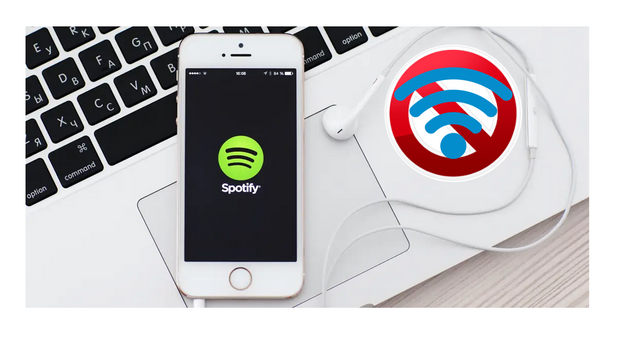
Method 1: Use Spotify Offline Mode
Method 2: Download Spotify Track/Playlist/Podcast for Offline Streaming
If you are a Spotify Premium user, you just need few steps to download Spotify tracks, albums, playlists and podcast to your iPhone and set the Offline Mode on Spotify app. Now let’s check the easy tutorial on how to set Spotify Offline Mode, so that you can listen to Spotify music anywhere without data.
Step 1 Download Spotify music, playlist or podcast
Before going to Offline Mode, you need to download the songs or playlists that you want to listen with internet connected (better with a Wifi connection). You can open the music or playlist you want to download, then switch on Download ![]() button at the top right of any song or playlist.
button at the top right of any song or playlist.
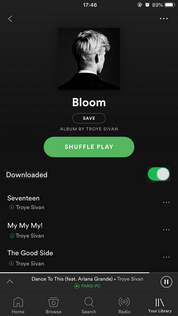
Step 2 Set Spotify Offline Mode
Once you've downloaded all the music and playlist, you can go ahead to set the Offline Mode of Spotify app.
Go to your Library page --> tap on ![]() --> tap on Playback --> switch on Offline.
--> tap on Playback --> switch on Offline.
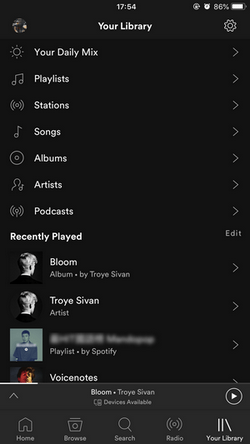
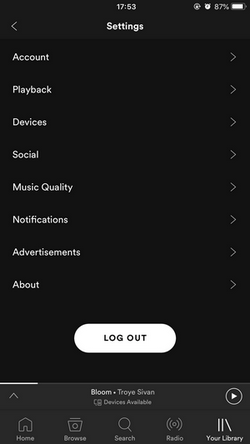
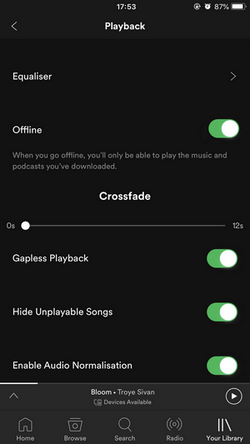
With Spotify Offline Mode on, you can now stream music that you have downloaded without data.
In this part, we will show you how to use Sidify Music Converter to download tracks, playlists, or podcast from Spotify as digital copy of MP3, AAC, FLAC, WAV, AIFF or ALAC without Premium membership, so that you can transfer them directly to your iPhone and enjoy them completely without data.

If you want a tool to convert any streaming music (including Spotify, Apple Music, Amazon Music, Tidal, Deezer, YouTube, YouTube Music, SoundCloud, DailyMotion …) to MP3, Sidify All-In-One is the go-to choice.
This tutorial will guide you to how to download Spotify tracks orplaylists to PC or Mac with Sidify Music Converter (we use Sidify Mac version as the demo here).
Step 1Launch Sidify Music Converter
Run Sidify Music Converter, you will access the modern interface of the program.
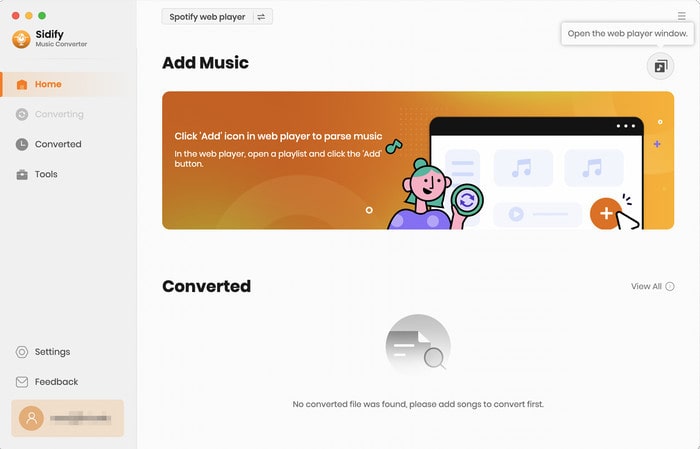
Step 2Customize the Output Parameters
You can click on Settings button and a new dialogue box will pop up to let you choose the output format (MP3, AAC, ALAC, FLAC, AIFF or WAV), conversion mode, output quality (128kbps, 192kbps, 256kbps, 320kbps).
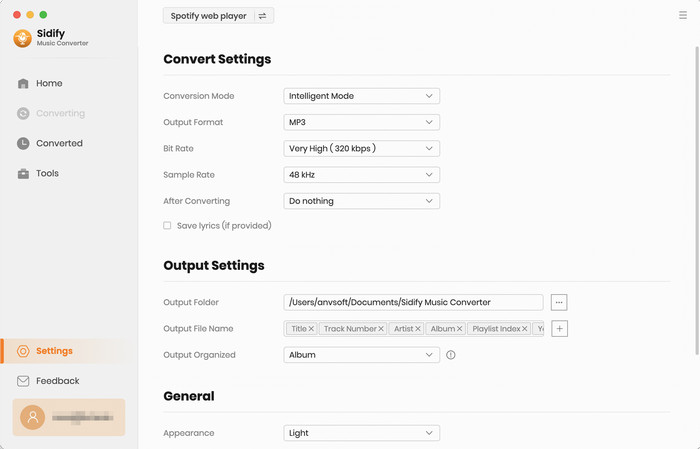
Step 3Add playlist from Spotify to Sidify Music converter.
To add songs to the conversion panel, go to any playlist in the Spotify webplayer window and click the "Click to add" button. Then you can check the music that you need to convert and press "Add" button.
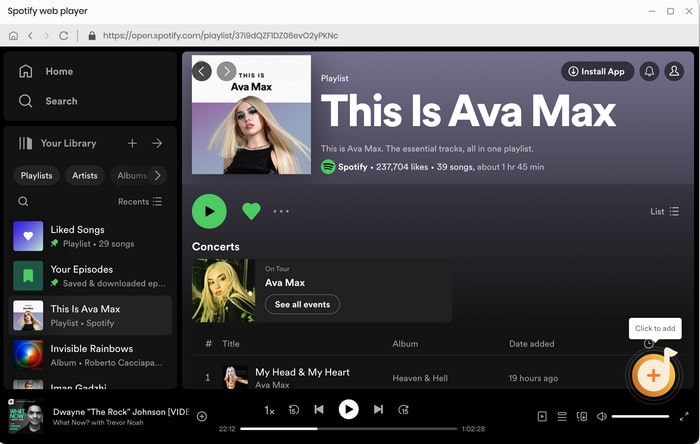
Then you can check the music that you need to convert and press "Add" button.
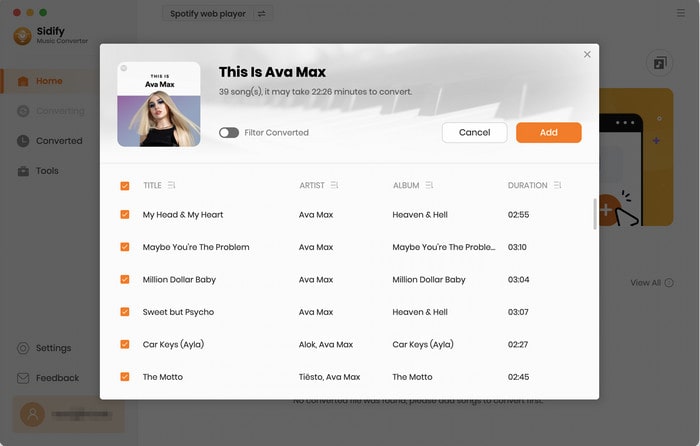
Step 4 Start Downloading Songs or Podcast from Spotify
Now you can click on "CONVERT" button to start downloading Spotify track, playlist, or podcast to the plain audio format you chosen.
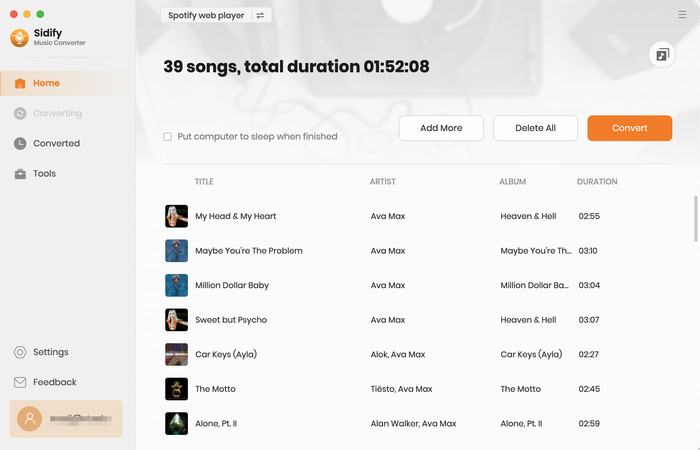
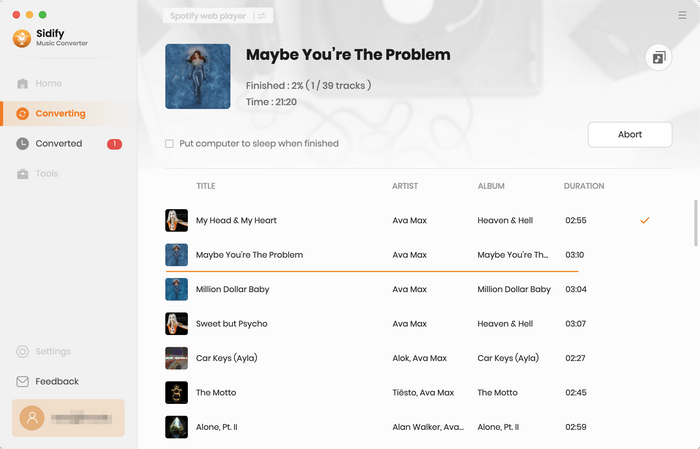
After the downloading process completed, you can click the Converted tab to check the well downloaded Spotify music.
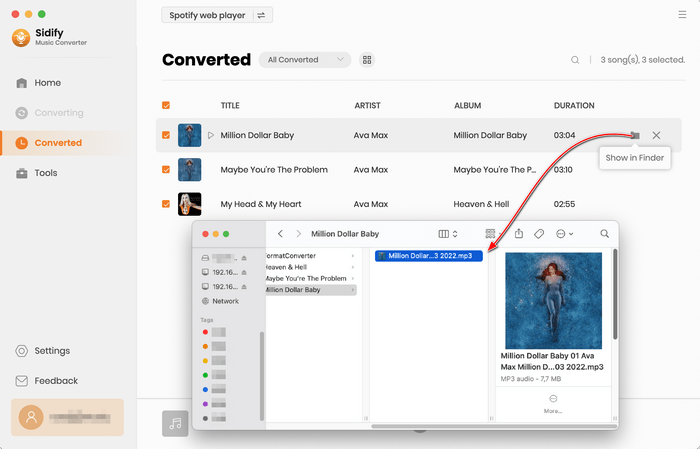
This program is a very useful tool to convert the tracks from Spotify and it works for both Spotify Free and Premium account. If your computer runs Windows system, please refer to the article How to Download Music from Spotify Free for the tutorial for Windows PC.
Note: The trial version of Sidify Music Converter enables us to convert the first minute of each audio file for sample testing, you can purchase the full version to unlock the time limitation.