

Sidify Music Converter
Why did my Spotify just randomly log me out? Do you ever get frustrated when Spotify logs you out unexpectedly?
Spotify is a music streaming app that's sweeping the world. One of its main selling points is its ability to remain logged in even when the device is turned off and on again. However, many Spotify users have reported that the app keeps logging them out. It's a real pain when you're trying to enjoy your tunes and Spotify keeps logging out on its own! Nor can you play downloaded files on your mobile phone, unless you have a successful login to Spotify again. Worse is when Spotify logs you out and you have to uninstall and re-download Spotify, it also deletes any downloaded songs. This can be frustrating if you have to start all from scratch.
In this article, we explained some possible reasons why this happens and also gave methods for fixing the logging-out issues. However, if you want to avoid being logged out completely, then we recommend downloading music from Spotify to the local storage so you can listen to it offline. This way, you won't have to rely on a constant internet connection or worry about server issues.
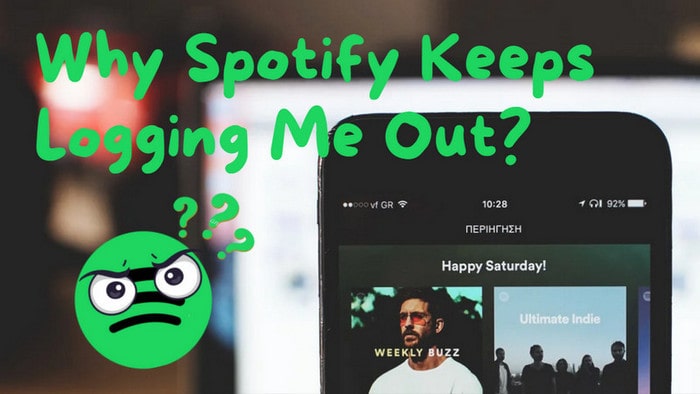
If you've ever been logged out of Spotify, you're not alone. If you're a Spotify user, you may have been suddenly logged out of your account with no explanation. Or, maybe you can't log in at all! Here are some potential reasons why this could be happening and how to fix it.
Reason 1. You've Reached Your Spotify Account’s Login Limit
Spotify has a limit of five devices that can be logged in to an account at the same time. If you have more than 5 devices on your account, Spotify will automatically log you out of one of the older devices from your account.
Reason 2. Your Spotify Account is Hacked
If you didn't log in on more than 5 devices while Spotify logged you out, the notification "device limit reached" might appear, and your Spotify account might be hacked.
You should reach out to Spotify in the event you get locked out of your own account due to someone changing the email address and password, or for escalated issues related to a possible hacked account.
Reason 3. You Failed to Continue the Premium Subscription
If you failed to continue your Premium subscription due to a credit decline, Spotify might log you out to remind you of the payment. Make sure your payment method has sufficient funds. Then log in to your account and update your payment details to continue your Premium subscription.
Reason 4. You Unlocked Spotify with VPN or Proxy Server
Spotify may also log you out if it detects that you're using a VPN or proxy server. If you're using one of these services, try connecting to Spotify without it to see if that solves the problem.
Reason 5. You Logged in to Spotify Free Abroad up to 14 Days
If you are using a free Spotify account in a different country or region for up to 14 days, you will be logged out. If this takes place, you need to get Premium or change your account settings.
Reason 6. You Changed Your Spotify Password
If you have changed your password on one device, then Spotify will automatically log you out of all other devices that you are logged in to.
Reason 7. Spotify App Updates
Spotify may log you out of your account if the app performs an update that requires a full restart. If you haven’t updated the Spotify app in a while, now is the time. Developers often push out app updates when such issues are reported. The latest version may have fixed the Spotify issues you’re facing. So update the Spotify app on your phone and computer to see if that helps with the issue.
Reason 8. Cookies and caches Pushed You Out Of the Spotify Service
When you use Spotify Web Player, it saves some information from websites in its cache and cookies. So it's best to clear these from time to time for the browser or app to run smoothly again! You should also make sure that your device has the latest version of Spotify installed if possible, as this will help fix any problems with cookies or caches being empty.
Reason 9. Linked Third-party Apps Messed with Spotify App.
If you've granted Spotify permission to interact with some apps, these apps might interrupt and log out of Spotify without you knowing. All you need to do is to uninstall cleaning apps and the linked apps on your phone.
If all else fails, you can try reinstalling the Spotify app on your device. Once deleted, go ahead and reboot before installing it again!
If you are afraid of losing your Spotify downloads when you have to uninstall the Spotify app to fix the 'Spotify Logged Me Out' problem, you can find a way to export your Spotify downloads to another place. In other words, you can download your Spotify playlists or albums to another streaming platform like iTunes or the computer's local drives. In this way, you can keep your Spotify playlists unaffected no matter what the server issues might be.
To download Spotify Music and save Spotify Music outside of the streaming platform, it is not that complicated. Sidify Music Converter makes it easy to download music, playlists, and podcasts from the Spotify library and save the Spotify downloads to the computer instead of the cloud space locked by Spotify. Another reason to choose Sidify is that this tool is compatible with both Spotify Free and Spotify Premium accounts. So, free Spotify users can win the right to download Spotify music to listen to offline. Sidify is aimed to download Spotify Music without quality loss while keeping Spotify Music playable all the time without relying on the subscription things. Sidify Music Converter is capable of downloading Spotify music at up to 10X speed, keeping the original audio quality & ID3 tags after conversion.

Sidify Music Converter
 Download Spotify songs as MP3, AAC, WAV, FLAC, AIFF or ALAC files.
Download Spotify songs as MP3, AAC, WAV, FLAC, AIFF or ALAC files. Work for both Spotify Premium and Free accounts.
Work for both Spotify Premium and Free accounts. Keep 100% original audio quality of Spotify.
Keep 100% original audio quality of Spotify. Preserve ID3 tags and metadata after conversion.
Preserve ID3 tags and metadata after conversion. Free updates and technical support.
Free updates and technical support.
If you are looking for a tool to convert any streaming music (such as Spotify, Apple Music, Amazon Music, Tidal, Deezer, YouTube, YouTube Music, SoundCloud, DailyMotion …) to MP3, Sidify All-In-One is the go-to choice.
Sidify is a user-friendly program. Even if you are an absolute beginner, you can become familiar with it very quickly. Below is a step-by-step tutorial for your reference:
For Mac users, please refer to How to Download Spotify Playlists on Mac.
Step 1Launch Sidify Music Converter
Run Sidify Music Converter, you will access the modern interface of the program.

Step 2Add a Spotify Playlist to Sidify
Click the "+" button and you'll be prompted to drag and drop a playlist from Spotify to the program. You can also copy and paste the link to the Spotify playlist to Sidify.

Step 3Choose the Output Format and Customize the Output Path
Click the "Settings" icon at the left side of the screen, and then you can choose the output format (MP3/AAC/WAV/FLAC/AIFF/ALAC), output quality (up to 320kbps) and, output path.
Here you can also customize how you'd like to name the output files (Track Number, Title, Artist, Album) and how you'd like to sort out the converted files (Artist, Album, Artist/Album, Album/Artist or None).

Step 4Download and Convert the Spotify Playlist
Click the "Convert" button to start exporting the Spotify playlists to your local computer as real audio files.

Step 5Find the Downloaded Spotify Playlist in the Local Storage
After the downloading process is completed, you can click on the "Converted" tab on the left panel to find the well-downloaded files.
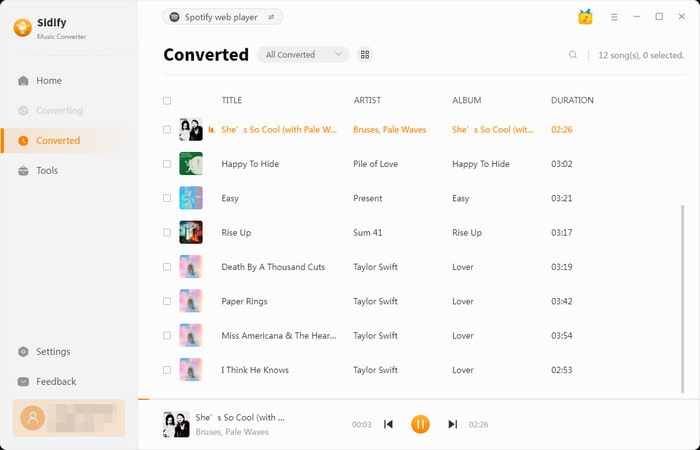
We’ve looked at possible explanations for why Spotify logged you out. Hopefully, one of these explanations has helped resolve the issue for you. If not, don’t worry – we have a few more tricks up our sleeves. First and foremost, make sure that you are using the most updated version of the Spotify app. Also, try to reset your passwords. If all else fails, log out of your account on all devices and then log back in. Finally, if you’re having trouble logging in or staying logged in to your account, consider downloading Spotify music as real audio files and keeping them forever via Sidify Music Converter. That way, you always have access to your favorite tunes, whether or not you can get onto the Spotify platform.
Note: The trial version of Sidify Music Converter enables you to convert the first minute of each audio track. You can unlock the time limitation by purchasing the full version.