

Sidify Music Converter
Can we download Spotify songs to MP3? Or how can we get MP3 files from Spotify? What’s the best Spotify downloader? Is there a free Spotify music converter? Can we convert Spotify music to MP3 online? Are they safe to use? Is it legal to convert Spotify to MP3? We are going to help you address all these questions and offer efficient solutions one by one.
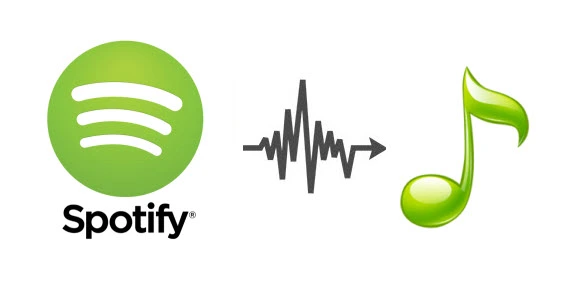
In this article, we will introduce three methods to convert Spotify to MP3 – by a professional Spotify downloader, using a free Spotify to MP3 converter, or turning to an online Spotify playlist downloader.
If you need to convert one or two particular songs from Spotify to MP3 only, a free tool will suffice. Conversely, if you are a frequent Spotify user, then a professional tool is more recommended. Without further ado, let’s dive into the detailed solutions to download songs from Spotify to MP3.
If Spotify is the King in the streaming world, then Sidify is the Queen in the music conversion field.
Sidify Music Converter is widely recognized as a top-tier Spotify downloader, embraced by a multitude of satisfied users across the globe. Its popularity and reliability make it a top contender in the realm of music conversion tools.

Sidify Music Converter

Known for its superior quality, fast speed, and reliability, Sidify has earned a reputation as one of the best Spotify downloaders available on the market. As the most established player with a rich history in the realm of music conversion, Sidify holds the record for longevity and expertise, setting the pace in the tool industry and attracting a host of competitors aiming to replicate its success.
It's easy to use, now let's check out how to use Sidify for converting Spotify to MP3 format:
Step 1 Launch Sidify Music Converter on your computer.
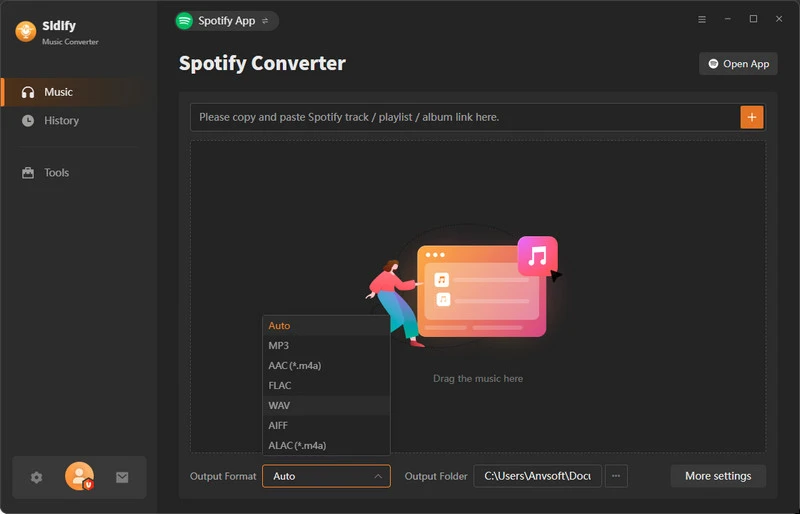
Step 2 Drag and drop the song, album, or playlist you want to convert to MP3 from Spotify to Sidify.
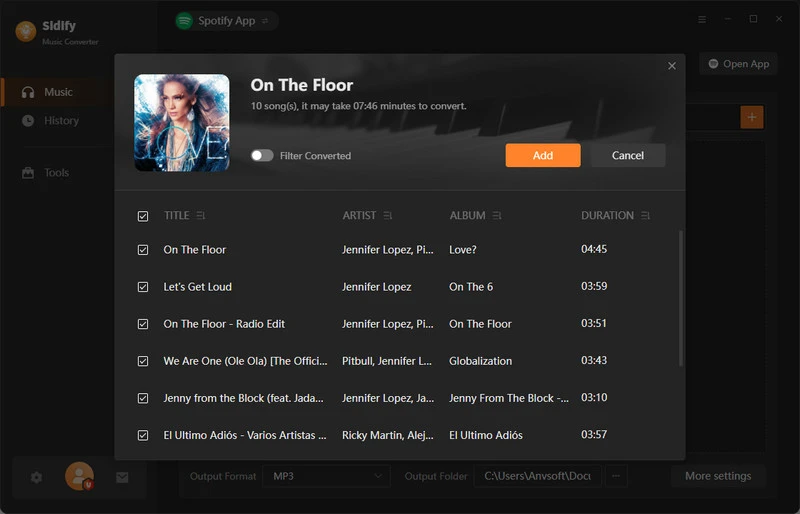
Step 3 Click on the Settings icon on the left panel, select MP3 as the output format for the converted files, and specify the output folder. Besides, you can customize the skin, conversion speed, output quality, and more, according to your preferences.
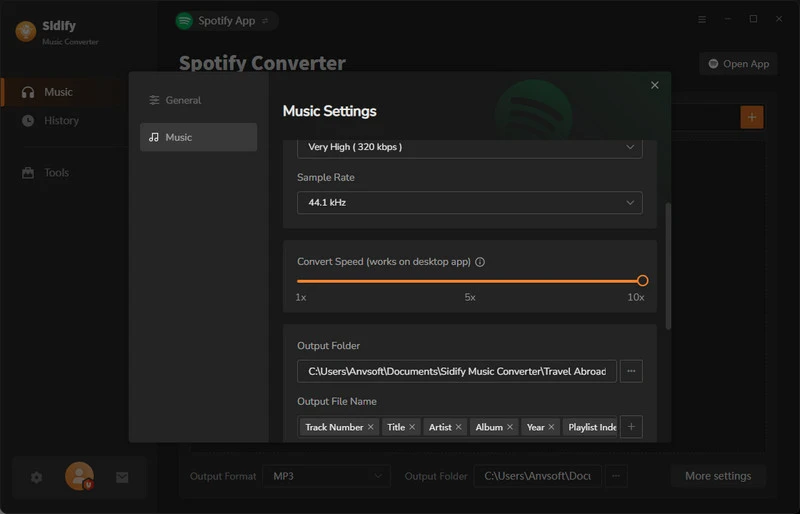
Step 4 Click on the Convert button to begin the conversion process. Sidify will start converting the Spotify songs to MP3 format.
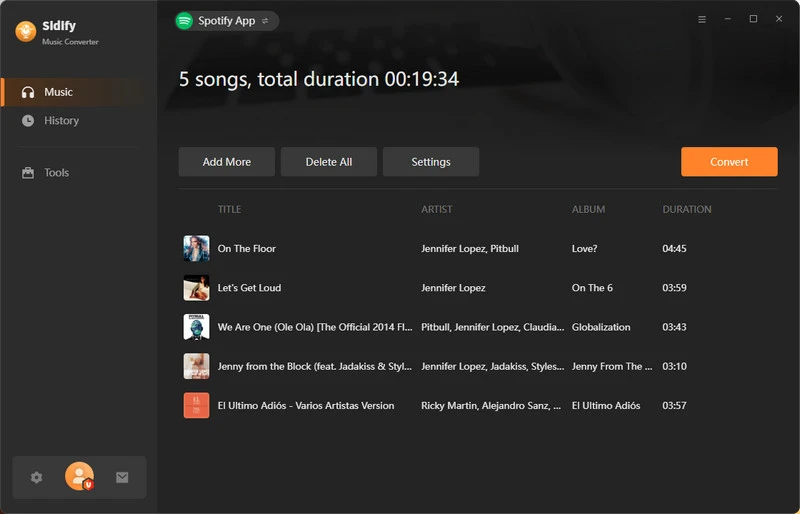
Step 5 Click on the History tab on the left panel, and you can check and locate the converted MP3 files on your local computer.
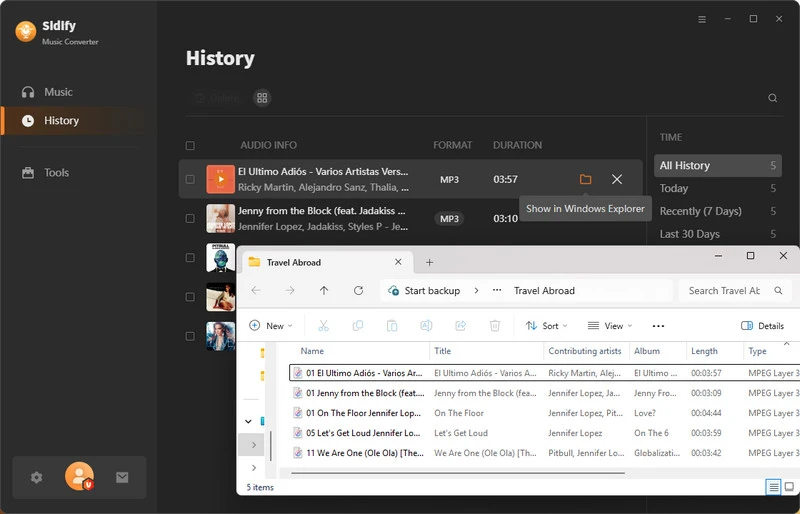
By following the steps above, you can easily convert your Spotify music to MP3 format using Sidify.

If you want a tool to convert any streaming music (including Spotify, Apple Music, Amazon Music, Tidal, Deezer, YouTube, YouTube Music, SoundCloud, DailyMotion …) to MP3, Sidify All-In-One is the go-to choice.
NoteBurner is a strong competitor in the fierce field of Spotify music downloaders. It’s an excellent Spotify to MP3 downloader that preserves high audio quality, allowing users to get MP3 files from Spotify for offline playback on any device and making it a convenient solution for Spotify users to enjoy Spotify tracks without limitations.
 750,000+ Downloads
750,000+ Downloads
 750,000+ Downloads
750,000+ Downloads
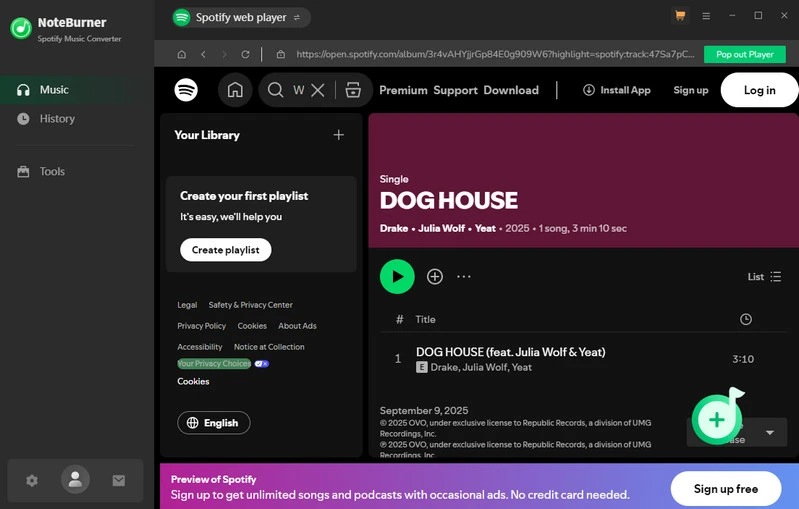
To get MP3 files from Spotify with NoteBurner, follow these steps:
Step 1 Open NoteBurner Spotify Music Converter on your computer.
Step 2 Click on the Add button to import the Spotify songs, playlists, or albums you wish to export as .mp3 files.
Step 3 Click the Menu icon (three horizontal lines) in the upper-right corner, and select Settings. Choose the output format and customize the output path according to your needs.
Step 4 Click on the Convert button to start the conversion process.
Step 5 Once the conversion is complete, you can find the converted MP3 files in the output folder specified in the settings.
Now you can enjoy the downloaded Spotify songs in MP3 format on any compatible device hassle-free.
TunePat Spotify Music Converter is a powerful software tool that enables users to convert music from Spotify to MP3, AAC, WAV, FLAC, or AIFF. It offers fast conversion speed and the ability to preserve metadata such as song titles, artists, and albums, making it a convenient solution for downloading Spotify music for personal use.
 650,000+ Downloads
650,000+ Downloads
 650,000+ Downloads
650,000+ Downloads
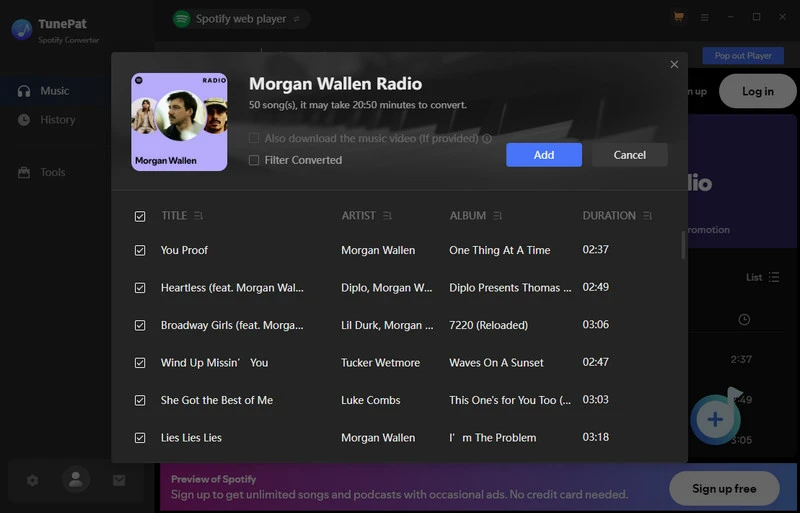
To download Spotify songs to MP3 using TunePat Spotify Music Converter, follow these steps:
Step 1 Launch TunePat Spotify Music Converter.
Step 2 Click on the Settings icon on the left panel, and choose MP3 as the output format for the downloaded Spotify music. You can also customize the storage location here.
Step 3 Head to a Spotify playlist, and click on the Add button to import the Spotify music you want to download as MP3 files.
Step 4 Click on the Convert button to start the process of converting Spotify songs to MP3.
Step 5 Go to the storage location and you can find all those downloaded files in MP3 format.
You can now enjoy your Spotify songs in MP3 format offline on any device of your choice.
NoteCable Spotie Music Converter is a safe Spotify to MP3 Converter to get songs from Spotify to MP3. It looks similar to TunePat, allowing users to download Spotify songs for offline playback on any device. With its clean design and support for batch conversion, NoteCable Spotie Music Converter is a reliable solution for both Spotify free & premium users to enjoy Spotify tracks beyond the confines of the Spotify platform.
 400,000+ Downloads
400,000+ Downloads
 400,000+ Downloads
400,000+ Downloads
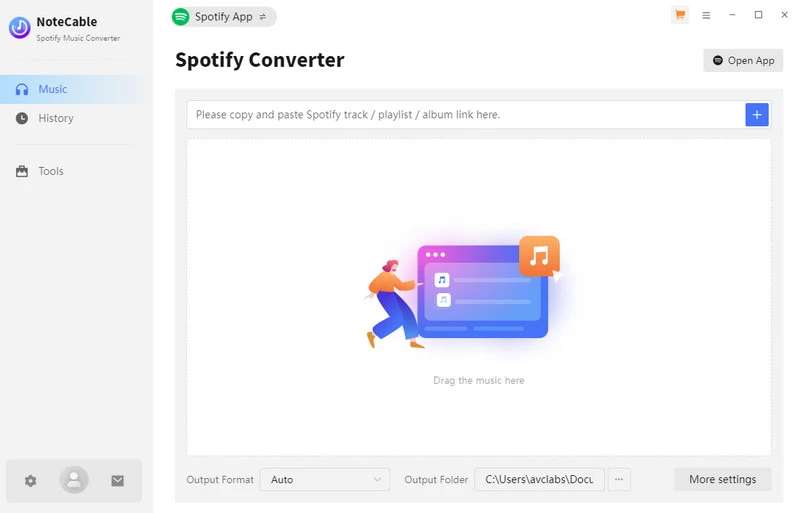
To download songs from Spotify as MP3 files using NoteCable Spotie Music Converter, just follow these simple steps:
Step 1 Open NoteCable Spotie Music Converter.
Step 2 Add the Spotify songs you want to download to NoteCable.
Step 3 Choose MP3 output format and specify the output folder in the Settings.
Step 4 Click on the Convert button to start the conversion process.
Step 5 Once it's done, find the MP3 files and enjoy Spotify music on any device you like!
Macsome Spotify Music Converter is a user-friendly tool for converting Spotify songs to MP3, AAC, FLAC, WAV, AIFF, and ALAC without compromising on audio quality. With its intuitive interface, users can effortlessly download and convert Spotify songs, playlists, or albums for offline playback across devices. Here’s a step-by-step tutorial to convert a Spotify playlist to MP3 with Macsome:
 350,000+ Downloads
350,000+ Downloads
 350,000+ Downloads
350,000+ Downloads
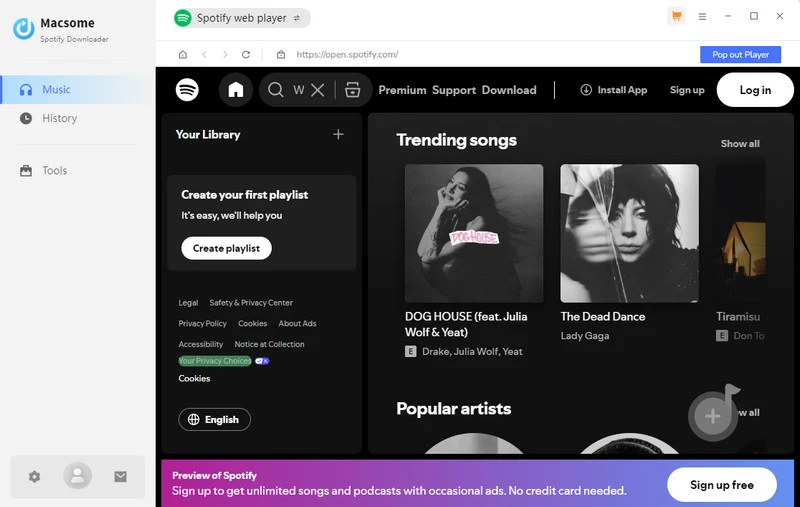
Step 1 Open Macsome Spotify Music Converter.
Step 2 Head to the playlist you want to download from Spotify to MP3, click the floating Add button, and import them to Macsome.
Step 3 Click on MENU > Settings, choose MP3 as the desired output format for the converted Spotify playlist, and customize the output folder according to your preferences.
Step 4 Click on the Convert button to begin converting the Spotify playlist to MP3.
Step 5 Go to the output folder and you can enjoy your Spotify playlist in MP3 format now.
Among all the options available in the market, it is noteworthy that only Sidify offers a completely free Spotify to MP3 downloader catering to users seeking cost-effective solutions for casual music conversion needs, a feature that sets it apart from other brands in the industry.
Sidify Music Converter Free is a free tool that can convert Spotify music or playlists to MP3, AAC, WAV, or FLAC formats at a fast speed. By using this freeware, you can easily get MP3 files from Spotify at no cost. It’s an ideal choice for those looking to listen to Spotify songs offline without premium.
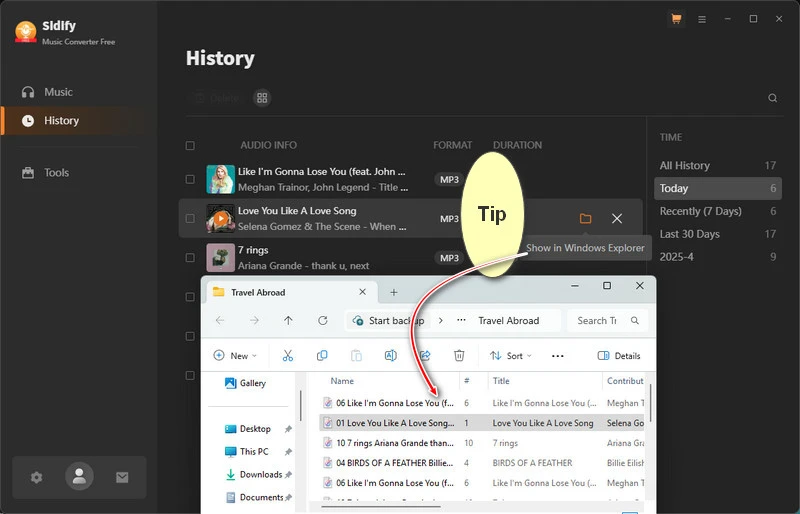
Here are the detailed steps to convert Spotify to MP3 for free:
Step 1 Launch Sidify Music Converter Free.
Step 2 Drag and drop the songs you want to download from Spotify to Sidify.
Step 3 Click on the gear icon on the left panel, select MP3 output format for the downloaded Spotify music, and specify the output path.
Step 4 Click on the Convert button to start converting the Spotify music to MP3 for free.
Step 5 Find the converted Spotify downloads in the specified output folder.
Now you’ve got Spotify tracks downloaded in MP3 format on your local drive at no cost.
In this section, we will present online tools for downloading Spotify playlists. By following the instructions provided, you can easily convert a Spotify song to MP3 format with just a few simple clicks, without the need for an app installation.
SpotiDownloader is an online tool designed to convert music from Spotify to MP3 for offline listening. You can use it to get MP3 files from Spotify without installing a desktop app, offering a convenient way to access Spotify content in a downloadable format.
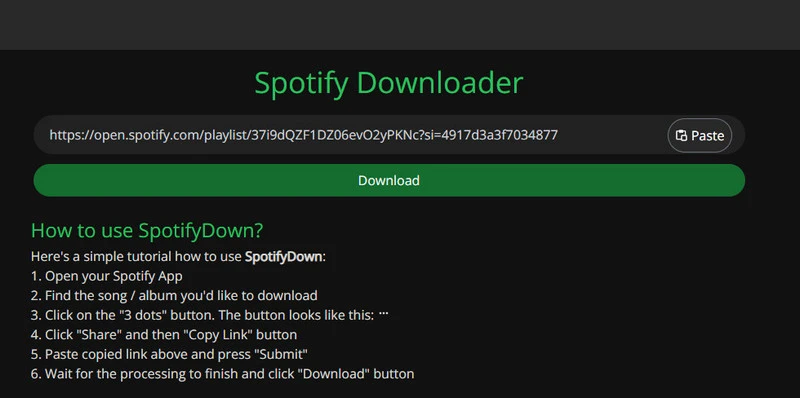
To convert a Spotify song to MP3 using SpotiDownloader, follow these steps:
Step 1 Go to spotidownloader.com.
Step 2 Head to the Spotify app, and copy the link of the song you want to convert to MP3.
Step 3 Paste the copied Spotify song link to the designated area on the SpotiDownloader website.
Step 4 Click on the Download button to start downloading the Spotify song to MP3.
SpotifyMate is a free online tool specifically created to convert Spotify music to MP3 format. By SpotifyMate, you can easily turn Spotify tracks into MP3 files, making them accessible across various devices without the need for an internet connection. Here’s the detailed guide:

Step 1 Visit spotimate.io.
Step 2 Copy the link of the song you wish to convert from Spotify.
Step 3 Paste the song link into the designated area on SpotifyMate.
Step 4 Click Download and choose MP3 download.
By following these steps, you can easily convert a Spotify song to MP3 for offline listening convenience.
| App/Online | Solutions | Compatibility | Supported Files | Output Format | Conversion Speed | Batch Conversion | Ad-free | Free | Safety Score |
| App | Sidify | Windows 8, 10, 11 & macOS 11–Tahoe 26 | Spotify songs, albums, playlists, radio, podcasts, audiobooks | MP3, AAC, WAV, FLAC, AIFF, ALAC | 10X | ✔ | ✔ | Free Trial | ⭐⭐⭐⭐⭐ |
| NoteBurner | Spotify tracks | MP3, AAC, WAV, FLAC | 8X | ⭐⭐⭐⭐ | |||||
| TunePat | |||||||||
| NoteCable | |||||||||
| Macsome | 5X | ⭐⭐⭐ | |||||||
| Sidify Free | Windows 8, 10, 11 | X | ✔ | ✔ | ⭐⭐⭐⭐ | ||||
| Online | SpotiDownloader | Web | MP3 | - | X | ⭐ | |||
| SpotifyMate | X |
While online tools offer the convenience of conversion without the need for app installation, they come with notable drawbacks such as intrusive advertisements, information security risks, potential exposure to viruses, limited support for batch conversions, and compromised sound quality. In contrast, the app method is favored for its reliability and security.
With both free and paid app options available, selecting the appropriate method hinges on your specific requirements. For occasional conversions of one or two songs, a free tool may suffice; however, if you frequently need to convert numerous songs, investing in a professional app tool is more suitable.
Ultimately, the choice among the Spotify downloaders should align with your individual needs and preferences.
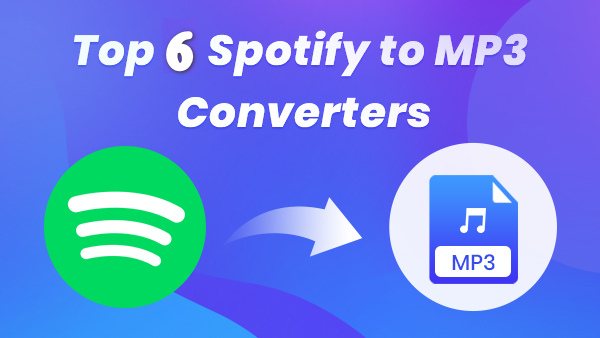
What are the Top 6 Spotify to MP3 converters? What are their advantages and disadvantages among them? And the similarities and differences? Which one is the best one for you? Come on in and find the answer now!
Spotify is a music streaming service offering some kind of rental service. We need to subscribe to the service continuously to access Spotify music. Once we discontinue the service, we’ll lose all access to the platform. In other words, we don’t own the music files.
Even though we are allowed to download music from Spotify for offline streaming, the Spotify downloads are not saved in a regular format. If we locate the Spotify downloads, we’ll find that they are cache files protected in an encrypted format.

It’s not difficult to locate where the downloaded Spotify songs are stored on the local drive, but they may be useless for you even if you find them at last. To check the location, you can simply open Spotify, and go to Settings > Show Advanced Settings > Offline Songs Storage.
The Spotify downloads are restricted to being played within the Spotify app and can’t be exported for use on any other device.
Yes. Both SpotifyDown and SpotifyMate are available for free use. We can use these online Spotify to MP3 converters for converting Spotify music to MP3 free. It is worth mentioning that while SpotifyMate has a free version, it also offers a premium one. The paid version supports downloading Spotify songs with higher audio quality.
Yes, Sidify supports downloading Spotify playlists in MP3 format. Moreover, we can use it to convert a specific song, album, podcast, or audiobook to MP3 or other popular formats.
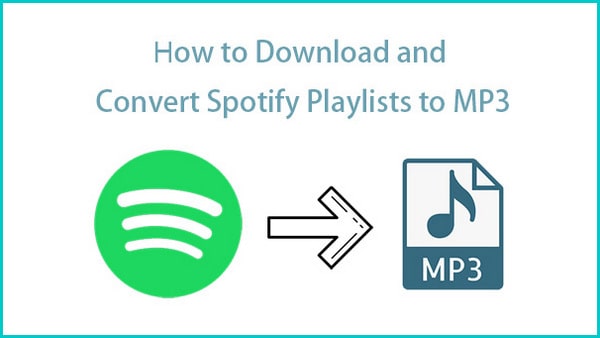
Looking for a way to enjoy Spotify playlists on your MP3 player? The easiest method is to download Spotify playlists as mp3 files. Just use a Spotify to MP3 downloader to export music from Spotify as MP3 files to your local computer.
Spotify is primarily a streaming service that does not support direct playback of downloaded or offline songs on standalone MP3 players or portable devices. The ability to play Spotify content offline is typically limited to the Spotify app.
However, some devices have integrations with Spotify for streaming purposes, such as Mighty, Samsung watches, and Pebble Core.

Are you looking for a portable MP3 player for Spotify? Use this guide to learn about some of the best portable players that work with Spotify, including Might, Samsung watches, and Pebble Core.
When considering the use of a Spotify downloader, it's important to exercise caution and be aware of potential risks. Some downloaders can pose security risks such as malware, viruses, or unwanted software. It's recommended to use a well-received tool to ensure security and reliability. The tools we recommended in this article are all safe to use.
Though it’s legal to convert Spotify to MP3 for personal use, downloading content from Spotify without proper authorization or using third-party tools may violate Spotify's terms of service.
It's recommended to use official and authorized methods within the Spotify platform to enjoy music legally and securely. Prioritizing safety and compliance with Spotify's policies is key to ensuring a positive and secure music streaming experience.
If you do need to convert Spotify to MP3 for personal purposes, avoid downloading an excessive number of songs in a single go. For example, refrain from downloading a large quantity like 5000 songs at once.
It’s known to us all that the offline listening feature is exclusively available to Spotify Premium subscribers. Yet, with the Spotify downloaders we introduced above, we can listen to Spotify music offline without Premium, anywhere, anytime, and on any device.
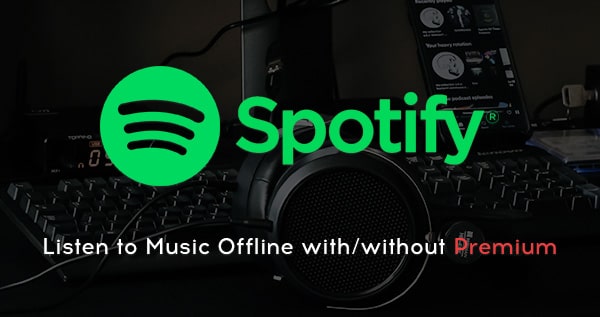
One of the standout features of Spotify Premium is the ability to download music from Spotify for offline streaming. What about Spotify Free users? How to listen to Spotify offline without Premium?
Yes, you can listen to Spotify on a plane even without an internet connection. There are two ways to achieve it.
If you have a Spotify Premium subscription, you can download your favorite songs, albums, or playlists to your device before your flight. This way, you can enjoy your music offline while in airplane mode.
The other way is to utilize any of the Spotify downloaders mentioned above to convert Spotify to MP3 and then import them to your mobile device for offline listening.
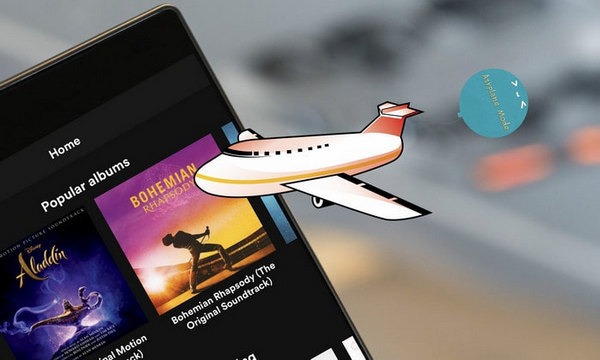
Can't play Spotify music on airplane cause you have no internet connection? Here are 2 easy solutions to enjoy Spotify in airplane mode.
If you're all about that good sound, go with Sidify Music Converter. It lets you keep that crisp 320kbps audio quality after converting your tunes. Just remember to kick things off in Spotify app mode to get that top-notch quality, as the web player mode only goes up to 256kbps.
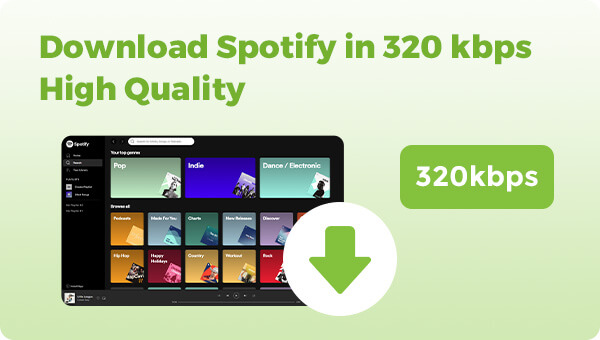
Are you searching for a way to download songs from Spotify with the highest audio quality - 320kbps? We've got you the solution here. Check it out now!
Of course, you can save the downloaded files permanently, and you can transfer the downloaded Spotify files to USD, import Spotify songs to any DJ software and MP3 player, etc.
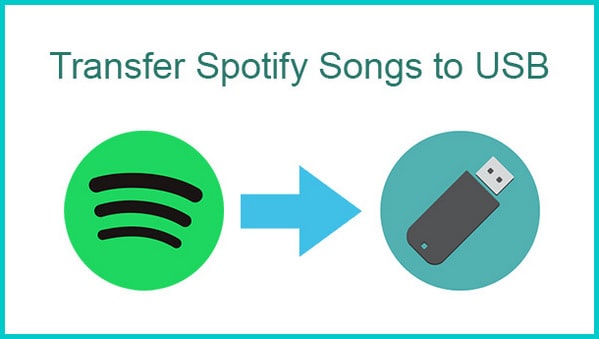
It is so easy to firstly download Spotify songs and transfer Spotify downloads to a USB flash drive.
To conclude, when it comes to converting Spotify music to MP3, the choice between free tools and professional ones depends on your usage frequency and specific needs.
For occasional downloads, free tools can suffice, with both app-based and online Spotify downloaders available. App-based tools offer enhanced security and reliability, while online tools provide the convenience of conversion without the need for software installation.
For frequent Spotify users seeking robust functionality, professional tools like Sidify stand out. As the pioneer in music conversion software, Sidify has earned a reputation as the market leader, offering comprehensive features tailored to Spotify users. For those prioritizing quality and efficiency, Sidify comes highly recommended as the go-to solution for converting Spotify to MP3 at ease.