

Sidify Apple Music Converter
While Apple Music offers a vast library of songs, its streaming content is protected by DRM, making direct importing into GarageBand impossible. Fortunately, with the right steps, you can convert Apple Music songs to MP3 and seamlessly add them to GarageBand for mixing, editing, or creating new music. In this guide, we’ll walk you through how to get Apple Music songs to GarageBand with ease.
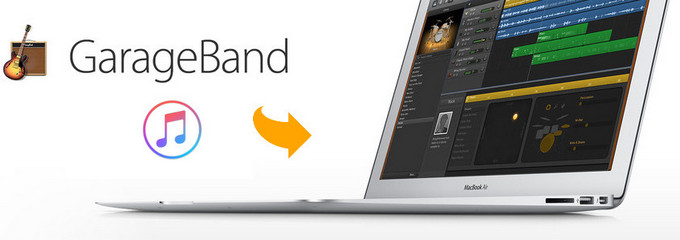
Apple Music songs are protected and can't be added directly to GarageBand. To fix this, you can use Sidify Apple Music Converter—a simple tool that helps you download and convert Apple Music tracks to MP3.
Sidify Apple Music Converter is a professional music conversion tool designed for Apple Music users. It can convert protected Apple Music songs to common formats such as MP3, AAC, WAV, FLAC, etc., while retaining the original sound quality and ID3 tags. Whether you want to use the music in GarageBand or save it to other devices for offline playback, Sidify can make it easy. It is easy to operate and has a fast conversion speed, making it an ideal choice for Apple Music users.

Sidify Apple Music Downloader
 850,000+ Downloads
850,000+ Downloads
 850,000+ Downloads
850,000+ Downloads
Now we are going to illustrate the guide on how to get songs from Apple Music to GarageBand on Mac or iPhone/iPad, so that you can create multiple tracks or podcasts without any limitation.
Step 1 Launch Sidify Apple Music Converter
Run Sidify Apple Music Converter, you will access the modern interface of the program.
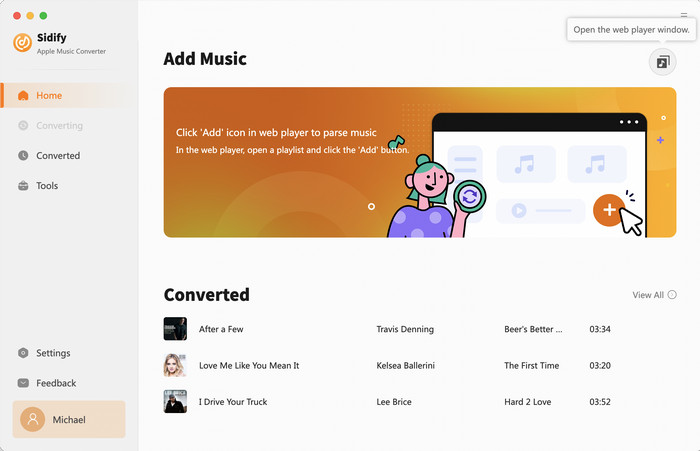
Step 2 Add Apple Music Tracks to Sidify
With your Apple Music logged on the Apple Music web player window, you can open your favorite songs you like to download. And then click the "Click to add" icon to add them to the conversion panel. You can check the music that you need to convert and press "Add" button.
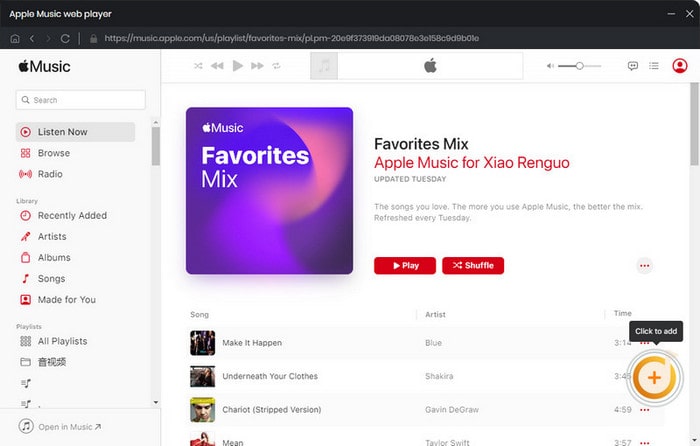
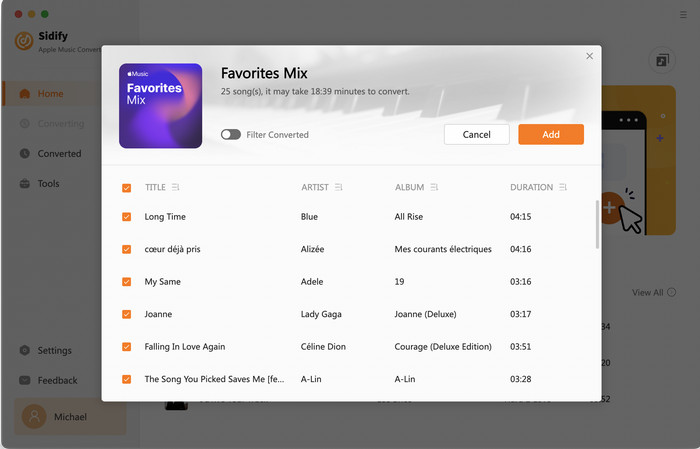
Step 3 Choose Output Format
Click the Settings icon in the lower left corner. Here you can choose the output format (MP3/AAC/WAV/FLAC/AIFF/ALAC), the output quality and the output path as well. Besides, you can customize how you'd like to name and sort out the converted files.
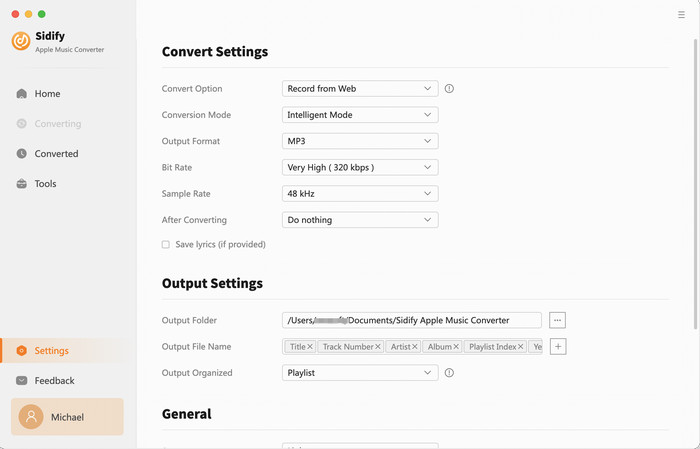
Step 4 Convert Apple Music to MP3 in Lossless Audio Quality
Click the Convert button and Sidify would immediately start converting the Apple Music to MP3s.
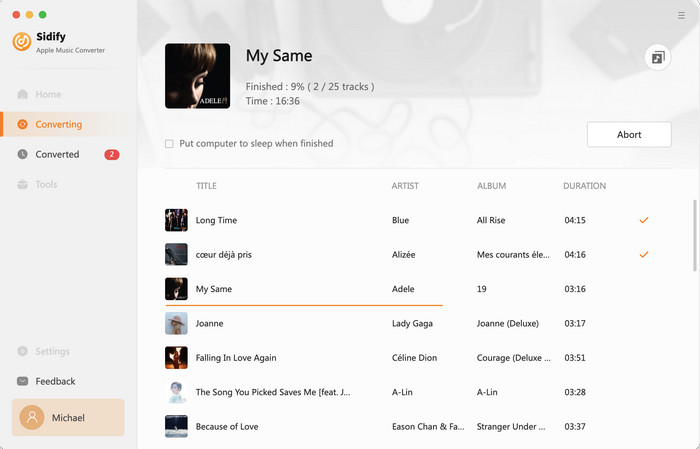
Step 5 Find the Downloaded Apple Music
Once the conversion is done, you can click the "History" tab on the left column to check the Apple Music that has been converted successfully.
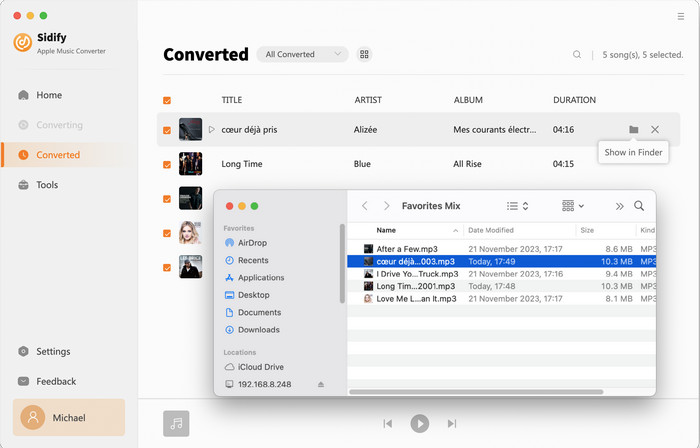
With the simple steps above, you can get Apple Music songs on Mac and now you can start adding these files to GarageBand for creating your own music or movie project, or choose your favorite songs to create as ringtone directly on your iPhone.
Run GarageBand on Mac, then click ![]() button at the top-right corner of the interface and all audio files including the converted Apple Music files will be shown on the right panel, and you can choose any one from the panel to start composing.
button at the top-right corner of the interface and all audio files including the converted Apple Music files will be shown on the right panel, and you can choose any one from the panel to start composing.
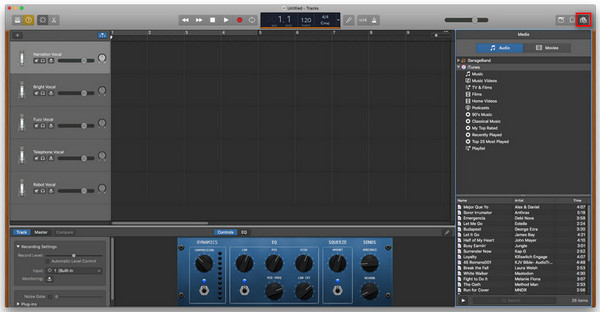
Before start, you need to open iTunes on your computer to add these converted Apple Music songs to iTunes library. Open iTunes and go to "Menu" bar -> "File" -> "Add to Library" to import the converted Apple Music songs stored on your local computer.
Note: Click "Edit" > "Preferences" > "General" to check the box of "iCloud Music Library", and on your iPhone, please tap "iCloud Music Library" on, so that you can access the converted Apple Music on your iPhone or iPad via iCould Music Library.
Step 1: Launch GarageBand on iPhone or iPad, tap the  button to open Tracks view, tap the
button to open Tracks view, tap the ![]() Loop Browser button in the control bar, then tap "Music" tab to browse the converted Apple Music Songs.
Loop Browser button in the control bar, then tap "Music" tab to browse the converted Apple Music Songs.
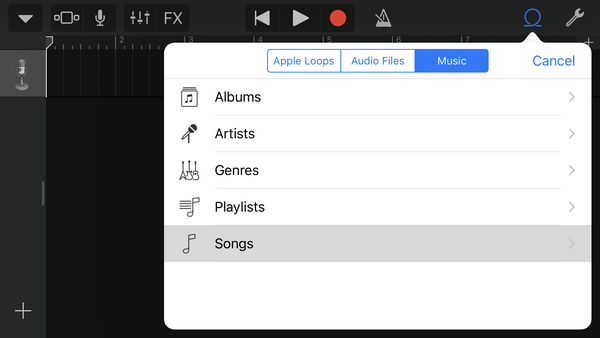
Step 2: The converted Apple Music file would be shown on the list and you can drag & drop it to Tracks view. The greyed ones are protected Apple Music songs without conversion, and you are not allowed to add these music files to GarageBand.

With Sidify Apple Music Converter, now you can get songs from Apple Music to GarageBand on Mac or iOS machine easily. Just enjoy composing and gain more fun from your own creation.
Note: The trial version of Sidify Apple Music converter has 1-minute conversion limit. If you want to unlock the time restriction, purchase the full version of Sidify now.
Importing Apple Music songs into GarageBand is not complicated. You just need to use Sidify Apple Music Converter to convert the songs to MP3 first, and then add them to GarageBand. The whole process is simple and efficient, which not only solves the format and permission issues but also gives you more freedom in music creation. No longer limited by the music library, you can use your favorite songs for editing, remixing, or composing at any time, and give full play to your creativity.
What You Will Need
They're Also Downloading
You May Be Interested In
Hot Tutorials
Topics
Tips and Tricks
What We Guarantee

Money Back Guarantee
We offer money back guarantee on all products

Secure Shopping
Personal information protected by SSL Technology

100% Clean and Safe
100% clean programs - All softwares are virus & plugin free