

Sidify Apple Music Converter
If you've built a large library in Apple Music but are now shifting to Spotify, you might be wondering if it’s possible to transfer Apple Music Songs to Spotify. Unfortunately, Apple Music and Spotify are two separate platforms with no direct syncing feature. However, with the right approach, you can extract your Apple Music songs to local files and then upload them to your Spotify library for personal use. This guide will walk you through the steps to help you make the transition smoothly and continue enjoying your playlists on Spotify.
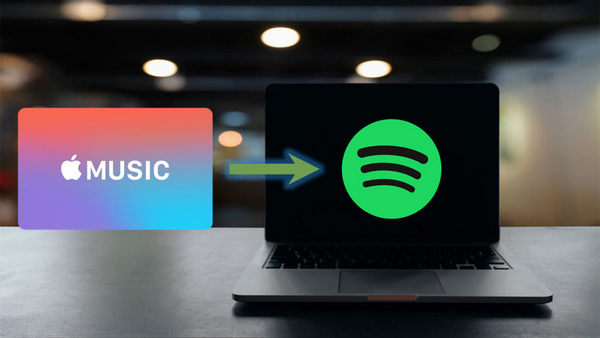
Sidify Apple Music Converter can help you download the tracks as mp3 files to your local drive. It converts Apple Music tracks to the plain format like mp3, which you can move the music files to any apps. In this way, you can enjoy add the tracks to Spotify and stream with other songs together. Let's get started by following the guide in the below section.

Sidify Apple Music Converter
 600,000+ Downloads
600,000+ Downloads
 600,000+ Downloads
600,000+ Downloads

If you want a tool to convert any streaming music (including Spotify, Apple Music, Amazon Music, Tidal, Deezer, YouTube, YouTube Music, SoundCloud, DailyMotion …) to MP3, Sidify All-In-One is the go-to choice.
Step 1 Launch Sidify Apple Music Converter
Run Sidify Apple Music Converter, you will access the modern interface of the program.

Step 2 Import Apple Music tracks
Click "+" to add Apple Music tracks in your iTunes to your local drive.
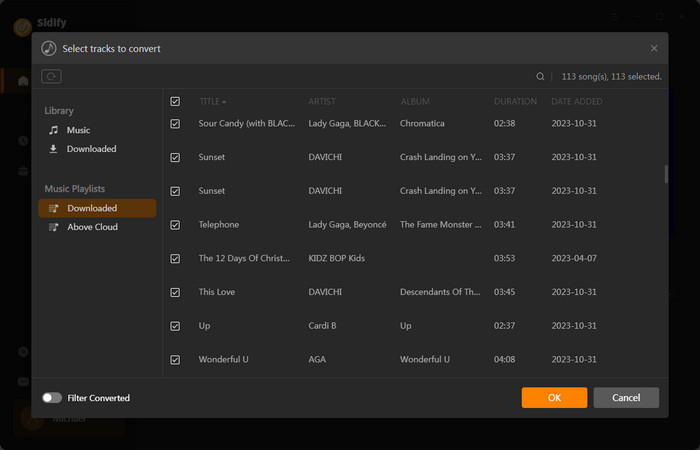
Step 3 Customize output settings
Click the "Settings" at the left hand panel, as you can see that here you can select the output format you want from MP3, AAC (M4A), ALAC, FLAC, WAV, and AIFF, and set the conversion speed and output quality, as well as the output path folder where you want the files saved.

Step 4 Start converting
Click the "Convert" button to start converting the tracks. After conversion is finished, you can go to "History" to find the successfully converted audio files or go to the output folder that you set in the previous step.

Now you have successfully converted the songs from Apple Music to mp3 format, the next step is going to be adding them to Spotify.
Step 1 Launch Spotify app and login to your account.
Step 2Click on "Edit" and go to "Preferences".
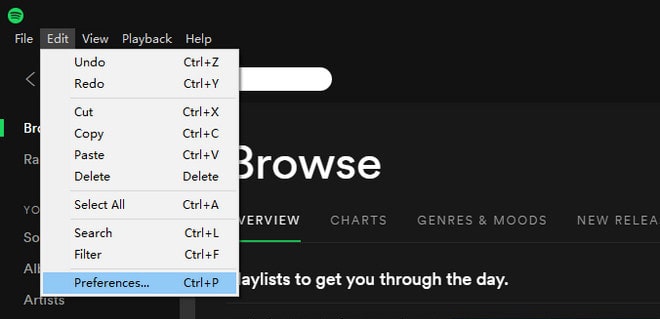
Locate the Local Files section (scroll down if you can't see it).
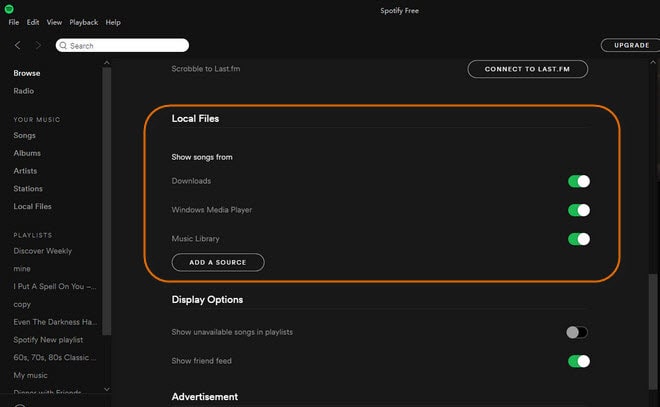
Step 3 Click “Add a Source” near the bottom to navigate to the desired folder/s which contain the music files you have converted in previous section. You’ll find music from that folder in Local Files in the menu on the left.
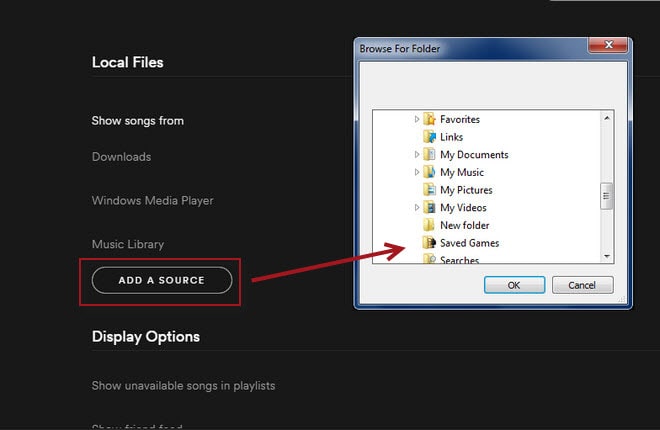
Note: The free trial of Sidify Apple Music Converter is limited to converting the first minute of each audio file. You need to purchase a license to unlock the time limitation.
Although Apple Music and Spotify cannot be synced directly, you can easily transfer music by converting Apple Music songs to local audio files first and then importing them into Spotify. This method is not only suitable for users who switch music platforms, but also for listeners who want to merge the music collections of the two platforms. With just a few simple steps, you can continue to listen to your favorite Apple Music songs on Spotify without the trouble of re-collecting them.
What You Will Need
They're Also Downloading
You May Be Interested In
Hot Tutorials
Topics
Tips and Tricks
What We Guarantee

Money Back Guarantee
We offer money back guarantee on all products

Secure Shopping
Personal information protected by SSL Technology

100% Clean and Safe
100% clean programs - All softwares are virus & plugin free