

Sidify Apple Music Converter
Your Apple Music library could vanish with a canceled subscription - unless you take action. This guide reveals how to future-proof your music collection by converting and storing it in Dropbox. Using specialized software, you'll transform temporary streams into permanent MP3, FLAC, or WAV files with zero quality loss. Whether you're an artist archiving work or a music lover building a lasting collection, this method ensures your songs remain accessible forever - on any device, anytime, without recurring fees.
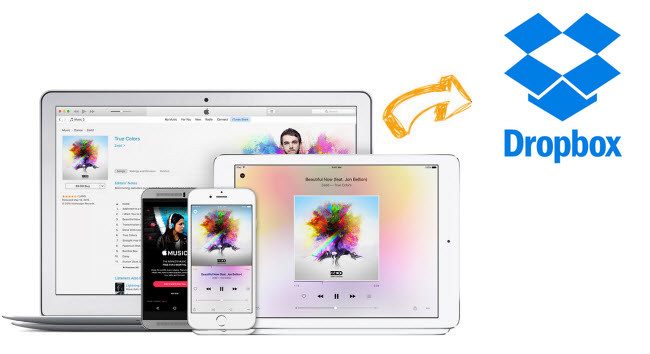
Sidify Apple Music Converter supports converting Apple Music up to 10x speed into plain MP3, AAC, FLAC, WAV, AIFF or ALAC format even grab ID3 tags and metadata. You can even use it to convert an iTunes M4P music, iTunes M4A, M4B & Audible AA, AAX audiobooks to plain audio format.
Things You'll Need:
 850,000+ Downloads
850,000+ Downloads
 850,000+ Downloads
850,000+ Downloads

If you are looking for a tool to convert any streaming music (such as Spotify, Apple Music, Amazon Music, Tidal, Deezer, YouTube, YouTube Music, SoundCloud, DailyMotion …) to MP3, Sidify All-In-One is the go-to choice.
Step 1Launch Sidify Apple Music Converter
Run Sidify Apple Music Converter, you will access the modern interface of the program.

Step 2Add Apple Music Tracks to Sidify.
Drag and drop songs, an album or a playlist from Apple Muisc to Sidify. Or you can click the "Add" button on the interface and copy & paste the URL of your Apple Muisc to the program. Then click the "OK" button to import them to Sidify.

Step 3 Choose Output Format and Customize Output Path.
Click the "Settings" icon in the left panel. Here you can choose the output format (MP3/AAC/WAV/FLAC/AIFF/ALAC), the output quality and the output path as well. Besides, you can customize how you'd like to name and sort out the converted files.

Step 4 Convert Apple Music to MP3.
Click the "Convert" button and Sidify would immediately start converting the Apple Music to MP3s.

Step 5 Find the MP3 downloads on the Local Drive.
Once the conversion is done, click the "Converted" tab and you can check all the Apple Music that have been converted successfully. Go to the output folder set in the previous step, you'll find the downloaded MP3s.

Step 6 Move Apple Music Tracks to Dropbox
Once got the music fies, you can easily transfer all your Apple Music to Dropbox or upload them to other cloud storage service for accessing and playing them on your mobile devices.
Note: The free trial of Sidify Apple Music Converter is limited to converting the first minute of each audio file. You need to purchase a license to unlock the time limitation.
What You Will Need
They're Also Downloading
You May Be Interested In
Hot Tutorials
Topics
Tips and Tricks
What We Guarantee

Money Back Guarantee
We offer money back guarantee on all products

Secure Shopping
Personal information protected by SSL Technology

100% Clean and Safe
100% clean programs - All softwares are virus & plugin free