

Sidify Apple Music Converter
Apple Music is a popular streaming music platform, but due to copyright protection and ecological restrictions, it does not natively support Chromecast devices like Spotify. Fortunately, this article will introduce you to a variety of feasible methods to allow you to easily cast Apple Music to Chromecast.
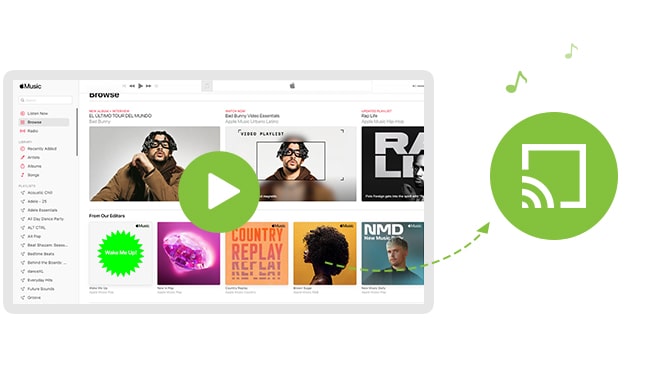
Currently Apple Music does not directly support Chromecast, but we can achieve casting in the following ways:
Although not officially supported, these methods can also allow you to enjoy Apple Music on Chromecast.
Step 1Make sure your Chromecast and Android phone are connected to the same Wi-Fi network.
Step 2Open the Google Home app.
Step 3Click on your device > tap "Cast my audio" or "Cast screen".
Step 4Open the Apple Music app and start playing music.
At this time, the audio will be synchronously cast to the Chromecast device, enabling indirect playback of Apple Music.
Although the iPhone cannot use the Cast button directly, you can still cast the screen through the Google Home app:
Step 1Download and open the Google Home app.
Step 2Click the "Cast" icon in the upper right corner.
Step 3Select "Cast Device Audio".
Step 4Return to the Apple Music playback page.
Note: The system limitations of iOS may result in slightly lower sound quality. It is recommended to use a network environment with a good Wi-Fi connection.
Method 1: Use Chrome browser
Step 1Open Google Chrome browser.
Step 2Click the menu in the upper right corner > Select "Cast".
Step 3Select Chromecast device.
Step 4Play Apple Music on the web or in iTunes (must be converted or downloaded first).
Method 2: Use third-party tool AirParrot (optional)
AirParrot can mirror the entire computer screen to Chromecast, which is more suitable for users who do not require high sound quality
All tracks of Apple Music are restricted and cannot be exported directly. But you can use professional tools such as Sidify Apple Music Converter to convert Apple Music songs to MP3, AAC, FLAC, WAV and other formats, and then freely cast them to Chromecast through any player.
Sidify Apple Music Converter is a tool that helps various users convert Apple Music files to MP3, AAC, FLAC, WAV, AIFF and ALAC formats from Apple Music or other protected audio files with lossless output quality and fast conversion speed. More importantly, this converter maintains the lossless quality of raw audio and ID3 tag information. The following is the detailed tutorial to guide you to convert Apple Music songs and play Apple Music with Chromecast Audio. Please download Sidify Apple Music Converter at first before getting started.
Key Features of Sidify Apple Music Converter

Sidify Apple Music Converter
 850,000+ Downloads
850,000+ Downloads
 850,000+ Downloads
850,000+ Downloads

If you want a tool to convert any streaming music (including Spotify, Apple Music, Amazon Music, Tidal, Deezer, YouTube, YouTube Music, SoundCloud, DailyMotion …) to MP3, Sidify All-In-One is the go-to choice.
Step 1Launch Sidify Apple Music Converter
Run Sidify Apple Music Converter, you will access the modern interface of the program.

Step 2Add Apple Music Tracks to Sidify.
Drag and drop songs, an album or a playlist from Apple Muisc to Sidify. Or you can click the "Add" button on the interface and copy & paste the URL of your Apple Muisc to the program. Then click the "OK" button to import them to Sidify.

Step 3 Choose Output Format and Customize Output Path.
Click the Settings icon in the left panel. Here you can choose the output format (MP3/AAC/WAV/FLAC/AIFF/ALAC), the output quality and the output path as well. Besides, you can customize how you'd like to name and sort out the converted files.

Step 4 Convert Apple Music to MP3.
Click the Convert button and Sidify would immediately start converting the Apple Music to MP3s.

Step 5 Find the MP3 downloads on the Local Drive.
Once the conversion is done, click the History tab and you can check all the Apple Music that have been converted successfully. Go to the output folder set in the previous step, you'll find the downloaded MP3s.

Step 6Cast Converted Apple Music to Chromecast Audio
Now you are almost done. Please copy the converted Apple Music to your computer or sync them to iPhone, iPad or iPod Touch via iTunes. And then launch the chrome browser to play the converted files. From the side-bar of Chrome, please click the "Cast to" icon and select the destination speakers. That is it.
Note: The trial version of Sidify Apple Music converter has 1-minute conversion limit. If you want to unlock the time restriction, purchase the full version of Sidify now.
Although Apple Music does not directly support Chromecast, you can still cast music through Android screen casting, iPhone using Google Home, and PC/Mac browser operation. If you are looking for higher sound quality and free control, using Sidify to convert Apple Music tracks is the best solution. I hope this article will help you enjoy the high-quality listening experience brought by Apple Music and play it on any Chromecast device without any obstacles.
What You Will Need
They're Also Downloading
You May Be Interested In
Hot Tutorials
Topics
Tips and Tricks
What We Guarantee

Money Back Guarantee
We offer money back guarantee on all products

Secure Shopping
Personal information protected by SSL Technology

100% Clean and Safe
100% clean programs - All softwares are virus & plugin free