

Sidify Apple Music Converter
Audible is a popular audiobook platform. Most of the audio files it downloads are in .aax format and can only be played in specific applications. If you want to listen to audio content on more devices, converting AAX files to MP3 is a simple and practical solution. With Sidify Apple Music Converter, you can not only easily convert music, but also handle audiobook formats, helping you freely listen to every good book.
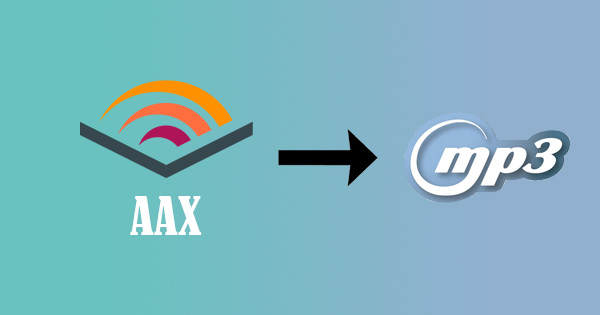
AAX (Audible Enhanced Audiobook) is a proprietary audiobook format launched by Audible, which is often used to provide high-quality audio book content. This format supports rich features such as chapter navigation, image insertion, and narration synchronization, so it is widely used on the Audible platform.
Although the AAX format is powerful, it can usually only be played in the Audible official app or compatible devices (such as Kindle, iTunes), and cannot be directly used on most general players, car systems, MP3 players or some Android devices.
Strong compatibility: MP3 is the most universal audio format and can be played on almost all devices
Free to play: No need to log in to Audible or use a specific app
Backup and save: Easy to organize collections, burn to CDs or save to hard drives
Mobile listening: Can be imported into mobile phones, car players, tablets and other devices for listening at any time
Sidify Apple Music Converter is a professional audio conversion tool that supports converting Apple Music, iTunes music, audiobooks and other audio content to MP3, AAC, WAV, FLAC and other formats. It is easy to operate, fast in conversion speed, and can retain the original sound quality and complete ID3 tag information. Whether you want to save music or audiobooks locally or sync them to other devices, Sidify can help you do it easily. It is an ideal choice for audio collection and management.

Sidify Apple Music Converter
 850,000+ Downloads
850,000+ Downloads
 850,000+ Downloads
850,000+ Downloads
Step 1 Launch Sidify Apple Music Converter
Run Sidify Apple Music Converter, you will access the modern interface of the program.

Step 2 Add Audiobooks with Sidify Audiobook Converter
Drag and drop audiobook tracks you like from Apple Muisc to Sidify. Or you can click the "Add" button on the interface and copy & paste the URL of your audiobook tracks to the program. Then click the "OK" button to import them to Sidify.
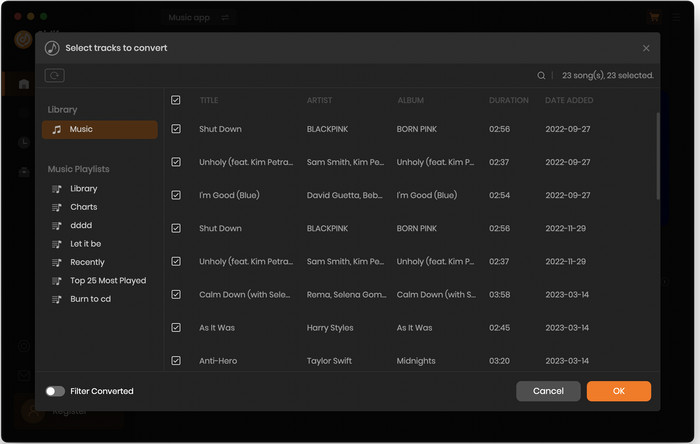
Step 3 Customize Output Settings
Directly click "Setting" button, a window would pop up. Here you can prefer to choose output format as MP3, adjust the output quality and set the output file name. Besides, the output path is also changeable if required; If not, the output audio tracks will be saved under the default folder.
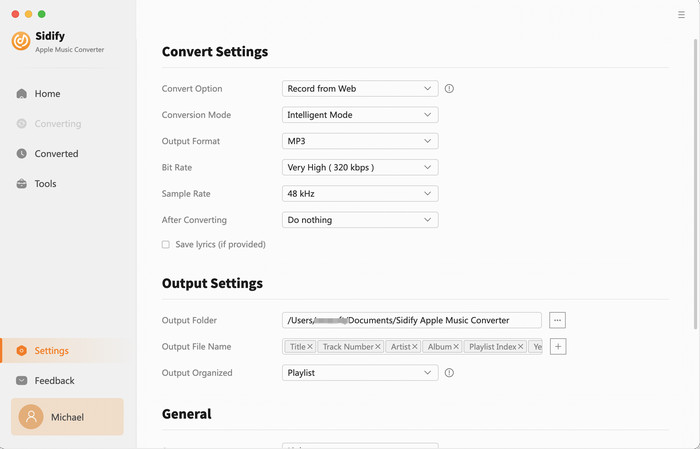
Step 4 Convert AAX Audiobooks to MP3
Click on the "Convert" button to start converting your Audible .aax audiobooks to MP3.
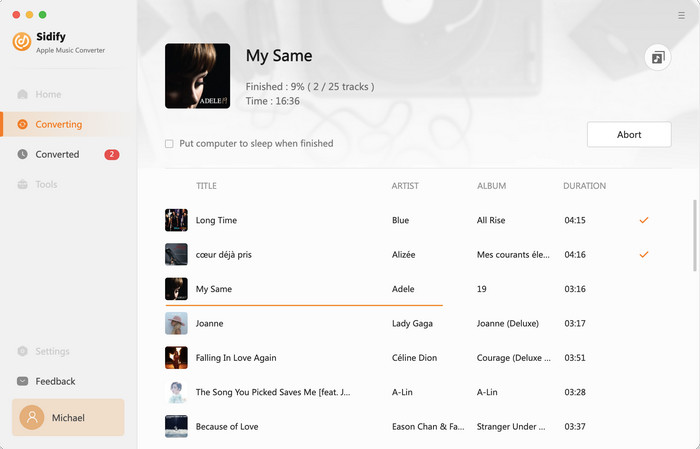
Step 5 Find the Audible Audiobooks in MP3 Format
Once the conversion is done, all the audiobooks would have already been saved as MP3 files on your computer. You can click the "History" button to find the well-converted files on your local drive.
Whether it is for easy mobile playback or for long-term storage and editing, converting AAX to MP3 is a great value. As a versatile music conversion tool, Sidify Apple Music Converter not only supports songs, but also audiobook conversion scenarios, allowing you to listen to wonderful content anytime, anywhere and on any device!
Note: The trial version of Sidify Apple Music converter has 1-minute conversion limit. If you want to unlock the time limitation, you'll need to purchase the full version of Sidify.
What You Will Need
They're Also Downloading
You May Be Interested In
Hot Tutorials
Topics
Tips and Tricks
What We Guarantee

Money Back Guarantee
We offer money back guarantee on all products

Secure Shopping
Personal information protected by SSL Technology

100% Clean and Safe
100% clean programs - All softwares are virus & plugin free