

Sidify Apple Music Converter
Audible is one of the most popular audiobook platforms, with rich book resources and clear audio quality, and is deeply loved by audiobook lovers. However, many users have found that the file formats downloaded by Audible (such as .aa or .aax) are not easy to play on ordinary devices, such as MP3 players, car stereos, or some mobile music apps.
In order to play on more devices, listen offline, or save books permanently, many people choose to convert Audible audiobooks to the more universal MP3 format. This guide will give you a detailed introduction on how to download and convert Audible audiobooks to MP3.
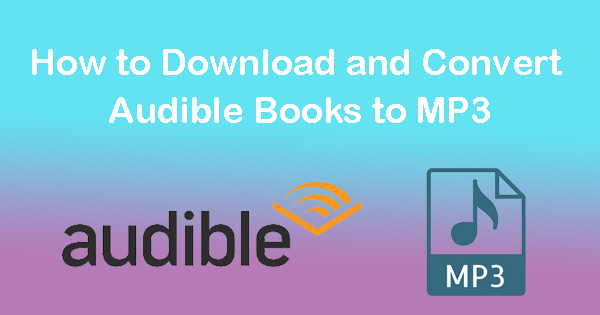
However, as we mentioned above, Audible books can only be saved in AA or AAX format. There’s no direct way to download Audible books in MP3 format. As a result, we’ll have to turn to a third-party app to accomplish the task. What’s the best tool to convert Audible to MP3? When choosing the Audible to MP3 converter, we must consider many factors, such as its main functions, conversion speed, stability, system compatibility, after-sales service, etc.
In this article, we recommend you to try Sidify Apple Music Converter. It is a popular tool to download and convert Audible .aa and .aax files to MP3/M4A/M4B, supporting 10X faster conversion speed and keeping chapters & ID3 tags. Currently, the Audible downloader offers Windows & Mac versions and free updates and technical support.

Sidify Apple Music Converter
 850,000+ Downloads
850,000+ Downloads
 850,000+ Downloads
850,000+ Downloads

If you want a tool to convert any streaming music (including Spotify, Apple Music, Amazon Music, Tidal, Deezer, YouTube, YouTube Music, SoundCloud, DailyMotion …) to MP3, Sidify All-In-One is the go-to choice.
Step 1Choose Conversion Mode.
Launch Sidify Apple Music Converter, and you'll need to choose one conversion mode to start: Apple Music App or Apple Music Webplayer. (>> App Mode vs Webplayer Mode)
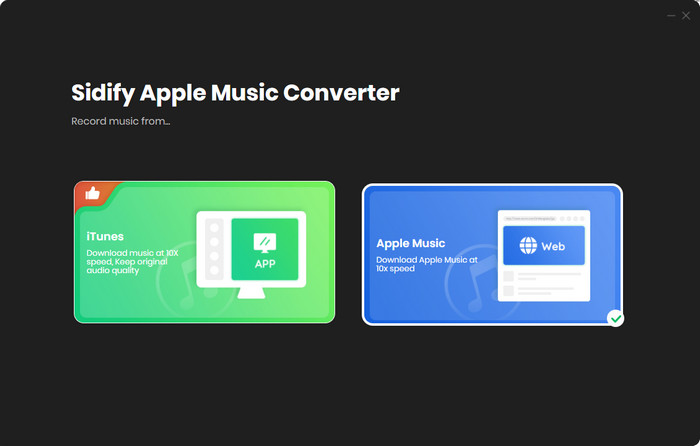
Select the Apple Music app mode to access the modern interface of Sidify:

Step 2 Add Audiobooks with Sidify Apple Music Converter
Drag and drop audiobook tracks you like from Apple Muisc to Sidify. Or you can click the "Add" button on the interface and copy & paste the URL of your Apple Muisc to the program. Then click the "OK" button to import them to Sidify.
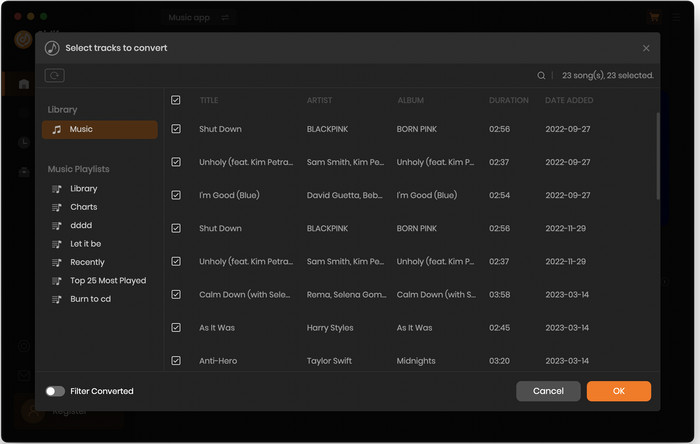
Step 3 Customize Output Settings
Directly click "Settings" button, a window would pop up. Here you can prefer to choose output format as MP3, adjust the output quality and set the output file name. Besides, the output path is also changeable if required; If not, the output audio tracks will be saved under the default folder.

Step 4 Start Converting Audiobooks to MP3 Format
Click “Convert” to start conversion and get a cup of coffee. After conversion is finished, you can click the "History" tab to find the converted audio files under specified folder.

Audible audiobooks are limited to be played with the Audible app, but sometimes you may prefer to play Audible books with other music players, like your MP3 player. To achieve the goal, you can download books from Audible and then use Sidify Apple Music Converter to convert the .aa/.aax Audible books to MP3 format. Sidify Apple Music Converter is a good choice concerning its basic functions, conversion speed, system compatibility, and after-sales service.
What You Will Need
They're Also Downloading
You May Be Interested In
Hot Tutorials
Topics
Tips and Tricks
What We Guarantee

Money Back Guarantee
We offer money back guarantee on all products

Secure Shopping
Personal information protected by SSL Technology

100% Clean and Safe
100% clean programs - All softwares are virus & plugin free