

Sidify Apple Music Converter
Apple Music is one of the most popular streaming music platforms in the world, with more than 100 million songs. But even if you are a paid subscriber, you can only "download" music to the App's internal cache, and cannot export it as a real local file for editing, burning, or offline storage.
This has caused inconvenience to many users, especially when you want to import Apple Music music into iMovie, DJ software, or back up your collection for a long time. This article will detail how to download Apple Music as local files on Mac, while retaining high sound quality and complete tag information.
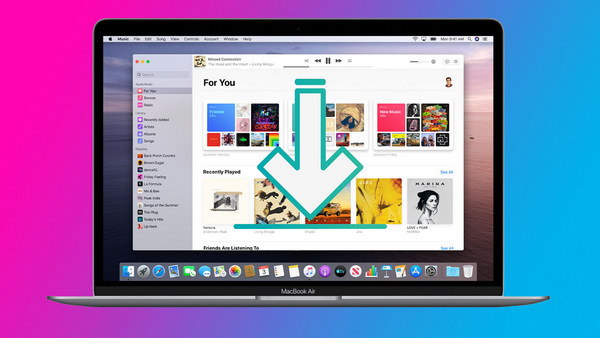
All audio files of Apple Music are protected by DRM (Digital Rights Management) encryption and can only be played on authorized devices and official apps. Even if you click "Download", the saved files are just cached data and cannot be extracted in MP3 or FLAC format.
Once you cancel your subscription, all previously downloaded music will become invalid immediately and cannot be played offline or exported to a USB flash drive or other player.
If you want to save Apple Music songs as local files on your Mac, you need to use a professional Apple Music conversion tool. Here we recommend using Sidify Apple Music Converter to convert the audio to multiple common formats.
Key Features of Sidify Apple Music Converter

Sidify Apple Music Converter
 Convert Apple Music to MP3/AAC/FLAC/WAV/AIFF/ALAC
Convert Apple Music to MP3/AAC/FLAC/WAV/AIFF/ALAC Download songs, albums and playlists from Apple Music to Windows PC/Mac computer.
Download songs, albums and playlists from Apple Music to Windows PC/Mac computer. Reserve original audio quality, ID3 tags and lyrics after conversion.
Reserve original audio quality, ID3 tags and lyrics after conversion. Fully Support the latest macOS Tahoe 26 and Windows 11.
Fully Support the latest macOS Tahoe 26 and Windows 11. 850,000+ Downloads
850,000+ Downloads
 850,000+ Downloads
850,000+ Downloads

If you want a tool to convert any streaming music (including Spotify, Apple Music, Amazon Music, Tidal, Deezer, YouTube, YouTube Music, SoundCloud, DailyMotion …) to MP3, Sidify All-In-One is the go-to choice.
Step 1Launch Sidify Apple Music Converter
Run Sidify Apple Music Converter, you will access the modern interface of the program.
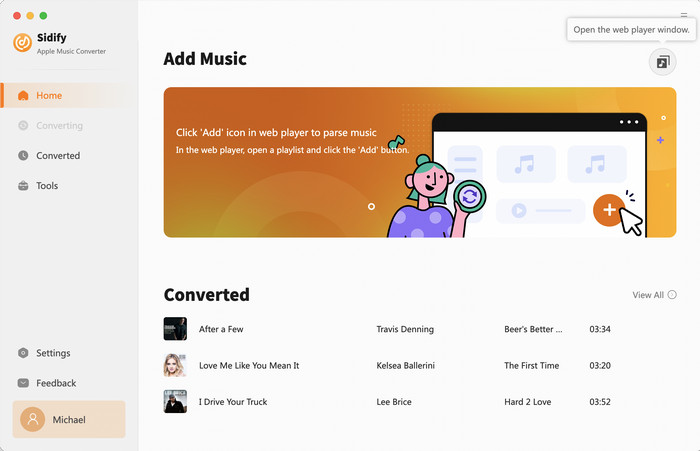
Step 2 Add Apple Music Tracks to Sidify
With your Apple Music logged on the Apple Music web player window, you can open your favorite songs you like to download. And then click the "Click to add" icon to add them to the conversion panel.
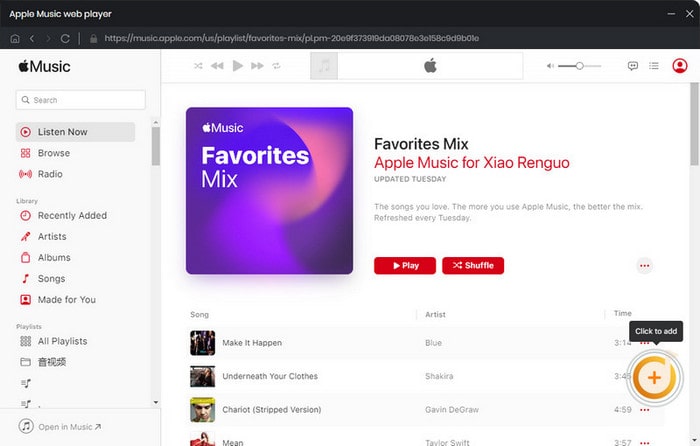
You can check the music that you need to convert and press "Add" button.
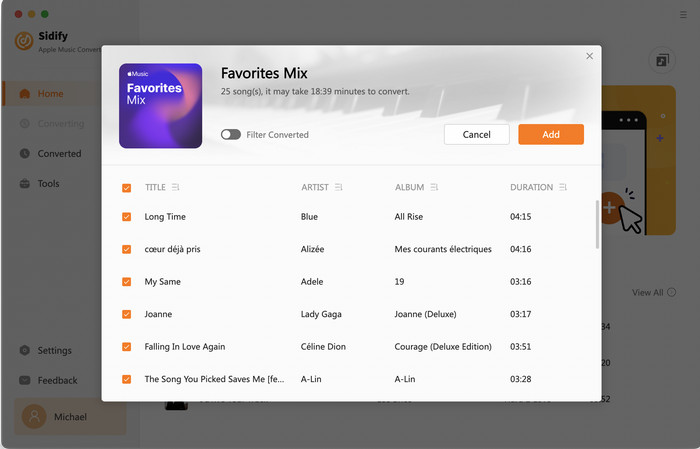
Step 3 Choose Output Format
Click the Settings icon in the lower left corner. Here you can choose the output format (MP3/AAC/WAV/FLAC/AIFF/ALAC), the output quality and the output path as well. Besides, you can customize how you'd like to name and sort out the converted files.
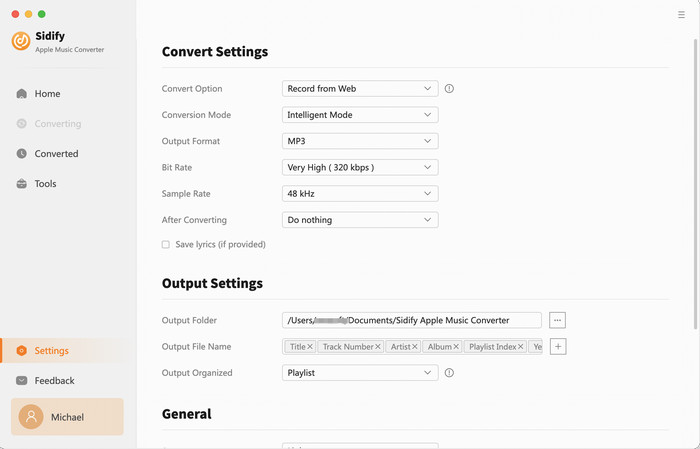
Step 4 Convert Apple Music to MP3 in Lossless Audio Quality
Click the Convert button and Sidify would immediately start converting the Apple Music to MP3s.
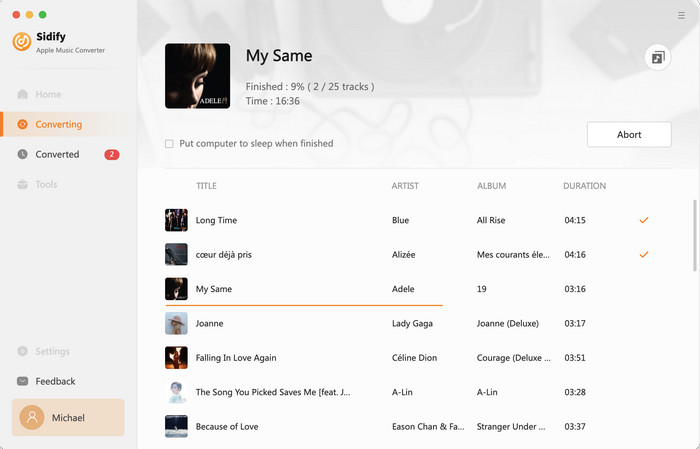
Step 5 Find the Downloaded Apple Music
Once the conversion is done, you can click the "History" tab on the left column to check the Apple Music that has been converted successfully.
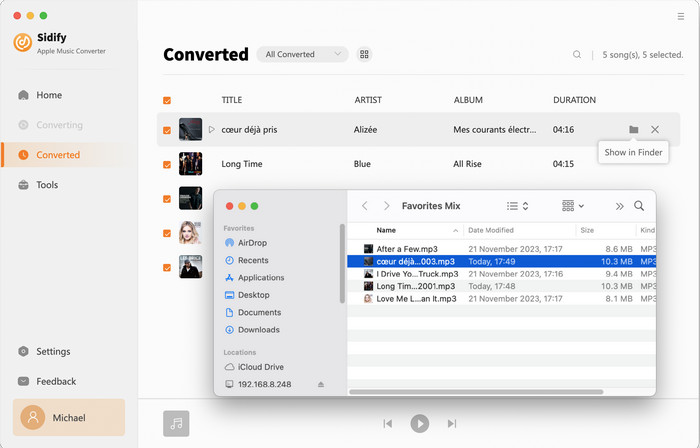
Note: The free trial version of Sidify Apple Music converter is able to convert the first minute of each audio file. To unlock the time limitation, you can purchase the full version at a small fee.
Q1: Is it illegal to convert Apple Music to MP3?
A: It is legal for personal use only. If used for commercial purposes or public dissemination, it may involve copyright issues.
Q2: Will the sound quality be reduced after conversion?
A: No, most high-quality converters support preserving lossless audio or high-bitrate MP3 (up to 320kbps).
Q3: Can I still keep the converted songs after canceling my subscription?
A: Yes. After the conversion is completed, the songs will no longer be restricted by Apple Music DRM and can be saved locally permanently.
Apple Music are protected in a proprietary format. To download songs from Apple Music as local files on Macbook / iMac, Sidify Apple Music Converter is a must. It can efficiently export songs from Apple Music to your local computer as MP3/AAC/WAV/FLAC/AIFF/ALAC files.
What You Will Need
They're Also Downloading
You May Be Interested In
Hot Tutorials
Topics
Tips and Tricks
What We Guarantee

Money Back Guarantee
We offer money back guarantee on all products

Secure Shopping
Personal information protected by SSL Technology

100% Clean and Safe
100% clean programs - All softwares are virus & plugin free