

Sidify Apple Music Converter
Fitbit Versa is a smartwatch that integrates fitness tracking, smart reminders, and music playback. For users who like to listen to music while exercising, syncing music from iTunes to Versa is a very practical feature. However, since most Apple Music songs are in protected format (M4P), they cannot be directly transferred to Fitbit devices. This article will teach you how to convert iTunes music to a compatible format and successfully transfer it to Fitbit Versa for playback.

Although Fitbit Versa has the function of playing music, its transmission method and format support have certain limitations. To ensure that the music can be played smoothly, you need to know the following points in advance:
Most songs downloaded from Apple Music or iTunes subscriptions are in M4P format and have DRM protection, so these files cannot be added directly to Fitbit Versa.
Here we reccommand use Sidify Apple Music Converter to download Apple Music songs, iTunes M4P music or audiobooks to MP3 and store them on your Windows PC or Mac, then transfer the downloaded music from iTunes to Fitbit Ionic through Fitbit Connect.

Sidify Apple Music Converter
 850,000+ Downloads
850,000+ Downloads
 850,000+ Downloads
850,000+ Downloads

If you want a tool to convert any streaming music (including Spotify, Apple Music, Amazon Music, Tidal, Deezer, YouTube, YouTube Music, SoundCloud, DailyMotion …) to MP3, Sidify All-In-One is the go-to choice.
In the following part, we will show you the tutorial on how to download iTunes music (Apple Music songs, iTunes M4P music and audiobooks included) to Fitbit Versa.
Step 1Launch Sidify Apple Music Converter
Run Sidify Apple Music Converter, you will access the modern interface of the program.

Step 2Add Apple Music Tracks to Sidify.
Drag and drop songs, an album or a playlist from Apple Muisc to Sidify. Or you can click the "Add" button on the interface and copy & paste the URL of your Apple Muisc to the program. Then click the "OK" button to import them to Sidify.

Step 3 Choose Output Format and Customize Output Path.
Click the Settings icon in the left panel. Here you can choose the output format (MP3/AAC/WAV/FLAC/AIFF/ALAC), the output quality and the output path as well. Besides, you can customize how you'd like to name and sort out the converted files.

Step 4 Convert Apple Music to MP3.
Click the Convert button and Sidify would immediately start converting the Apple Music to MP3s.

Step 5 Find the Downloads Downloaded iTunes Music on the Local Drive.
Once the conversion is done, click the History tab and you can check all the Apple Music that have been converted successfully. Go to the output folder set in the previous step, you'll find the downloaded MP3s.

Note: The free trial version of Sidify Apple Music to MP3 Converter converts the first minute of each audio file. If you want to unlock the time limitation, you can purchase the full version of Sidify.
With Sidify Apple Music Converter, all encrypted iTunes music would be downloaded as MP3 and saved to your Windows PC and Mac local file folder. Now you can use Fitbit Connect to transfer the downloaded iTunes music to Fitbit Versa.
Step 1: Connect your Versa and computer to the same Wi-Fi network.
Step 2: Install Fitbit Connect on your Windows PC or Mac. Then launch the Fitbit app and log in your Fitbit account.
Step 3: On computer, click "Mange My Music"
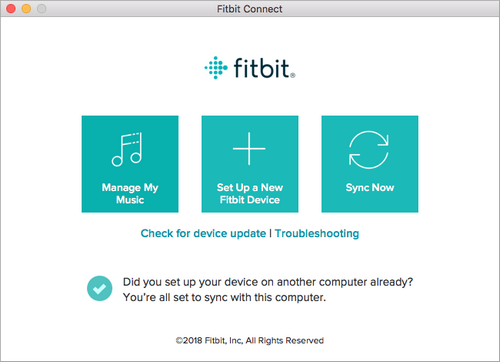
Step 4: On Versa, open the Music app and tap "Transfer Music". Then wait a few moments for Versa to connect.
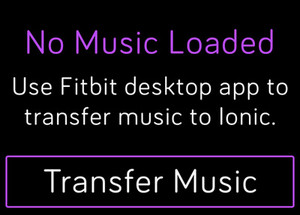
Step 5: After your watch connected to computer, a prompt will be shown to let you follow the on-screen instructions on your computer to choose the local music you want to transfer to your watch.
After the download is completed, you can pair Bluetooth headphones to Versa and open Music app to listen to iTunes music. And now you can feel free to enjoy your iTunes music without needing to take you phone nearby.
If you want to play your favorite iTunes songs on Fitbit Versa offline, the first step is to convert them to a common format such as MP3. Using a professional Apple Music conversion tool can help you easily convert the format and import the music to the watch freely.
What You Will Need
They're Also Downloading
You May Be Interested In
Hot Tutorials
Topics
Tips and Tricks
What We Guarantee

Money Back Guarantee
We offer money back guarantee on all products

Secure Shopping
Personal information protected by SSL Technology

100% Clean and Safe
100% clean programs - All softwares are virus & plugin free