

Sidify Apple Music Converter
Apple Music boasts a rich library of music and high-quality audio, making it the preferred platform for many people's daily listening. However, if you're using a Nuvo Player system at home, you might find that it doesn't natively support Apple Music playback. So, is there a solution? With some simple settings or tools, you can easily play Apple Music music to Nuvo Player. This article will provide you with a detailed guide to help you enjoy Apple Music without any problems.
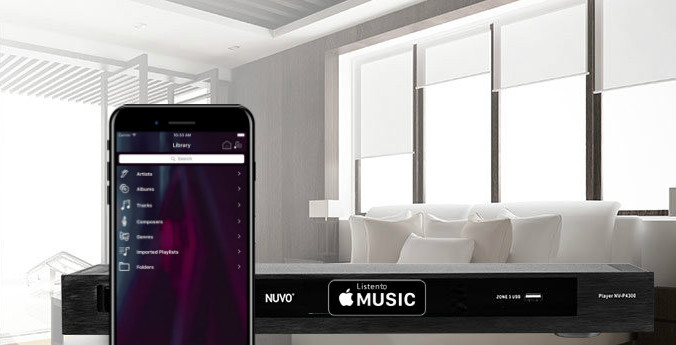
Apple Music is not included in the list of streaming music service supported by Nuvo, plus Nuvo does not recognize the encrypted Apple Music songs, that is the reason why you have the trouble shoot when music added through Apple Music but the songs or playlists get grayed out in the Nuvo app. Fortunately, we figure out a way to help you get Apple Music sync to Nuvo audio player – make protected Apple Music songs become your personal local files by converting them to plain MP3, AAC, WAV, FLAC, AIFF or ALAC audio files.
Sidify Apple Music Converter is designed to remove protection from Apple Music songs and convert them to unprotected audio files like MP3, AAC, WAV, FLAC or AIFF, thus you can successfully add the Apple Music songs to Nuvo audio player.
Key Features of Sidify Apple Music Converter

Sidify Apple Music Converter
 850,000+ Downloads
850,000+ Downloads
 850,000+ Downloads
850,000+ Downloads

If you want a tool to convert any streaming music (including Spotify, Apple Music, Amazon Music, Tidal, Deezer, YouTube, YouTube Music, SoundCloud, DailyMotion …) to MP3, Sidify All-In-One is the go-to choice.
Now, we shall start the steps to convert Apple Music to MP3 and add the converted Apple Music to Nuvo audio player for playing on Nuvo wireless audio system in your multiple room.
Step 1Launch Sidify Apple Music Converter
Run Sidify Apple Music Converter, you will access the modern interface of the program.

Step 2Add Apple Music Tracks to Sidify
Drag and drop songs, an album or a playlist from Apple Muisc to Sidify. Or you can click the "Add" button on the interface and copy & paste the URL of your Apple Muisc to the program. Then click the "OK" button to import them to Sidify.

Step 3 Choose Output Format and Customize Output Path
Click the "Settings" icon in the left panel. Here you can choose the output format (MP3/AAC/WAV/FLAC/AIFF/ALAC), the output quality and the output path as well. Besides, you can customize how you'd like to name and sort out the converted files.

Step 4 Convert Apple Music to MP3.
Click the "Convert" button and Sidify would immediately start converting the Apple Music to MP3s.

Step 5 Find the MP3 downloads on the Local Drive
Once the conversion is done, click the "History" tab and you can check all the Apple Music that have been converted successfully. Go to the output folder set in the previous step, you'll find the downloaded MP3s.

Note: The free trial version of Sidify Apple Music to MP3 Converter only converts the first minute of each audio file. If you want to unlock the time limitation, you can purchase the full version of Sidify.
With Nuvo player app, all your favorite music is right at your fingertips with easy access stored on any Android or iOS device. So you just need to transfer or sync the converted Apple Music to your Android & iOS phones or tablets, then you can play these Apple Music songs on your Nuvo audio system anywhere or anytime.
Just try this powerful Apple Music converter now, and start your amazing music experience with this fully functional audio system.
If you're using an AirPlay-enabled Nuvo device or an intermediate bridge device like Apple TV, you can cast Apple Music directly to your Nuvo from your iPhone or Mac.
Step 1 Make sure your Nuvo device or connected speakers support AirPlay.
Step 2 Open Apple Music on your iPhone/Mac and play your favorite songs.
Step 3 Tap the "AirPlay" icon and select your Nuvo or connected speakers.
Step 4 You can now stream Apple Music wirelessly to your Nuvo.
Pros: Simple and fast, no file conversion required
Cons: Depends on network and device compatibility, can't play offline
Although Nuvo Player doesn't directly support Apple Music, this article describes several methods that allow you to smoothly integrate Apple Music into your Nuvo home audio system, whether using an Apple Music converter to convert music to MP3 and import it into the system, or streaming it via AirPlay.
What You Will Need
They're Also Downloading
You May Be Interested In
Hot Tutorials
Topics
Tips and Tricks
What We Guarantee

Money Back Guarantee
We offer money back guarantee on all products

Secure Shopping
Personal information protected by SSL Technology

100% Clean and Safe
100% clean programs - All softwares are virus & plugin free