

Sidify Apple Music Converter
The iPod Shuffle, Apple's classic portable music player, remains a favorite among music lovers thanks to its compact design and physical buttons. However, many users have discovered that they can't directly sync Apple Music songs to their iPod Shuffle. Why is this happening? And how can you fix it? This article will explain why iPod Shuffle and Apple Music are incompatible and provide a simple and practical solution to help you play Apple Music on iPod Shuffle.
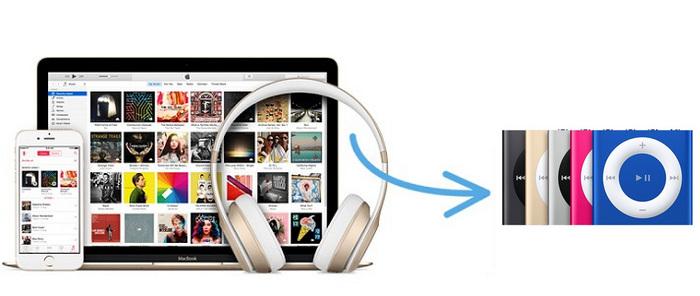
Although the iPod Shuffle is an Apple device, it doesn't support Apple Music's online streaming feature. More importantly, Apple Music's offline downloads are encrypted audio formats and can only be used on authorized Apple devices (such as iPhones, iPads, and Macs). The iPod Shuffle lacks Apple Music authentication and therefore can't recognize or play these files.
In short, songs downloaded from Apple Music aren't regular MP3s, but rather a restricted, specialized format that's incompatible with the iPod Shuffle.
Sidify Apple Music Converter enables users to remove restriction from Apple Music and purchase M4P music from iTunes, and convert them from protected files to MP3 for streaming on iPod Shuffle. It is a wonderful tool, which helps to freely loads all your downloaded Apple Music tracks, playlist and iTunes music for converting in batch. After conversion, you can enjoy the songs on your iPhone, Android phones or other MP3 players at any anytime.

Sidify Apple Music Converter
 850,000+ Downloads
850,000+ Downloads
 850,000+ Downloads
850,000+ Downloads

If you want a tool to convert any streaming music (including Spotify, Apple Music, Amazon Music, Tidal, Deezer, YouTube, YouTube Music, SoundCloud, DailyMotion …) to MP3, Sidify All-In-One is the go-to choice.
Step 1Launch Sidify Apple Music Converter
Run Sidify Apple Music Converter, you will access the modern interface of the program.

Step 2Add Apple Music Tracks to Sidify.
Drag and drop songs, an album or a playlist from Apple Muisc to Sidify. Or you can click the "Add" button on the interface and copy & paste the URL of your Apple Muisc to the program. Then click the "OK" button to import them to Sidify.

Step 3 Choose Output Format and Customize Output Path.
Click the "Settings" icon in the left panel. Here you can choose the output format (MP3/AAC/WAV/FLAC/AIFF/ALAC), the output quality and the output path as well. Besides, you can customize how you'd like to name and sort out the converted files.

Step 4 Convert Apple Music to MP3.
Click the "Convert" button and Sidify would immediately start converting the Apple Music to MP3s.

Step 5 Find the MP3 downloads on the Local Drive.
Once the conversion is done, click the "History" tab and you can check all the Apple Music that have been converted successfully. Go to the output folder set in the previous step, you'll find the downloaded MP3s.

Now, you can transfer the Apple Music from computer to your iPod shuffle, Nano or classic with iTunes.
Note: The free trial of Sidify Apple Music Converter is limited to converting the first minute of each audio file. You need to purchase a license to unlock the time limitation.
While Apple Music doesn't support the iPod Shuffle by default, you can still easily convert Apple Music songs to standard MP3 format using third-party conversion tools, then sync them to your iPod Shuffle via iTunes. This method is not only simple to use, but also allows users who prefer physical players to listen to songs offline.
What You Will Need
They're Also Downloading
You May Be Interested In
Hot Tutorials
Topics
Tips and Tricks
What We Guarantee

Money Back Guarantee
We offer money back guarantee on all products

Secure Shopping
Personal information protected by SSL Technology

100% Clean and Safe
100% clean programs - All softwares are virus & plugin free