

Sidify Apple Music Converter
The Kindle is a popular e-book reader that not only supports reading text books but also plays audiobooks. For those who enjoy listening to books, listening to audiobooks on the Kindle is a productive and relaxing way to enjoy them. So, how to listen to Audiobook on Kindle? This article will provide a comprehensive answer.
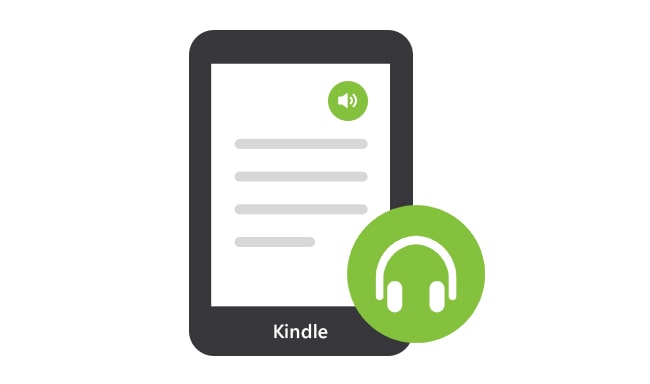
Most modern Kindle devices, such as the Kindle Paperwhite (10th generation and above), Kindle Oasis, and Kindle Scribe, support Audible audiobooks. Audible is Amazon's official audiobook platform, boasting a vast library of audiobooks that can be synced to your Kindle account.
Step 1Connect Bluetooth headphones or speakers.
Since the Kindle doesn't have a built-in speaker, to listen to audiobooks, you must first pair wireless headphones or speakers through Settings > Bluetooth.
Step 2 Purchase or download Audible audiobooks.
You can purchase audiobooks directly from Amazon or the Audible website, or search for Audible resources in the store on your Kindle. Some text books support "Whispersync for Voice," allowing you to switch between reading and listening with one click.
Step 3 Open your Audible library on your Kindle.
Select "Audiobooks" on the Kindle home screen or access it from your bookshelf. Tap the book you want to start listening. The playback interface supports functions such as pause, fast forward, and speed adjustment.
If you're using an older Kindle (like the classic Kindle Paperwhite 7th generation and below) that doesn't support Audible audio playback, don't worry. You can still listen to your audiobooks on devices that support it by converting them to MP3 files.
Here I would like to highly recommend Sidify Apple Music Converter (For Mac | For Windows) to you. This program is a professional Apple audio converter that converts iTunes music and audiobook to MP3, AAC, FLAC, WAV, AIFF and ALAC format, and also enables to keep lossless quality as original audio and ID3 tags information. Once the audiobook are converted, you can transfer them to Kindle or any other devices for offline listening very easily.
Key Features of Sidify Apple Music Converter

Sidify Apple Music Converter
 850,000+ Downloads
850,000+ Downloads
 850,000+ Downloads
850,000+ Downloads
Step 1Choose Conversion Mode.
Launch Sidify Apple Music Converter, and you'll need to choose one conversion mode to start: Apple Music App or Apple Music Webplayer. (>> App Mode vs Webplayer Mode)
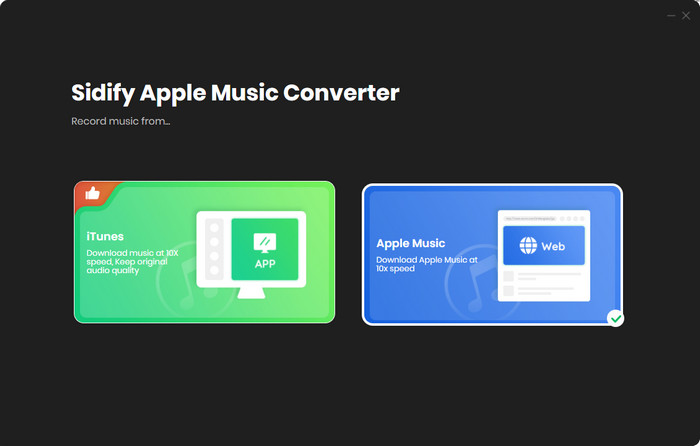
Select the Apple Music app mode to access the modern interface of Sidify:

Step 2 Add Audiobooks with Sidify Audiobook Converter
Drag and drop audiobook tracks you like from Apple Muisc to Sidify. Or you can click the "Add" button on the interface and copy & paste the URL of your Apple Muisc to the program. Then click the "OK" button to import them to Sidify.
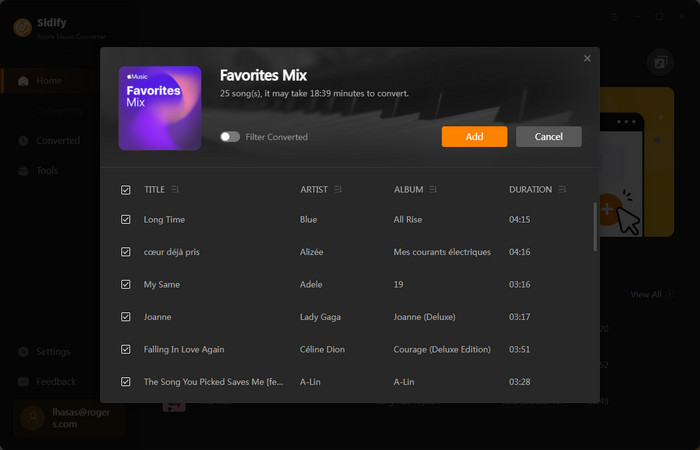
Step 3 Customize Output Settings
Directly click "Setting" button, a window would pop up. Here you can prefer to choose output format as MP3, adjust the output quality and set the output file name. Besides, the output path is also changeable if required; If not, the output audio tracks will be saved under the default folder.

Step 4 Start Converting Audiobooks to MP3 Format
Click “Convert” to start conversion and get a cup of coffee. After conversion is finished, you can click the "History" tab to find the converted audio files under specified folder.

Note: The free trial version of Sidify Apple Music to MP3 Converter only converts three minutes of each audio file. If you want to unlock the time limitation, you can purchase the full version of Sidify.
Step 1 Connect Kindle to your computer through USB cable.
Step 2 Browse to the Kindle in Windows Explorer, and drag your music files from your local drive to the "Music" folder on the Kindle.
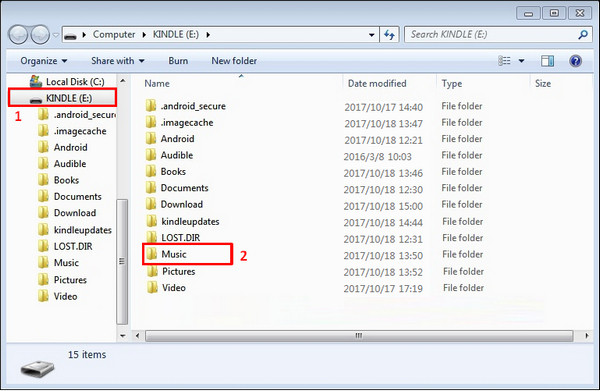
Step 3 Disconnect your Kindle. Press the "Menu" button on your Kindle device and select the "Experimental" option, then go to "MP3 Player" and you will see a music player open at the bottom of the screen.
If you're using an Audible-enabled Kindle device, you can log in directly to your Amazon account to listen. If your Kindle device doesn't support Audible audio playback, don't worry. You can use a professional audiobook conversion tool, such as Sidify Audiobook Converter, to convert Audible audiobooks to common formats like MP3 and M4A, and then import them into your Kindle for playback.
What You Will Need
They're Also Downloading
You May Be Interested In
Hot Tutorials
Topics
Tips and Tricks
What We Guarantee

Money Back Guarantee
We offer money back guarantee on all products

Secure Shopping
Personal information protected by SSL Technology

100% Clean and Safe
100% clean programs - All softwares are virus & plugin free