

Sidify Apple Music Converter
After Amazon Echo hit the markets of smart speakers, Google Home follows on its hells. Now Sony also has come up with a spin of its own: the LF-S50G wireless smart speaker with Google Assistant built-in. This wireless smart speaker is great at voice commands, sounds good and features a handy LED clock. You just need to simply say "OK Google" or "Hey Google" to get Google Assistant to start listening for commands, and it is excellent at recognizing the voice.
As a smart speaker, the audio quality and music streaming features are the points that you care about most. Compared to its competitions, Sony LF-S50G has a better sound quality. As for the feature of music streaming, Sony LF-S50G only supports playing Spotify, Google Play, Pandora and YouTube Music with Google Assistant. However, Apple Music does not appear on the list when you set up Sony LF-S50G. Do not worry about that, because there are 2 ways you can use to play Apple Music on Sony LF-S50G smart speaker. Now, let’s show you the details in the following part.

You can pair and connect Sony LF-S50G with your Blutetooth devices like iPhone or iPod, and after the Bluetooth connection is established between your device and spekaer, you can listen to Apple Music on Sony LF-S50G smart speaker from your Blutetooth devices directly. The only drawback is that you can not activate the Google Assistant to ask your speaker to play Apple Music with voice commander.
Though Apple Music is not included on the list of music streaming services supported by Sony LF-S50G, it is possible to play Apple Music on Sony LF-S50G with Google Assistant. You can upload Apple Music to Google Play Music or Spotify, then choose any one as the default music streaming service.
But because of Apple's FairPlay is an encryption technology created by Apple, you are prevented from uploading thousands of songs you downloaded from Apple Music. And now all you need is an Apple Music Converter which is capable of legally striping the Apple Music protection and converting Apple Music songs to unprotected audio formats like MP3, AAC.
Here a desktop application called Sidify Apple Music Converter is a fantastic tool specifically designed for converting Apple Music songs, iTunes M4P music and iTunes / Audible audiobooks to MP3, AAC, FLAC or WAV without audio quality lose. With advanced encoding technology, you are allowed to convert Apple Music up to 10X faster speed and Keep ID3 tags after conversion.

Sidify Apple Music to MP3 Downloader
 850,000+ Downloads
850,000+ Downloads
 850,000+ Downloads
850,000+ Downloads

If you want a tool to convert any streaming music (including Spotify, Apple Music, Amazon Music, Tidal, Deezer, YouTube, YouTube Music, SoundCloud, DailyMotion …) to MP3, Sidify All-In-One is the go-to choice.
Now, we will introduce the details on how to convert Apple Music Songs to MP3 and upload the converted Apple Music to Google Play Music or Spotify, then set up your Sony LF-S50G to play Apple Music songs with Google Assistant.
Step 1Launch Sidify Apple Music Converter
Run Sidify Apple Music Converter, you will access the modern interface of the program.

Step 2Add Apple Music Tracks to Sidify
Drag and drop songs, an album or a playlist from Apple Muisc to Sidify. Or you can click the "Add" button on the interface and copy & paste the URL of your Apple Muisc to the program. Then click the "OK" button to import them to Sidify.

Step 3 Choose Output Format and Customize Output Path.
Click the "Settings" icon in the left panel. Here you can choose the output format (MP3/AAC/WAV/FLAC/AIFF/ALAC), the output quality and the output path as well. Besides, you can customize how you'd like to name and sort out the converted files.

Step 4 Convert Apple Music to MP3
Click the "Convert" button and Sidify would immediately start converting the Apple Music to MP3s.

Step 5 Find the MP3 downloads on the Local Drive.
Once the conversion is done, click the "Converted" tab and you can check all the Apple Music that have been converted successfully. Go to the output folder set in the previous step, you'll find the downloaded MP3s.

Step 6Play the Converted Apple Music Songs on Sony LF-S50G Smart Speaker
1) Upload the converted Apple Music songs to Google Play Music or Spotify.
This is up to the music streaming services you are subscribing for. You can launch Google Play Music or Spotify and start uploading the converted Apple Music songs from local drive. Here are the specific steps on how to upload Apple Music to Google Play Music.
Log into Google Play Music account and head to My Music section, then click "Upload Music" button and choose the converted Apple Music songs to upload. The subscription of Google Play Music premium account is needed in order to play and control the music on Sony LF-S50G.
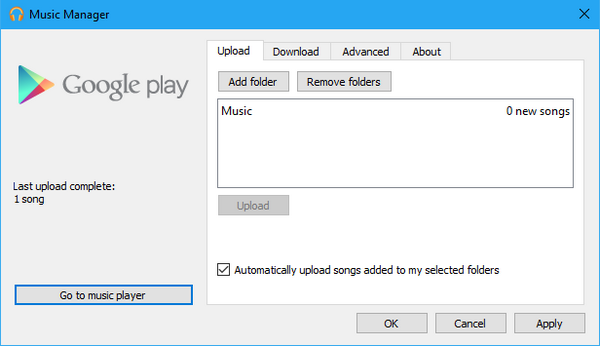
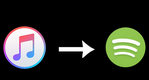
If you want to transfer Apple Music songs from iTunes library to Spotify, you can try the following method to manually copy these playlists over to Spotify...
Read More >2) Set Up Sony LF-S50G
Firstly, download and install Google Home app on App store or Google Play store, then perform initial settings to choose the default music streaming service and start use Google Assistant.

To use Google assistant, you must install the Google Home app on your smartphone, and you can follow the steps on how to set up your Sony LF-S50G...
Read More >3) Play Apple Music on Sony LF-S50G Smart Speaker
Now you can ask Sony LF-S50G to play the Apple Music you uploaded to Google Play account or Spotify with voice commands, like "Play (song name)", "Play (song name ) by (artist)" etc.
Note: The Sidify Apple Music converter trial version is limited to convert the first minute of each track. To convert the full tracks, you need to purchase a license to unlock the full version.
What You Will Need
They're Also Downloading
You May Be Interested In
Hot Tutorials
Topics
Tips and Tricks
What We Guarantee

Money Back Guarantee
We offer money back guarantee on all products

Secure Shopping
Personal information protected by SSL Technology

100% Clean and Safe
100% clean programs - All softwares are virus & plugin free