

Sidify Apple Music Converter
Are you looking to personalize your Android phone with your favorite Apple Music tracks? Setting a custom ringtone can add a unique touch to your device, making it stand out. While Apple Music is primarily designed for iOS, there are simple methods to convert and set your favorite songs as ringtones on your Android phone. In this article, we’ll guide you through the process, ensuring you can enjoy your beloved tracks every time your phone rings.
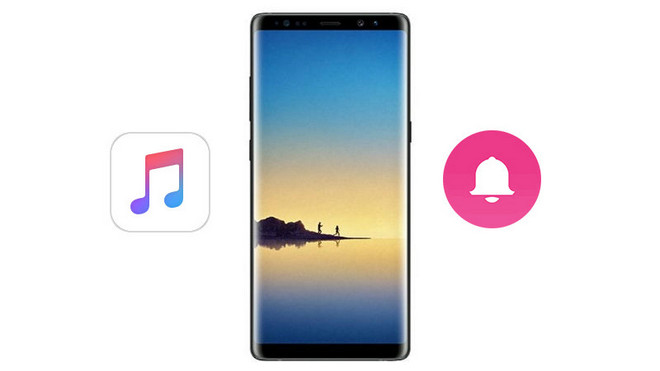
Sidify Apple Music Converter is designed to remove protection from Apple Music songs legally and convert Apple Music tracks to plain audio formats like MP3, AAC, WAV, FLAC, or AIFF losslessly. After conversion, all ID3 tags will be preserved to help you organize music library easily. So it is very easy now to creat your favorite music on Apple Music as Android ringtone if Sidify Apple Music Converter at hand.

If you want a tool to convert any streaming music (including Spotify, Apple Music, Amazon Music, Tidal, Deezer, YouTube, YouTube Music, SoundCloud, DailyMotion …) to MP3, Sidify All-In-One is the go-to choice.
 850,000+ Downloads
850,000+ Downloads
 850,000+ Downloads
850,000+ Downloads
Here will take the Windows version as example to show how to download Apple Music tracks to MP3 file and edit it as Android phone ringtone.
Step 1Launch Sidify Apple Music Converter.
Run Sidify Apple Music Converter, you will access the modern interface of the program.

Step 2Add Apple Music Tracks to Sidify.
Drag and drop songs, an album or a playlist from Apple Muisc to Sidify. Or you can click the "Add" button on the interface and copy & paste the URL of your Apple Muisc to the program. Then click the "OK" button to import them to Sidify.

Step 3 Choose Output Format and Customize Output Path.
Click the "Settings" icon in the left panel. Here you can choose the output format (MP3/AAC/WAV/FLAC/AIFF/ALAC), the output quality and the output path as well. Besides, you can customize how you'd like to name and sort out the converted files.

Step 4 Convert Apple Music to MP3.
Click the "Convert" button and Sidify would immediately start converting the Apple Music to MP3s.

Step 5 Find the MP3 downloads on the Local Drive.
Once the conversion is done, click the "Converted" tab and you can check all the Apple Music that have been converted successfully. Go to the output folder set in the previous step, you'll find the downloaded MP3s.

Step 6 Create the Converted Apple Music Tracks as Android phone Ringtone.
Now, all the MP3 files your convert from Apple Music are saved to PC, then you just need to connect your Android phone to PC with USB cable and transfer the MP3 files to Android. Or you can use Cloud service to upload the converted Apple Music songs, thus you can download them on your Android phone directly without needing to connect phone to PC.
Then, go to the menu button to set the converted Apple Music songs as your Android ringtone.
Step 1: Download and install Syncios Android Manager on PC, and connect Android phone to PC via USB cable. After Syncios finishing the analysis, you can click on "Toolkit" and select "Ringtone Maker" from the pop-up page.
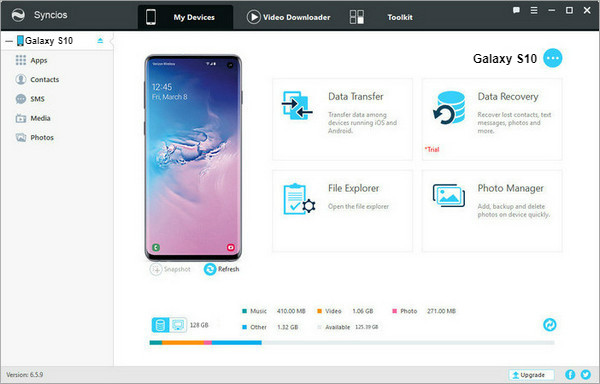
Step 2: Add the converted Apple Music track from PC from the pop-up window. Then you can change the start and end point as segment you want. Now, click Save & Import button to save the ringtone you make to Android phone.
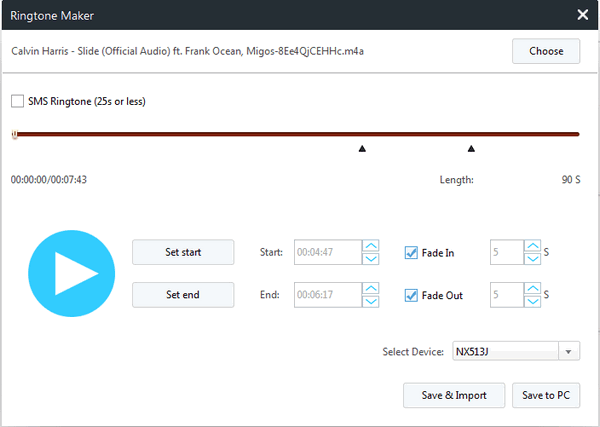
Note: The trial version of Sidify Apple Music converter has 1-minute conversion limit. If you want to unlock the time restriction, purchase the full version of Sidify now.
What You Will Need
They're Also Downloading
You May Be Interested In
Hot Tutorials
Topics
Tips and Tricks
What We Guarantee

Money Back Guarantee
We offer money back guarantee on all products

Secure Shopping
Personal information protected by SSL Technology

100% Clean and Safe
100% clean programs - All softwares are virus & plugin free