

Sidify Apple Music Converter
When editing videos in Final Cut Pro, many creators want to import their favorite background music. Apple Music, as a key platform in the Apple ecosystem, is a natural first choice. However, many users have discovered that Apple Music songs can't be directly imported into Final Cut Pro. Even if they've downloaded them locally, they can't be dragged into the timeline. Why is this? This article will detail the root cause of the problem and provide practical solutions to help you successfully import Apple Music music into your Final Cut Pro projects.
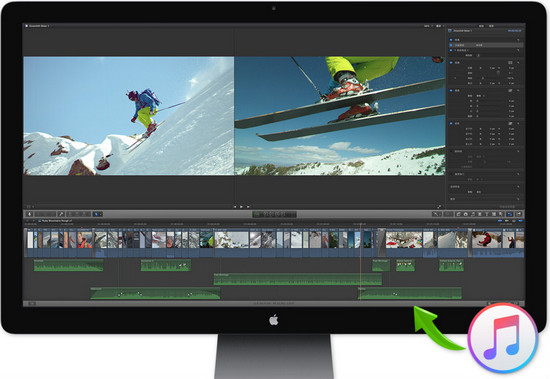
This is because all Apple Music tracks carry digital rights protection. Even if you're a subscriber, the music you download doesn't actually belong to you. Instead, it's an encrypted streaming file. Final Cut Pro can't recognize or read audio files with DRM, so even if you've downloaded them, you can't import them for use.
To have access to use Apple Music files or iTunes purchased music into your project, your need to make them to be non-copyrighted materials or to be your personal material, and this is a piece of cake with the help of Sidify Apple Music Converter, with which Apple Music protection can be easily wiped off and the MP3, AAC, FLAC and WAV audio files would be produced for your Final Cut Pro.
Key Features of Sidify Apple Music Converter

Sidify Apple Music Converter
 850,000+ Downloads
850,000+ Downloads
 850,000+ Downloads
850,000+ Downloads

If you want a tool to convert any streaming music (including Spotify, Apple Music, Amazon Music, Tidal, Deezer, YouTube, YouTube Music, SoundCloud, DailyMotion …) to MP3, Sidify All-In-One is the go-to choice.
Audio files format supported by Final Cut Pro: AAC, AIFF, BWF, CAF, MP3, and WAV. Now please get started with the detailed steps below.
Step 1Launch Sidify Apple Music Converter
Run Sidify Apple Music Converter, you will access the modern interface of the program.
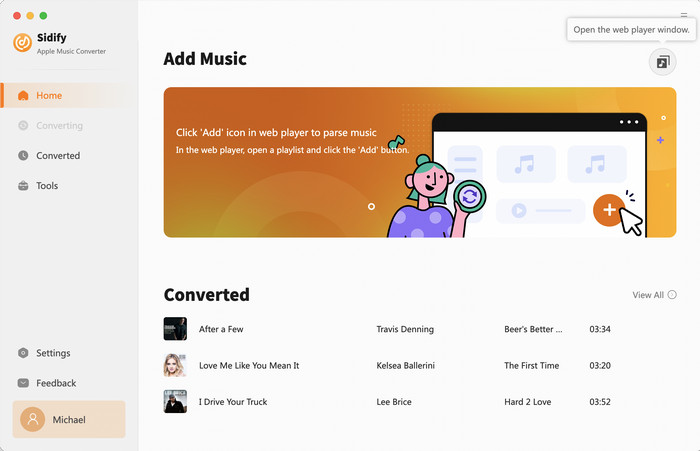
Step 2 Add Apple Music Tracks to Sidify
With your Apple Music logged on the Apple Music web player window, you can open your favorite songs you like to download. And then click the "Click to add" icon to add them to the conversion panel. You can check the music that you need to convert and press "Add" button.
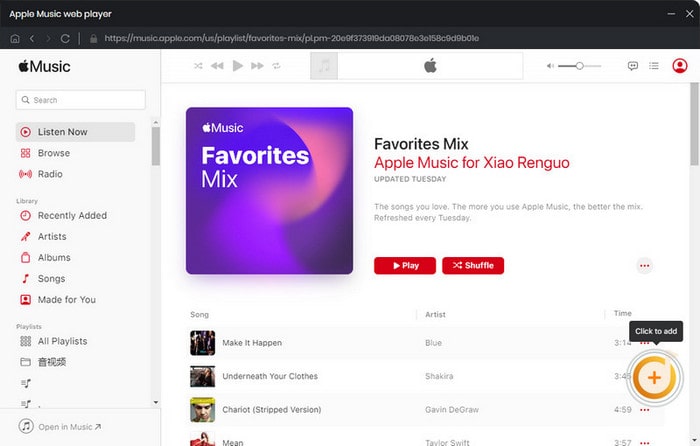
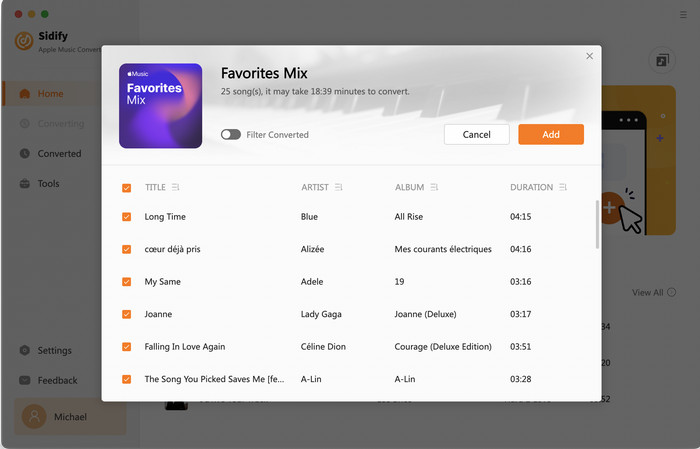
Step 3 Choose Output Format
Click the Settings icon in the lower left corner. Here you can choose the output format (MP3/AAC/WAV/FLAC/AIFF/ALAC), the output quality and the output path as well. Besides, you can customize how you'd like to name and sort out the converted files.
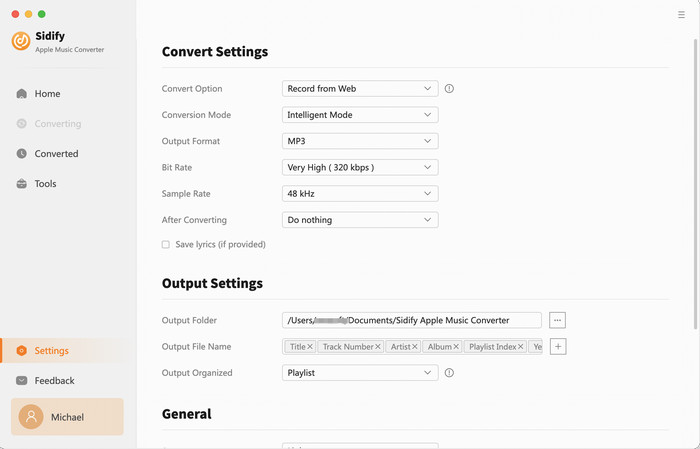
Step 4 Convert Apple Music to MP3 in Lossless Audio Quality
Click the Convert button and Sidify would immediately start converting the Apple Music to MP3s.
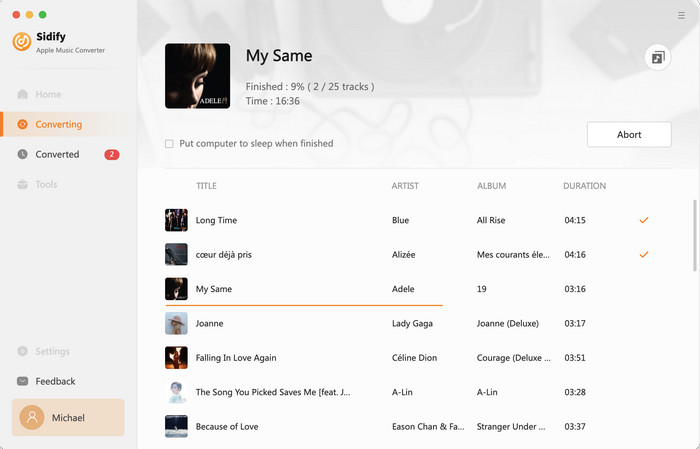
Step 5 Find the Downloaded Apple Music
Once the conversion is done, you can click the "History" tab on the left column to check the Apple Music that has been converted successfully.
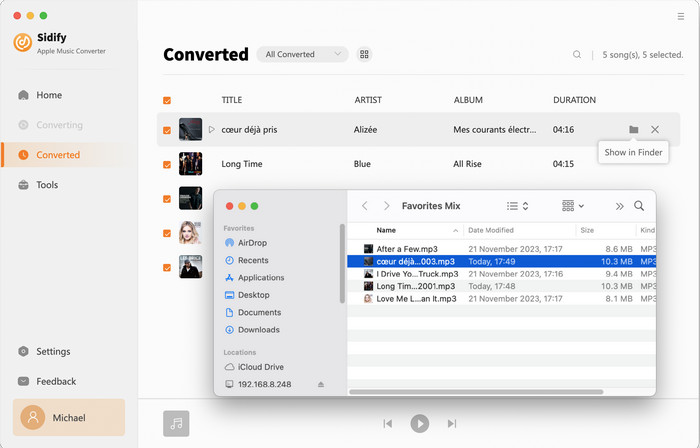
Note: The free trial version of Sidify Apple Music to MP3 Converter only converts the first minute of each audio file. If you want to unlock the time limitation, you can purchase the full version of Sidify.
The converted Apple Music songs would be saved on your Mac local documents you choose, and you can add them directly to a project.
Step 1Open your Final Cut Pro project.
Step 2Go to "File" > "Import" > "Media" in the menu bar.
Step 3Find the music file you just converted using Sidify and select Import.
Step 4Drag it into the timeline to use it as background music.
Final Cut Pro X user guide on how to add music or audio to a project
While Apple Music songs can't be imported into Final Cut Pro by default, you can easily add your favorite music to your video projects by converting them to DRM-free MP3 or WAV format with Sidify Apple Music Converter. Whether it's a vlog soundtrack, background music for an advertisement, or a short video clip, you can embed high-quality audio.
What You Will Need
They're Also Downloading
You May Be Interested In
Hot Tutorials
Topics
Tips and Tricks
What We Guarantee

Money Back Guarantee
We offer money back guarantee on all products

Secure Shopping
Personal information protected by SSL Technology

100% Clean and Safe
100% clean programs - All softwares are virus & plugin free