

Sidify Apple Music Converter
VLC Media Player is a popular and versatile player that supports a wide range of audio formats. However, Apple Music songs cannot be played directly on VLC due to DRM copyright protection, which has caused trouble for many users. This article will introduce effective methods to help you convert Apple Music songs to a format supported by VLC, ensuring seamless playback and allowing you to enjoy Apple Music content on any device through VLC.
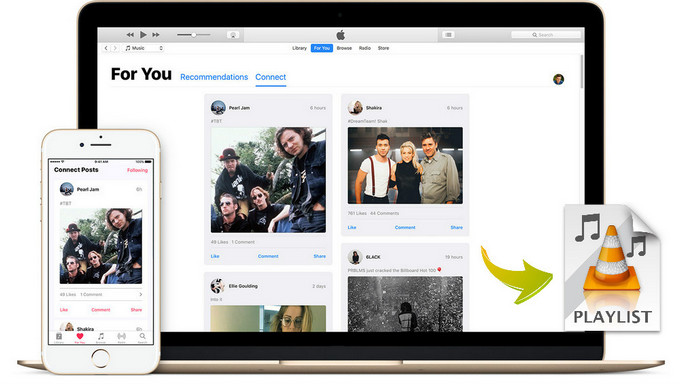
To play Apple Music on VLC, the key is to first remove DRM restrictions and convert the songs to a common format (such as MP3, AAC, WAV, FLAC, etc.). There are many excellent Apple Music conversion tools on the market, but based on comprehensive considerations, we recommend Sidify Apple Music Converter.
Sidify Apple Music Converter is a professional Apple Music converter that quickly converts DRM-protected Apple Music songs to DRM-free formats like MP3, AAC, and WAV, maintaining high audio quality and intact ID3 tags. It supports batch conversion, is easy to use, and works on both Windows and Mac.

Sidify Apple Music Converter
 850,000+ Downloads
850,000+ Downloads
 850,000+ Downloads
850,000+ Downloads

If you want a tool to convert any streaming music (including Spotify, Apple Music, Amazon Music, Tidal, Deezer, YouTube, YouTube Music, SoundCloud, DailyMotion …) to MP3, Sidify All-In-One is the go-to choice.
Step 1Launch Sidify Apple Music Converter
Run Sidify Apple Music Converter, you will access the modern interface of the program.

Step 2Add Apple Music Tracks to Sidify.
Drag and drop songs, an album or a playlist from Apple Muisc to Sidify. Or you can click the "Add" button on the interface and copy & paste the URL of your Apple Muisc to the program. Then click the "OK" button to import them to Sidify.

Step 3 Choose Output Format and Customize Output Path.
Click the "Settings" icon in the left panel. Here you can choose the output format (MP3/AAC/WAV/FLAC/AIFF/ALAC), the output quality and the output path as well. Besides, you can customize how you'd like to name and sort out the converted files.

Step 4 Convert Apple Music to MP3.
Click the "Convert" button and Sidify would immediately start converting the Apple Music to MP3s.

Step 5 Find the MP3 downloads on the Local Drive.
Once the conversion is done, click the "History" tab and you can check all the Apple Music that have been converted successfully. Go to the output folder set in the previous step, you'll find the downloaded MP3s.

Step 6Import the Converted Apple Music files to VLC for Playback
Launch VLC Media Player on your computer if you have installed it, then click "Open File" or "Open Folder" to add the converted Apple Music songs to it for offline listening or when iTunes is unavailable.
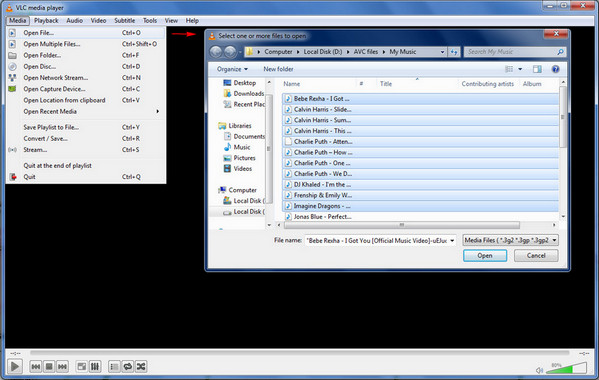
Note: The free trial of Sidify Apple Music Converter is limited to converting the first minute of each audio file. You need to purchase a license to unlock the time limitation.
Apple Music can't be played directly in VLC Media Player due to DRM protection, but converting it with a professional converter like Sidify can easily resolve this issue. The converted audio is not only compatible with VLC but can also be played freely on a variety of devices, giving you a high-quality music experience.
What You Will Need
They're Also Downloading
You May Be Interested In
Hot Tutorials
Topics
Tips and Tricks
What We Guarantee

Money Back Guarantee
We offer money back guarantee on all products

Secure Shopping
Personal information protected by SSL Technology

100% Clean and Safe
100% clean programs - All softwares are virus & plugin free