

Sidify Music Converter
Your Sony Xperia 1’s impressive speakers are made for your favorite Spotify playlists—so why let those tracks linger on another device? Whether you prefer a fast app setup or saving tunes for offline use, syncing Spotify to your Xperia 1 doesn’t have to be a chore. Let’s cut the fuss and get that music playing.
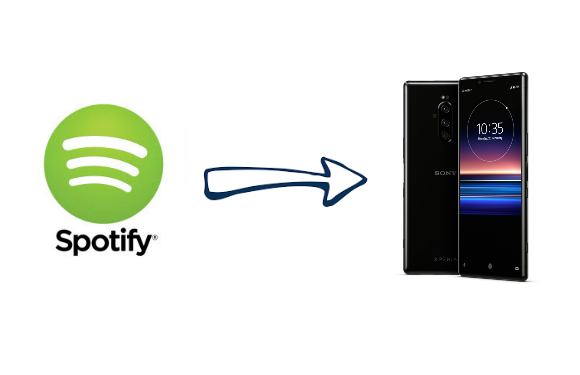
Because all of Spotify songs are limited to be transferred to other music player or device for streaming without installing Spotify.
No matter you are Spotify free user or premium user, Sidify Music Converter ( For Windows | For Mac ) can help you download music or playlist from Spotify to plain MP3, AAC, FLAC, WAV, AIFF or ALAC format with great quality so that you can play your favorite songs on Sony Xperia 1. It is specifically designed for music lovers. You can easily drag & drop a Spotify music or playlist from Spotify to Sidify for importing and downloading.

Sidify Music Converter
 Download Spotify music to MP3, AAC, FLAC, WAV, AIFF, ALAC without Premium;
Download Spotify music to MP3, AAC, FLAC, WAV, AIFF, ALAC without Premium; Stream Spotify Music for free without ads;
Stream Spotify Music for free without ads; Burn Spotify Music to CD or share to others via Cloud Drive.
Burn Spotify Music to CD or share to others via Cloud Drive.
If you want a tool to convert any streaming music (including Spotify, Apple Music, Amazon Music, Tidal, Deezer, YouTube, YouTube Music, SoundCloud, DailyMotion …) to MP3, Sidify All-In-One is the go-to choice.
Here are the steps to download Spotify music or playlists to plain audio formats like MP3, AAC, WAV, FLAC, AIFF or ALAC on PC with Sidify Music Converter, and transfer Spotify music to Sony Xperia 1.
Step 1Launch Sidify Music Converter
Run Sidify Music Converter, you will access the modern interface of the program.

Step 2Add Track, Album, Artist or Playlist from Spotify
To add songs from Spotify, you can click on the "![]() " button on the main interface, then a smaller window will pop up. You can drag & drop a song, album, artist, playlist or podcast from Spotify to the adding-window directly.
" button on the main interface, then a smaller window will pop up. You can drag & drop a song, album, artist, playlist or podcast from Spotify to the adding-window directly.

Step 3Customize the Output Settings
Before downloading songs from Spotify, you can click on "![]() " button to customize the conversion and output settings, including output format, output quality and output path.
" button to customize the conversion and output settings, including output format, output quality and output path.

Step 4Start Downloading Songs from Spotify
Now you start downloading track, album, artist, playlist or podcast from Spotify by clicking on "Convert" button.

Step 5Transfer the Well-Converted Spotify Music or Playlist to Sony Xperia 1
Now that you have got Spotify music downloaded on your computer, it's time to start syncing music to Sony Xperia 1. You'll need to connect your Sony Xperia 1 with computer via a USB cable in this process.
Once your song has been transferred, all that remains is to open the music app and select a song. Whether you are going to the gym or running, you can play music on the Sony Xperia 1 to play music even without an internet connection.
Note: The trial version of Sidify Music Converter enables us to convert the first minute of each audio file for sample testing, you can purchase the full version to unlock the time limitation.
What You Will Need
They're Also Downloading
You May Be Interested In
Hot Tutorials
Topics
Tips and Tricks
What We Guarantee

Money Back Guarantee
We offer money back guarantee on all products

Secure Shopping
Personal information protected by SSL Technology

100% Clean and Safe
100% clean programs - All softwares are virus & plugin free