

Sidify Music Converter
With the release of the Huawei P80, more and more users are looking to listen to Spotify music offline on this high-performance flagship phone. Although Huawei P series phones (such as the latest P80 series) don't come pre-installed with Google Play Services, it's still possible to download Spotify music to your phone through legal means for offline playback. The following content will explain how to download Spotify music to Huawei P80.
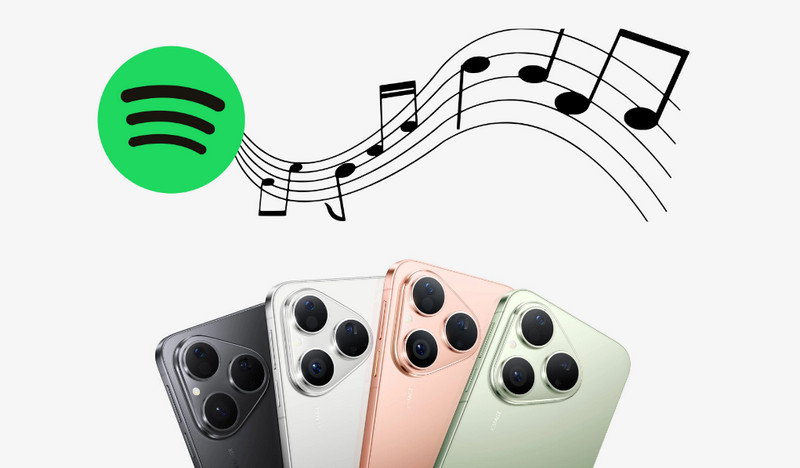
Spotify officially allows paid members to download music for offline playback. The steps are as follows:
Step 1 Install and open the Spotify app on your Huawei P80 (you can install it through AppGallery, third-party app stores, or as an APK file)..
Step 2 Log in to your Spotify Premium account.
Step 3 Go to your favorite playlist, album, or single.
Step 4 Tap the "Download" button and turn on the download switch.
Once the download is complete, you can play the song offline using the Spotify app even when you're offline.
Note:
This feature is only available to Premium users.
Downloaded music can only be played within the Spotify app and cannot be exported or used in other players.
If you want to save Spotify music as MP3 files and play them on any player on your Huawei P80, Sidify Spotify Music Converter is the ideal choice.
Sidify Music Converter is a professinal tool to convert Spotify music to plain MP3, AAC, FLAC, WAV, AIFF or ALAC format with the best audio quality. This product is a good design for music lovers. You can easily drag & drop a Spotify music or playlist from Spotify to Sidify for importing and downloading. Besides, Sidify Music Converter can preserve Artwork and all metadata after conversion. Once removing DRM from Spotify, you can enjoy your Spotify music on your favorite device and player.
Now let's look at how to download Spotify music to a Windows computer for transferring to Huawei P80. If you are a Mac user, please refer to How to Download Spotify music to MP3 on Mac for detailed steps.
Before you can start downloading music, you'll need to install the Sidify Music Converter on your computer. Also, make sure your Spotify is well-installed.

Sidify Music Converter
 Save Spotify songs to the computer as MP3/AAC/WAV/FLAC/AIFF/ALAC files
Save Spotify songs to the computer as MP3/AAC/WAV/FLAC/AIFF/ALAC files Preserve the quality of the original sound
Preserve the quality of the original sound Keep ID3 Tags and all metadata
Keep ID3 Tags and all metadata  Highly compatible with the latest Windows & macOS and Spotify
Highly compatible with the latest Windows & macOS and Spotify Support free updates and technical support.
Support free updates and technical support.
If you want a tool to convert any streaming music (including Spotify, Apple Music, Amazon Music, Tidal, Deezer, YouTube, YouTube Music, SoundCloud, DailyMotion …) to MP3, Sidify All-In-One is the go-to choice.
Step 1Launch Sidify Music Converter
Run Sidify Music Converter, you will access the modern interface of the program.

Step 2Add Spotify Music to Sidify Program
Then click the "Add" icon, a new dialogue will pop up to let you paste the URL of Spotify music. Or you can directly drag & drop the music or playlist from Spotify to Sidify Music Converter.

Step 3Customize the Output Settings
Then click ![]() button to customize the output parameters including output format, output quality, conversion mode and output path. Here you can choose MP3, AAC, FLAC, WAV, AIFF or ALAC as the output format and High (320) kbps as the output quality.
button to customize the output parameters including output format, output quality, conversion mode and output path. Here you can choose MP3, AAC, FLAC, WAV, AIFF or ALAC as the output format and High (320) kbps as the output quality.

Step 4Start Conversion
Press "Convert" button to start converting Spotify music or playlists to plain format. The conversion process will complete soon and you can click the "Converted tab on the left column to find the well-converted Spotify music.

Step 5Transfer the Well-Converted Spotify Music or Playlist to Huawei P80
Now that you have got DRM-free Spotify music on your computer, it's time to start syncing music to Huawei P80. You'll need to connect your Huawei P80 with computer via a USB cable in this process.
That's it! Once your songs are transferred, all there is left to do is open the Music app and pick a song. Whether you're going to the gym or out on a run, even without network connect, you can stream music on your Huawei P80 for music playback.
Note: The trial version of Sidify Music Converter enables us to convert the first minute of each audio file, you can unlock the time limitation by purchasing the full version.
Spotify Premium users can listen to music offline on their Huawei P80 through the official Spotify Download feature, but playback is limited to the Spotify app. If you're looking to convert your music to MP3 files for seamless playback and long-term storage, Sidify Spotify Music Converter is the perfect choice. It supports batch conversion of high-quality audio for both free and paid users, and is compatible with multiple devices, helping you easily manage your Spotify music and enjoy true offline listening freedom.
What You Will Need
They're Also Downloading
You May Be Interested In
Hot Tutorials
Topics
Tips and Tricks
What We Guarantee

Money Back Guarantee
We offer money back guarantee on all products

Secure Shopping
Personal information protected by SSL Technology

100% Clean and Safe
100% clean programs - All softwares are virus & plugin free