

Sidify Music Converter
In the digital music era, the collaboration between devices and services is changing the way people listen to music. As a leading global smart device brand, Samsung's close cooperation with Spotify has brought users a more convenient and efficient music experience. This article will introduce the main benifit of using Samsung devices to listen to Spotify, and how to save music locally for continued use when the Premium membership expires.
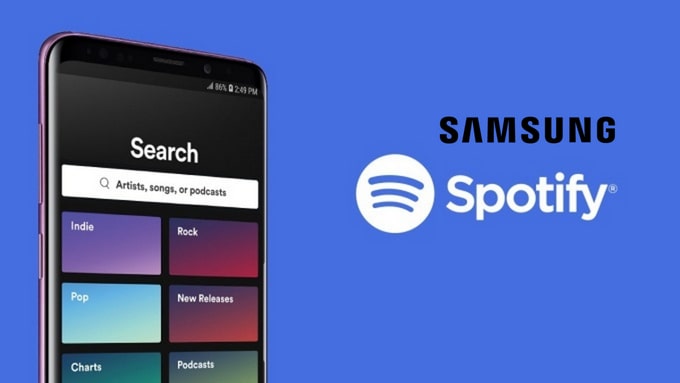
Samsung's latest phones, smartwatches, and TVs have a clear advantage in Spotify integration. Here are the most notable ones:
1. Pre-installed Spotify app, ready to use out of the box.
Many of the latest Galaxy series phones and some Galaxy Watch models come with the Spotify app pre-installed from the factory, eliminating the need for users to download additional apps and the setup process.
2. Support Spotify Connect for seamless playback.
Users can control Spotify playback on TV, speakers or watches on Samsung phones, easily achieving multi-device collaboration. For example, after starting playback on a Galaxy phone, you can directly switch the music to play on Samsung Smart TV.
3. Galaxy Watch can play Spotify independently.
Users wearing Galaxy Watch (supporting LTE or Wi-Fi) can directly use Spotify streaming or offline mode without connecting to a phone, which is suitable for sports, travel and other scenarios.
4. Quick operation and voice assistant integration.
Galaxy Buds users can quickly launch Spotify by long pressing the shortcut key, or operate through Bixby voice commands, greatly improving the convenience of playback.
Spotify Premium users can download music to their devices for offline playback, but once the subscription expires, the downloaded songs will become invalid and can no longer be used. If you want to continue playing your favorite music after Premium expires, you can choose to save Spotify songs as local regular audio files during the subscription period. The purpose of doing this is to freely use music between devices, such as importing and playing in Samsung smart TVs, video editing software, or car players.
You can use some special tools to convert Spotify music to MP3, AAC and other formats and save them locally on your computer. The converted files can be played when there is no network connection and can also be added to devices that do not support Spotify.
What you'll need: Sidify Music Converter.

Sidify Music Converter
 Available for both Spotify Free & Premium users.
Available for both Spotify Free & Premium users. Save Spotify songs to the computer as MP3/AAC/WAV/FLAC/AIFF/ALAC files.
Save Spotify songs to the computer as MP3/AAC/WAV/FLAC/AIFF/ALAC files. Extract ID3 Tags and all metadata.
Extract ID3 Tags and all metadata.  Highly compatible with the latest Windows & macOS and Spotify.
Highly compatible with the latest Windows & macOS and Spotify. Support free updates and technical support
Support free updates and technical support
If you are looking for a tool to convert any streaming music (including Spotify, Apple Music, Amazon Music, Tidal, Deezer, YouTube, YouTube Music, SoundCloud, DailyMotion …) to MP3, Sidify All-In-One is the go-to choice.
Step 1Launch Sidify Music Converter
Run Sidify Music Converter, you will access the modern interface of the program.

Step 2Import Music from Spotify to Sidify
Just click on ![]() and then drag and drop any music or playlist displaying on Spotify to Sidify Music converter.
and then drag and drop any music or playlist displaying on Spotify to Sidify Music converter.

Step 2Customize Output Setting
Click "Setting" to change the basic parameters (Including Output format, Output quality and Conversion speed, etc.). If you wish to download songs from Spotify to MP3, please choose MP3 as the output format.

Step 3Start Downloading Spotify Music to Local Drive
Click "Convert" to start downloading Spotify music to MP3/AAC/FLAC/WAV/AIFF/ALAC format.

Step 4Find Out the Downloaded Files
After conversion, you can easily find the downloaded Spotify music files by clicking the "History" on the left menu, or you can go to output folder which you set before conversion to ensure that they have been properly saved.

Note: The trial version of Sidify Music Converter only converts the first minute of each audio file for sample testing, you can enjoy unlimited downloads by purchasing the full version.
Samsung's deep integration with Spotify brings users a more natural and efficient music listening experience. Whether on a mobile phone, watch or smart TV, you can enjoy a convenient way to play music. At the same time, if you want to continue to enjoy your favorite tracks offline after the Premium subscription expires, converting music to local files is a practical option. By using devices and tools reasonably, you can manage and enjoy Spotify music more flexibly.
What You Will Need
They're Also Downloading
You May Be Interested In
Hot Tutorials
Topics
Tips and Tricks
What We Guarantee

Money Back Guarantee
We offer money back guarantee on all products

Secure Shopping
Personal information protected by SSL Technology

100% Clean and Safe
100% clean programs - All softwares are virus & plugin free