

Sidify Music Converter
Spotify, a leading global streaming platform, has recently released a vast library of audiobooks, covering a wide range of popular genres. Many users want to save these audiobooks as MP3s for easy playback on their phones, cars, or other devices. However, while Spotify officially supports offline listening for Premium users, downloaded audio files are protected by DRM and cannot be directly exported as MP3s. This article will provide a solution to help you download Spotify audiobooks to MP3, allowing you to save and listen to them anytime.
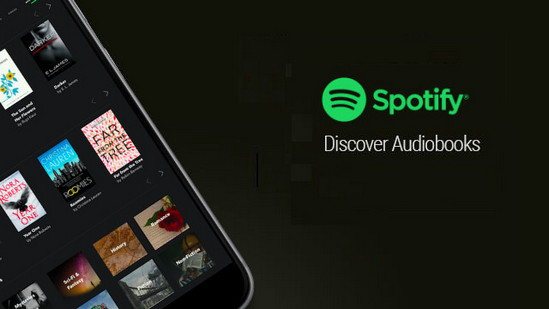
The answer is no—even if you've purchased an audiobook or have a Spotify Premium account, you can't directly download Spotify audiobooks as MP3 files. This is because Spotify applies Digital Rights Management protection to all content on its platform, including audiobooks. Downloaded files are encrypted and can only be played within the Spotify app. They can't be exported or converted to the standard MP3 format.
If you want to save Spotify audiobooks permanently or play them in your car, on an MP3 player, or other device, you will need to use a third-party tool to convert the format.
Sidify Spotify Music Converter is a software designed specifically for Spotify content. It supports converting music, audiobooks and podcasts in Spotify to common formats such as MP3, FLAC, WAV, AIFF, etc.

Sidify Music Converter
 Record Spotify music/playlist to MP3, AAC, FLAC, WAV or AIFF;
Record Spotify music/playlist to MP3, AAC, FLAC, WAV or AIFF; Preserve the quality of the original sound; Keep ID3 Tags and all metadata;
Preserve the quality of the original sound; Keep ID3 Tags and all metadata; Simple and innovative user Interface; Fast conversion speed;
Simple and innovative user Interface; Fast conversion speed; 1-click to burn Spotify music to CD for Windows version;
1-click to burn Spotify music to CD for Windows version; Highly compatible with the latest platforms and Spotify.
Highly compatible with the latest platforms and Spotify.
If you want a tool to convert any streaming music (including Spotify, Apple Music, Amazon Music, Tidal, Deezer, YouTube, YouTube Music, SoundCloud, DailyMotion …) to MP3, Sidify All-In-One is the go-to choice.
Step 1Launch Sidify Music Converter
Run Sidify Music Converter, you will access the modern interface of the program.

Step 2 Add Audiobooks from Spotify
Click "+" icon to drag & drop any audiobook or playlist from Spotify into the adding window. Or you can copy and paste audibooks or playlist link to Sidify clipboard.
Then you can check the audiobooks that you need to download and press "Add" button.

Step 3 Choose Output Format as MP3
Afterward, click on Settings button on the left sidebar and adjust the basic parameters (Including Output Format (MP3, AAC, WAV, FLAC, AIFF, ALAC), Output Quality and Conversion Speed). Here you can select format as MP3 and choose output quality, output path as required.

Step 4 Start Converting Spotify Audiobooks
Click the Convert button to begin the conversion process. The progress bars will be shown to indicate the current and total conversion progress.
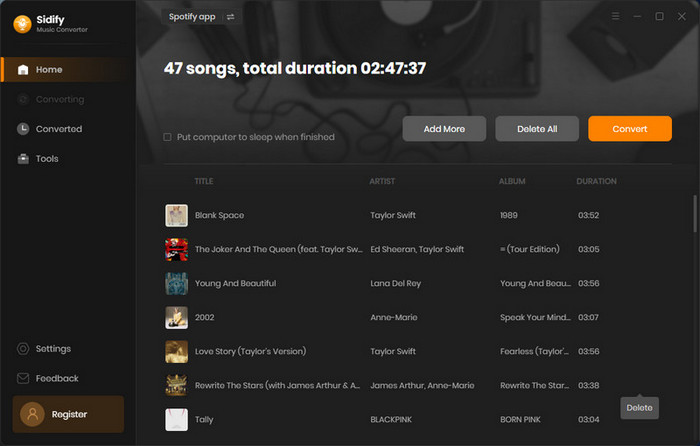

Step 5 Find the Well-downloaded Audiobooks
When finished, your new .mps3 file(s) will be stored under the designated folder. Alternatively, you can easily find them by clicking History button in the top right corner.

You can add an entire audiobook playlist to download them in bulk. After a cup of tea time, you will get digital copy of audiobooks from Spotify with the file extension .mp3. Then you can transfer the well download Spotify audiobooks to USB drive for enjoying in the car, or to MP3 player for listening on the go.
Note: The trial version of Sidify Music Converter enables us to convert the first minute of each audio file for sample testing, you can purchase the full version to unlock the time limitation.
Although Spotify provides an official offline listening feature, it does not allow exporting to MP3 files. If you want to keep your favorite audiobooks permanently and play them freely on various devices, using Sidify to convert Spotify audiobooks to MP3 is currently the most effective and convenient solution.
What You Will Need
They're Also Downloading
You May Be Interested In
Hot Tutorials
Topics
Tips and Tricks
What We Guarantee

Money Back Guarantee
We offer money back guarantee on all products

Secure Shopping
Personal information protected by SSL Technology

100% Clean and Safe
100% clean programs - All softwares are virus & plugin free