

Sidify Music Converter
Spotify is one of the world's most popular music streaming platforms, and the iTunes library is the preferred tool for many people to manage and play music. Because Spotify and iTunes are separate systems, there's no direct synchronization between them. However, many users would like to transfer their Spotify playlists to their iTunes library for easier management and offline playback. In this article, we'll introduce several best methods for transferring Spotify playlists to iTunes.

Sidify Music Converter focuses on Spotify to audio format conversion. It is capable of converting Spotify music to MP3, AAC, ALAC, AIFF, WAV, and FLAC. This will further make it possible to directly import the Spotify songs to iTunes library without any barriers. This program is also perfect for its features including drag-and-drop operation, 10x conversion speed, batch spotify playlists conversion, spotify to cd burner tool and more. By the way, Sidify Music Converter is suitable for both Spotify Free and Premium users. So Spotify Free users, you can download Spotify songs with Premium! And Spotify Premium subscriber, you can download Spotify songs and keep them forever on your end , even your Premium subscription is canceled!

Sidify Music Converter

Transfer all playlists from Spotify to Apple Music with ease. Music Playlist Transfer delivers one-click, service-to-service migration with 99% song-match accuracy. Works with Spotify, Apple Music, Amazon Music, Tidal, Deezer, YouTube Music, and more.
Step 1Launch Sidify Music Converter
Run Sidify Music Converter, you will access the modern interface of the program.
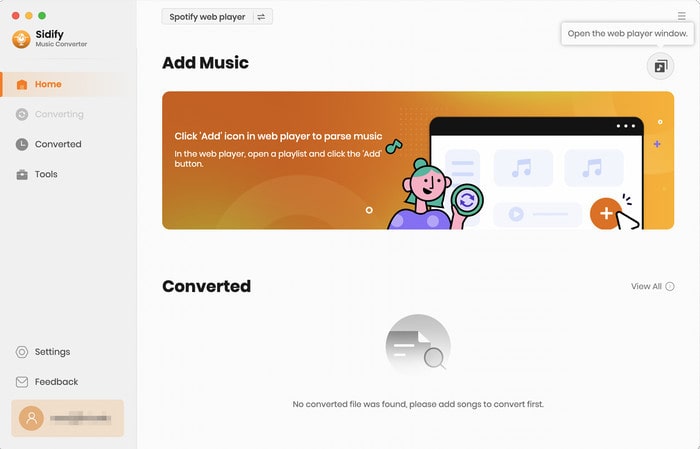
Step 2 Once added the music successfully, you can click the Settings button to change the basic parameters, including Output format (MP3, AAC, WAV, FLAC, ALAC, AIFF), Output quality (128kbps, 192kbps, 256kbps, 320kbps), and Conversion mode.
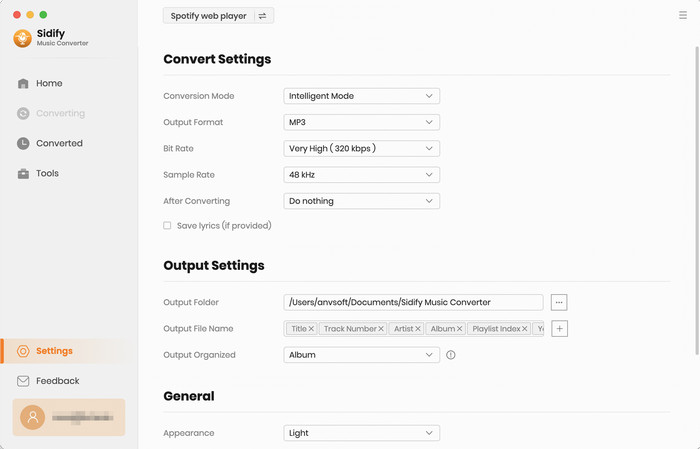
Step 3Add playlist from Spotify to Sidify Music converter.
To add songs to the conversion panel, go to any playlist in the Spotify webplayer window and click the "Click to add" button. Then you can check the music that you need to convert and press "Add" button.
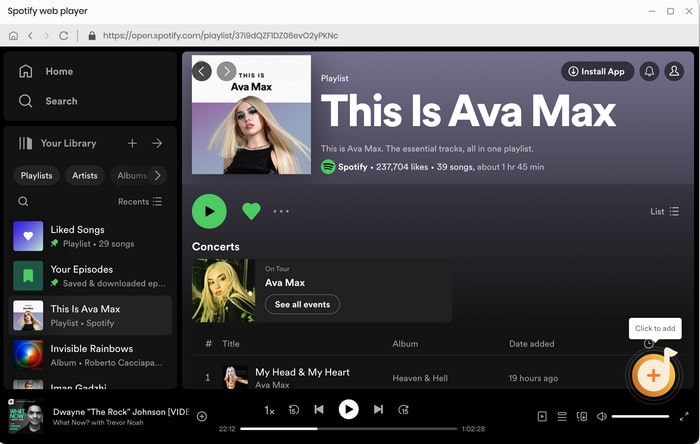
Then you can check the music that you need to convert and press "Add" button.
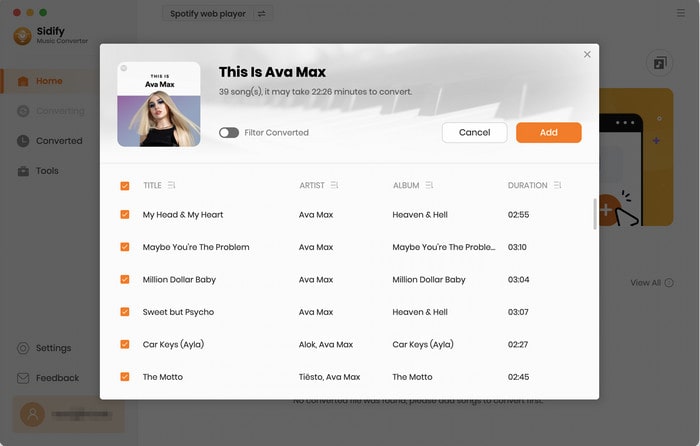
Step 4 Click "Convert" button to start converting Spotify music or Spotify playlist to plain MP3, AAC, WAV, FLAC, AIFF or ALAC format without losing in quality.
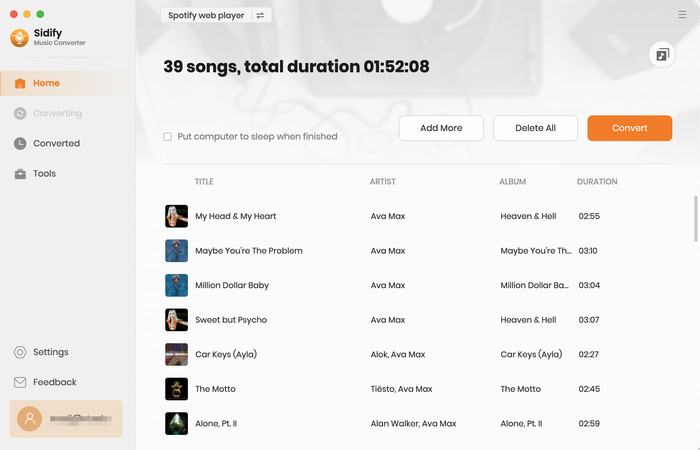
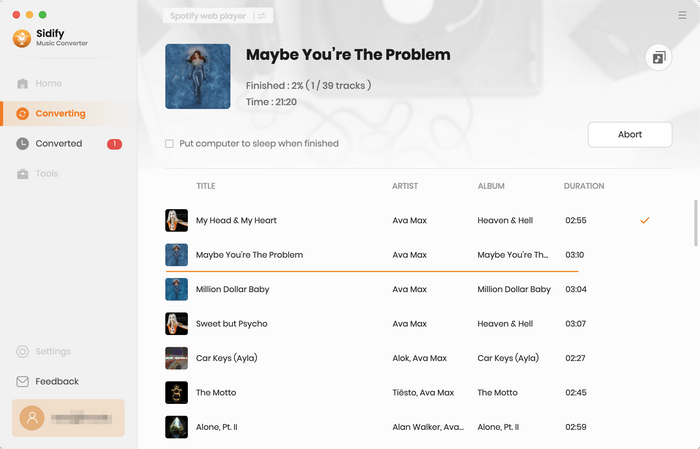
Step 5 Find Out the Well- downloaded audio Files
When finished, your new audio file(s) will be stored under the designated folder. Alternatively, you can easily find them by clicking the "History" tab.
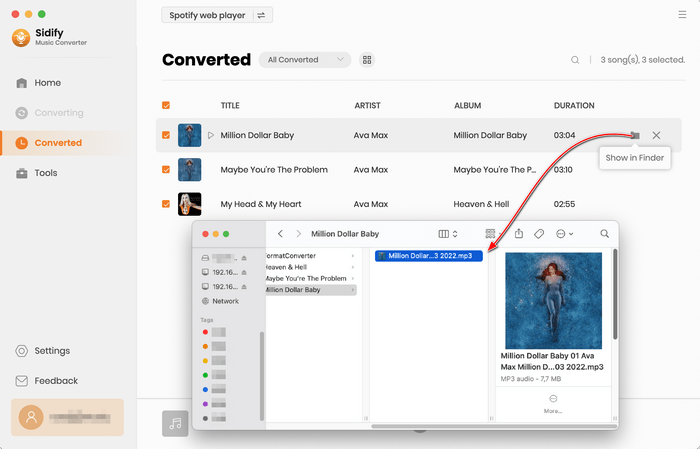
Now, you can import all converted Spotify playlist to the iTunes library easily!
Note: The trial version of Sidify Music Converter enables us to convert the first minute of each audio file for sample testing, you can purchase the full version to unlock the time limitation.
Firstly, ensure that you have iTunes installed on your computer and that you are logged into your Apple Music account. Open iTunes, go to Menu bar -> File- > Add to Library" to import the Spotify playlists stored on your local computer.

When the import is completed, your Spotify playlist will appear in the Playlist section within Apple Music or iTunes.
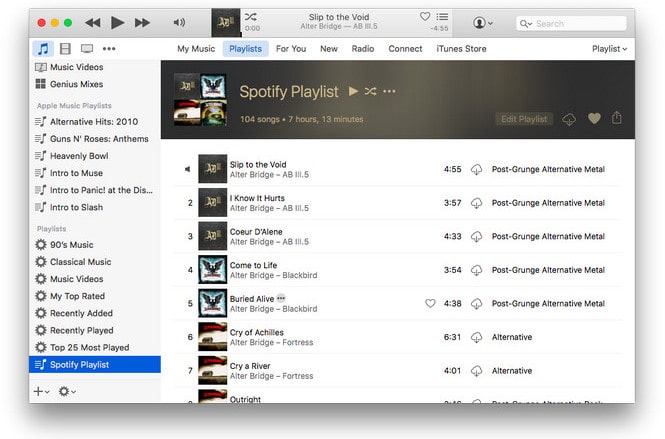
Another popular tool is AllToMP3, which helps users extract and convert music from Spotify, YouTube, and other platforms. Although AllToMP3 is a free tool, it can also convert Spotify playlists to MP3 format and import them into iTunes.
Step 1Download and install AllToMP3.
Step 2Open Spotify, select the playlist or songs you want to transfer, and copy the playlist link.
Step 3Open AllToMP3, paste the copied Spotify link, and select the MP3 format.
Step 4Click "Start" to start the conversion. The file will be saved on your computer, and you can then import it into iTunes.
TuneMyMusic is an online tool that can help you import Spotify playlists to iTunes or other music platforms. Its advantage is that it supports multi-platform operations and can quickly transfer music to your desired library.
Step 1Visit the TuneMyMusic website.
Step 2Select Spotify as the source platform and log in to your Spotify account.
Step 3Select the playlists you want to export from Spotify, and TuneMyMusic will automatically transfer them.
Step 4Select iTunes as the destination platform, and TuneMyMusic will automatically save and import the music files into your iTunes library.
Step 5Complete the conversion and check your iTunes library.
This article describes several methods for easily transferring Spotify playlists to your iTunes library. Sidify Spotify Music Converter is our top recommendation, offering convenient features for converting Spotify music to common audio formats like MP3 and AAC, and importing the music files directly into your iTunes library. Alternatively, you can use tools like AllToMP3 and TuneMyMusic to transfer playlists, depending on your needs.
What You Will Need
They're Also Downloading
You May Be Interested In
Hot Tutorials
Topics
Tips and Tricks
What We Guarantee

Money Back Guarantee
We offer money back guarantee on all products

Secure Shopping
Personal information protected by SSL Technology

100% Clean and Safe
100% clean programs - All softwares are virus & plugin free