

Sidify Music Converter
When creating videos, adding background music can greatly enhance the viewing experience. Shotcut is a powerful free video editing software that supports adding local audio files as background music. So, the question is: Can you import music from Spotify into Shotcut?
While Spotify itself doesn't offer a direct interface for video editing, there are still ways to convert Spotify music to a common format and import it into Shotcut. This article will provide detailed instructions on how to add Spotify music to video on ShortCut.

Shotcut supports importing common audio formats like MP3, WAV, and AAC. However, music from Spotify is only playable online. Even downloaded songs can only be played within the Spotify app. Since they aren't standard audio files, Shotcut can't recognize or import them. Therefore, to use Spotify music as a video soundtrack, you must first convert it to a native audio file format.
In order to use Spotify music in Shotcut, you need to first download and convert it to MP3, WAV, or another audio format supported by Shotcut. This can be done with the tools – Sidify Music Converter, which is specialized in recording Spotify music to plain audio files like MP3, AAC, FLAC, WAV or AIFF, then you can successfully add the converted Spotify music to ShortCut.

Sidify Music Converter
 Download Spotify music to MP3, AAC, FLAC, WAV, AIFF, ALAC without Premium;
Download Spotify music to MP3, AAC, FLAC, WAV, AIFF, ALAC without Premium; Stream Spotify Music for free without ads;
Stream Spotify Music for free without ads; Burn Spotify Music to CD or share to others via Email.
Burn Spotify Music to CD or share to others via Email.
If you want a tool to convert any streaming music (including Spotify, Apple Music, Amazon Music, Tidal, Deezer, YouTube, YouTube Music, SoundCloud, DailyMotion …) to MP3, Sidify All-In-One is the go-to choice.
Step 1Launch Sidify Music Converter
Run Sidify Music Converter, you will access the modern interface of the program.

Step 2Add Spotify Tracks or Playlists
Click ![]() button and then you will see a pop-up window which indicates you to drag and drop the playlist or song link from Spotify, or you can add Spotify music by copying the link of playlist or song to clipboard.
button and then you will see a pop-up window which indicates you to drag and drop the playlist or song link from Spotify, or you can add Spotify music by copying the link of playlist or song to clipboard.

Step 3Customize the Output Settings
Click on ![]() button displayed on the left panel, allowing you to customize the output settings including output format, output path, conversion mode and output quality. Here you can choose the output format as MP3, AAC, FLAC, WAV, AIFF or ALAC.
button displayed on the left panel, allowing you to customize the output settings including output format, output path, conversion mode and output quality. Here you can choose the output format as MP3, AAC, FLAC, WAV, AIFF or ALAC.
Tips: Sidify Music Converter supports saving the output audio into organized folder as Artist, Album, Artist/Album or Album/Artist. Otherwise, the converted audios will be saved into one folder automatically.

Step 4Start Conversion
Now you can start converting Spotify tracks or playlists by clicking "Convert" button.
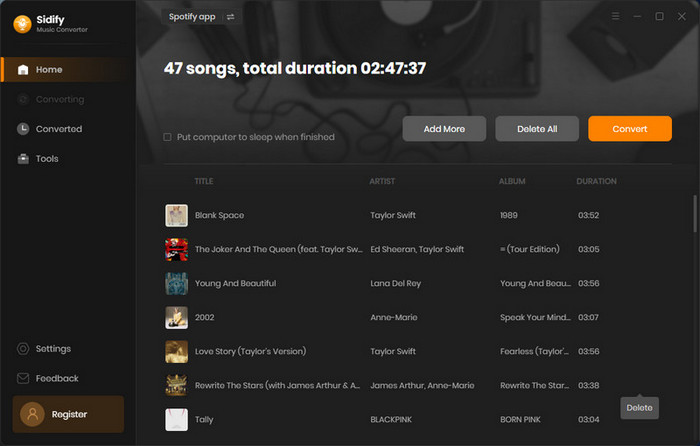
Tip: The conversion process is capable of operating at a rate that is up to 10 times faster than its standard speed. However, if the playlist is extensive, the duration of the process will be prolonged accordingly.

After the conversion is completed, you can click on the "History" tab to check the well-converted Spotify music.

Note: The trial version of Sidify Music Converter enables us to convert the first minute of each audio file for sample testing, you can purchase the full version to unlock the time limitation.
Now you can add the converted Spotify tracks as the background music to a video or a slideshow.
You can click "Open Files" icon to import the converted Spotify music files on ShortCut. Now you just need to import a video, or images to create photo slideshow, then right-click the timeline and click "Add Audio Tracks", or you can drag and drop the audio files from the playlist on the top left panel.
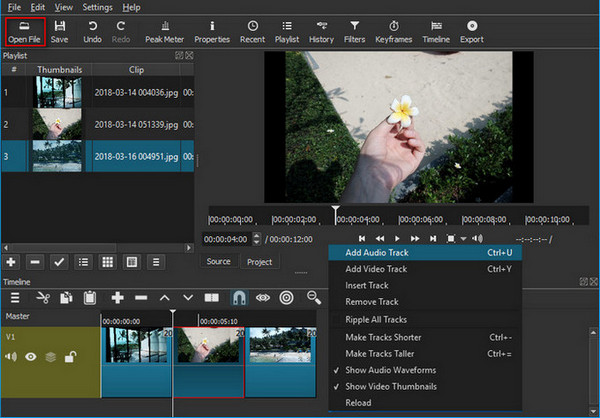
Then you can edit audio effects, and export your video or slideshow.
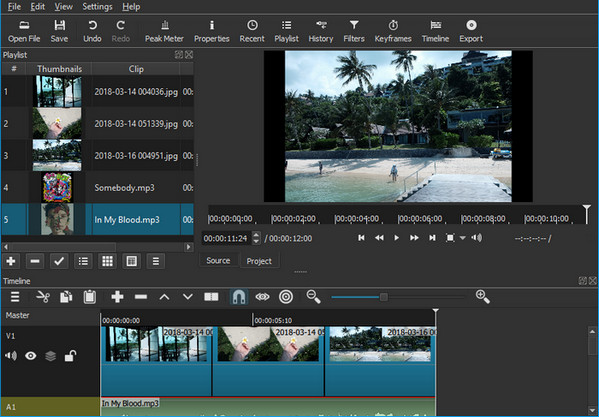
Shotcut offers a super flexible and easy editing environment for users. It's a very powerful tool if you are willing to devote your time and energy to discover its charm. And more importantly, now you are enabled to import your favorite music from Spotify to ShortCut.
Although Shotcut can't use Spotify music directly, you can easily export your favorite Spotify songs to standard audio formats using the Sidify music converter, and then use them as background music in your videos. This not only improves the video quality but also gives you more creative freedom.
What You Will Need
They're Also Downloading
You May Be Interested In
Hot Tutorials
Topics
Tips and Tricks
What We Guarantee

Money Back Guarantee
We offer money back guarantee on all products

Secure Shopping
Personal information protected by SSL Technology

100% Clean and Safe
100% clean programs - All softwares are virus & plugin free