

Sidify Music Converter
Clementine is a powerful and simple local music player that is loved by Linux, Windows, and macOS users. However, many Spotify users find themselves unable to play Spotify's online music content directly on Clementine. If you also encounter this problem, don't worry. This article will introduce you to a simple and feasible method to play Spotify Music on Clementine Music Player. Easily enjoy your favorite Spotify music and the high-quality listening experience brought by the Clementine player.
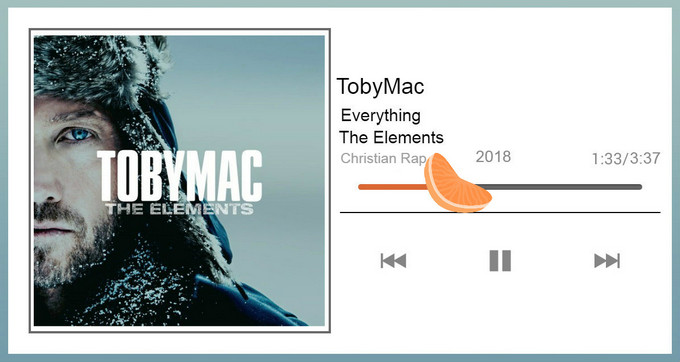
Clementine Music Playe used to be able to play Spotify music directly because Spotify provided a simple interface for it. But later, Spotify changed the rules and required all players to use a more secure login method to play music. Clementine has not been updated to support this new rule, so it can no longer connect to play Spotify songs directly.
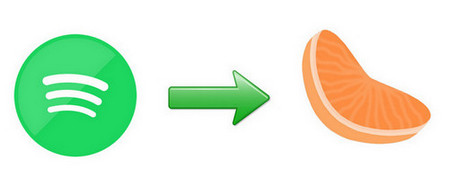
To help you enjoy Spotify music or podcast on Clementine Music Player again, here we would like to introduce an alternative – Using Sidify Music Converter to download your Spotify music, playlist, or podcast (Mac version only) to unprotected audio formats including MP3, AAC, WAV, FLAC, AIFF, then you can use Clementine Music player to search and play your local Spotify music.

Sidify Music Converter
 Available for both Spotify Free & Premium users.
Available for both Spotify Free & Premium users. Save Spotify songs to the computer as MP3/AAC/WAV/FLAC/AIFF/ALAC files.
Save Spotify songs to the computer as MP3/AAC/WAV/FLAC/AIFF/ALAC files. Extract ID3 Tags and all metadata.
Extract ID3 Tags and all metadata.  Highly compatible with the latest Windows & macOS and Spotify.
Highly compatible with the latest Windows & macOS and Spotify. Support free updates and technical support
Support free updates and technical support
If you are looking for a tool to convert any streaming music (including Spotify, Apple Music, Amazon Music, Tidal, Deezer, YouTube, YouTube Music, SoundCloud, DailyMotion …) to MP3, Sidify All-In-One is the go-to choice.
Here is the tutorial on how to play Spotify music on Clementine Music Player without Premium with the help of Sidify Music Converter.
Step 1Launch Sidify Music Converter
Run Sidify Music Converter, you will access the modern interface of the program.

Step 2Add Spotify Track or Playlist
Click on the "Add" button at the Sidify main screen, then drag & drop a song or playlist from Spotify to the prompt adding window.
And you can add podcast to download with Sidify Music Converter Mac version.

Step 3Choose the Output Format
Click on the "Settings" icon, then you choose the output format, output quality, and output path. Here you can choose MP3, AAC, FLAC or AIFF as the output format for compatible with Clementine, and choose 320kbps as the output quality.
Note: To better organize your music library, you can save the downloaded Spotify music into organized folder like Artist, Album, Artist/Album, or Album/Artist.

Step 4Start Downloading
Click on "Convert" button to start downloading Spotify song or playlist to unprotected audio formats.
After the download completed, you can click on "History" panel on the left to find the well download Spotify music from local drive.

Now you can launch Clementine on your machine, then click Tools > Preferences. Click on "Music Library" in sidebar of preferences dialog box. Here you can click "Add New Folder" to add folders where you save the downloaded Spotify music to your music library. Clementine will scan these folders on every startup for new songs and will add them automatically to your music library.
Note: The trial version of Sidify Music Converter enables us to convert the first minute of each audio file, you can unlock the time limitation by purchasing the full version.
Although Clementine music player cannot play Spotify music directly, you can still easily enjoy your favorite music by converting Spotify songs to local audio files. With Sidify Music Converter, the operation is simple and efficient, and the converted files can maintain high-quality sound. Following the method in this article, you can seamlessly import Spotify music into Clementine and start a convenient listening experience.
What You Will Need
They're Also Downloading
You May Be Interested In
Hot Tutorials
Topics
Tips and Tricks
What We Guarantee

Money Back Guarantee
We offer money back guarantee on all products

Secure Shopping
Personal information protected by SSL Technology

100% Clean and Safe
100% clean programs - All softwares are virus & plugin free