

Sidify Music Converter
VSDC Free Video Editor is a popular non-linear video editing tool for Windows, known for its powerful features and no-cost accessibility. Many creators want to enrich their video projects by adding music from Spotify, one of the world’s most popular music streaming platforms. However, adding Spotify music directly to VSDC isn’t as straightforward as it seems. This guide will walk you through the steps to add Spotify Music to VSDC Free Video Editor.
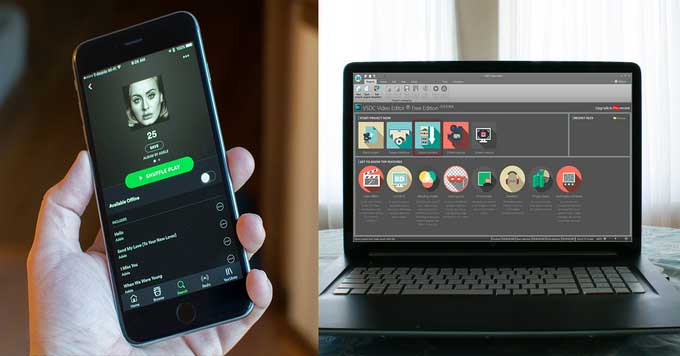
Unfortunately, Spotify music cannot be added directly to VSDC Free Video Editor. That's because Spotify streams music in a proprietary format that is not compatible with video editors, and the tracks are not saved as local audio files. To use your favorite Spotify songs in your VSDC projects, you’ll need to first convert them into common formats like MP3, WAV, or AAC.
To make Spotify music usable in VSDC, all you need to do is using Sidify Music Converter a professional tool that allows users to download and convert Spotify songs, albums, or playlists into audio files.

Sidify Music Converter
 Download Music from Spotify to Computer;
Download Music from Spotify to Computer; Download Spotify music to MP3, AAC, FLAC, WAV, AIFF, ALAC without Premium;
Download Spotify music to MP3, AAC, FLAC, WAV, AIFF, ALAC without Premium; Stream Spotify Music for free without ads;
Stream Spotify Music for free without ads; Preserve the original sound quality and ID3 Tags metadata;
Preserve the original sound quality and ID3 Tags metadata; Burn Spotify Music to CD.
Burn Spotify Music to CD.
If you want a tool to convert any streaming music (including Spotify, Apple Music, Amazon Music, Tidal, Deezer, YouTube, YouTube Music, SoundCloud, DailyMotion …) to MP3, Sidify All-In-One is the go-to choice.
Step 1Launch Sidify Music Converter
Run Sidify Music Converter, you will access the modern interface of the program.

Step 2Add Spotify Tracks or Playlists
Click ![]() icon on the main interface and an adding window will pop up to indicate you adding Spotify music. You can copy Spotify song or playlist link to the clipboard, or drag & drop song or playlist from Spotify to Sidify Music Converter directly.
icon on the main interface and an adding window will pop up to indicate you adding Spotify music. You can copy Spotify song or playlist link to the clipboard, or drag & drop song or playlist from Spotify to Sidify Music Converter directly.

Step 3Choose the Output Format
Click on ![]() button to choose the output format, output path, output quality and conversion mode. Here you can choose MP3, AAC, WAV, FLAC, AIFF or ALAC as the output format, and audio quality up to 320 kbps.
button to choose the output format, output path, output quality and conversion mode. Here you can choose MP3, AAC, WAV, FLAC, AIFF or ALAC as the output format, and audio quality up to 320 kbps.

Step 4Start Conversion
Click on "Convert" button to start converting Spotify songs or playlists. After the conversion is completed, you can click "History" button to check the conversion history.

Step 5Add the Converted Spotify Music to VSDC Free Video Editor
Launch VSDC Free Video Editor on your PC and click "Import Content" to add videos or images you want to edit.
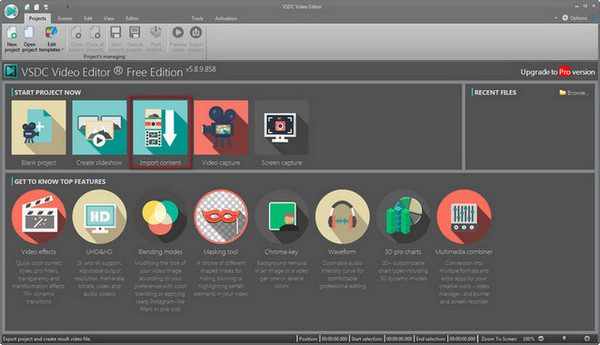
Then click on ![]() as shown in the first image and browse your local drive for the converted Apple Music songs which you want to add and then click open to add your audio to your timeline.
as shown in the first image and browse your local drive for the converted Apple Music songs which you want to add and then click open to add your audio to your timeline.

Now, you can make full use of the editing features of VSDC Video Editor to make your masterpiece and share it to social networks like Facebook, YouTube, Instagram, Twitter and Vimeo.
Note: The trial version of Sidify Music Converter enables us to convert the first minute of each audio file for sample testing, you can unlock the time limitation by purchasing the full version.
While Spotify doesn't allow direct integration with VSDC Free Video Editor, with tools like Sidify Music Converter, it's easy to convert your favorite tracks into a format VSDC supports. Whether you’re creating YouTube content, short films, or slideshow presentations, this method opens up new creative possibilities.
What You Will Need
They're Also Downloading
You May Be Interested In
Hot Tutorials
Topics
Tips and Tricks
What We Guarantee

Money Back Guarantee
We offer money back guarantee on all products

Secure Shopping
Personal information protected by SSL Technology

100% Clean and Safe
100% clean programs - All softwares are virus & plugin free