

Sidify Music Converter
Fitbit Ionic is a popular smart sports watch that integrates health monitoring, sports tracking, and smart functions. For sports enthusiasts, listening to music while exercising can greatly enhance the motivation and fun of exercise. As one of the world's largest streaming music platforms, Spotify has a rich music library and personalized recommendations, which are deeply loved by users. Many Fitbit Ionic users want to know how to add Spotify music to Fitbit Ionic so that they can listen to it offline during exercise. This article will introduce you to practical methods to achieve this goal in detail.

Although Sony eReader focuses on e-book reading, some models support audiobook playback. However, Audible audiobooks use AA or AAX formats with DRM copyright protection, which has limitations when played directly on Sony eReader. To play smoothly, users usually need to convert Audible audiobooks to supported DRM-free audio formats first.
1. Must have a Spotify Premium account.
2.Bind your Spotify account through the Fitbit App and authorize access.
3. The device must be connected to Wi-Fi to download music to local storage.
Without a Premium account, Spotify music cannot be downloaded offline or fully synchronized to the watch. Users can only control online playback through their mobile phones. Therefore, although the official direct connection method is provided, some users still hope to find other ways to import Spotify music to Fitbit Ionic.
If you have Spotify Premium, you can connect the Spotify app directly on Fitbit Ionic and download music.
Step 1Open the Fitbit app on your phone and log in to your account.
Step 2Go to the "Account" page and select Fitbit Ionic.
Step 3Find and tap "Music Apps" and select Spotify.
Step 4Follow the prompts to log in and authorize your Spotify account.
Step 5After the binding is successful, you can see the Spotify playlist and control the playback.
Step 1On your Fitbit Ionic watch, open the Spotify app.
Step 2Select the playlist you want to listen to offline.
Step 3Connect to a Wi-Fi network and select the Download button to start the download.
Step 4Once the download is complete, you can play the music offline even when you are offline.
If you are not a Spotify Premium user, or want to convert Spotify music to local files for uploading to Fitbit Ionic, you can use a third-party tool such as Sidify Music Converter to download music or playlists from Spotify to MP3, then manually add them to Fitbit Ionic for playback.
Why Users Choose Sidify Music Converter?

Sidify Music Converter

If you want a tool to convert any streaming music (including Spotify, Apple Music, Amazon Music, Tidal, Deezer, YouTube, YouTube Music, SoundCloud, DailyMotion …) to MP3, Sidify All-In-One is the go-to choice.
Step 1Launch Sidify Music Converter
Run Sidify Music Converter, you will access the modern interface of the program.

Step 2 Add Spotify Music or Playlists to Sidify Music Converter
You can search for the music or playlists you want to download on Spotify and copy the music or playlist URL.
Then you can click on ![]() icon to add Spotify music or playlists, and a dialogue will pop up to let you paste the URL.
icon to add Spotify music or playlists, and a dialogue will pop up to let you paste the URL.

Step 3 Choose MP3 as the Output Format
You can click ![]() button in the program's left-hand side panel to choose the output format, output quality and conversion mode you prefer. Here you can choose MP3 as the output format for playable on Fitbit Ionic.
button in the program's left-hand side panel to choose the output format, output quality and conversion mode you prefer. Here you can choose MP3 as the output format for playable on Fitbit Ionic.

Step 4 Start Downloading
Press the Convert" button to start downloading Spotify music or playlists to MP3. After the downloading completed, you can click "History" button to check the well downloaded Spotify music.

To import the downloaded Spotify playlists to Fitbit Ionic, you need a computer with a Wi-Fi connection and the free Fitbit desktop app installed.
Step 1 Creat a playlist on iTunes or Windows Media Player for the downloaded Spotify music. If you use iTunes, make sure you approve the app to share playlists with your watch: open iTunes on your computer > Edit > Preferences > Advanced > Share iTunes Library XML with other applications > OK.
Step 2 Install the Fitbit app on your computer if you haven’t. When the app is installed, launch it and log in to your Fitbit account.
Step 3 Make sure that Ionic and your PC are connected to the same Wi-Fi network.
Step 4 Import the download Spotify playlist to Fitbit Ionic. Open the Fitbit app on PC and click the Account icon > Ionic tile. Then click Media > Personal Music.
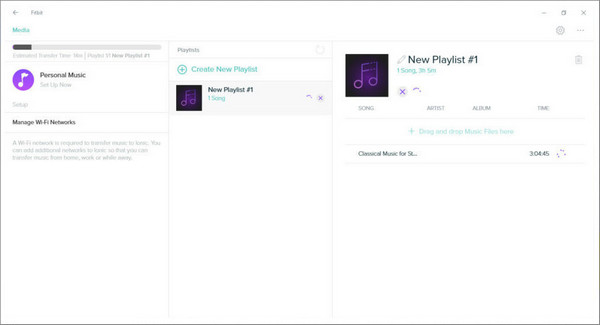
Open the Music app on Ionic and then tap Transfer Music. Note that you may need to scroll down to see the transfer button. After your watch connects in a few minutes, you’ll see the list of playlists downloaded to watch on your computer screen.
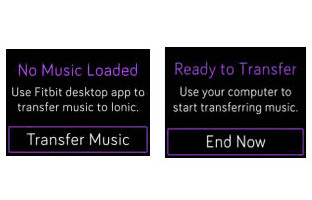
Step 5 After the download is complete, pair Bluetooth headphones or another Bluetooth audio device to Fitbit Ionic and open the Music app to listen to your Spotify playlists.
Note: The trial version of Sidify Music Converter enables us to convert the first minute of each audio file for sample testing, you can purchase the full version to unlock the time limitation.
Adding Spotify music to Fitbit Ionic greatly improves the experience and motivation during exercise. Whether you download it offline through the official Spotify Premium account or import local music using the Sidify conversion tool, you can easily achieve this goal. Let music accompany every exercise, release more energy, and achieve better fitness results.
What You Will Need
They're Also Downloading
You May Be Interested In
Hot Tutorials
Topics
Tips and Tricks
What We Guarantee

Money Back Guarantee
We offer money back guarantee on all products

Secure Shopping
Personal information protected by SSL Technology

100% Clean and Safe
100% clean programs - All softwares are virus & plugin free