

Sidify Music Converter
Camtasia is a popular video editing software, and many creators want to add high-quality background music to their videos. Spotify has a rich music resource, which attracts a large number of users who want to incorporate its music into their videos. If you also want to know how to add Spotify music to Camtasia, this guide will answer the question "Can I Add Spotify Music to Camtasia Video?" and introduce how to use Sidify Music Converter to convert Spotify songs to a compatible format, helping you easily complete music import and create professional video works.
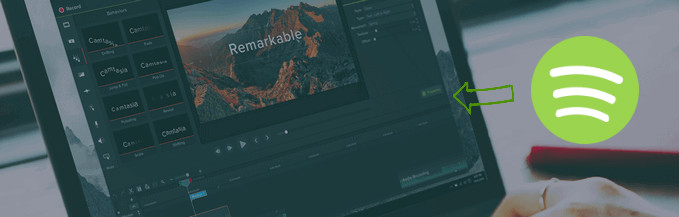
Music is everywhere, but there is limited stuff you can actually use, because most of them are copyrighted. And Spotify is music streaming service which prevents you from using a copy of the songs downloaded.
Then here question comes: how to legally use Spotify music as the audio stuff to Camtasia? Sidify Music Converter is the savior to help you losslessly convert Spotify music or playlists to digital audio formats including MP3, AAC, FLAC, WAV or AIFF, then you just feel free to add the converted Spotify music into Camtasia to create your own videos.

Sidify Music Converter
 Download Spotify songs without Premium.
Download Spotify songs without Premium. Save Spotify songs to the computer as MP3/AAC/WAV/FLAC/AIFF/ALAC files.
Save Spotify songs to the computer as MP3/AAC/WAV/FLAC/AIFF/ALAC files. Extract ID3 Tags and all metadata.
Extract ID3 Tags and all metadata.  Highly compatible with the latest Windows & macOS and Spotify.
Highly compatible with the latest Windows & macOS and Spotify. Support free updates and technical support
Support free updates and technical support
If you are looking for a tool to convert any streaming music (including Spotify, Apple Music, Amazon Music, Tidal, Deezer, YouTube, YouTube Music, SoundCloud, DailyMotion …) to MP3, Sidify All-In-One is the go-to choice.
Now we’d like to take the Windows version as the example to show how to add Spotify music into a Camtasia video.
Step 1Launch Sidify Music Converter
Run Sidify Music Converter, you will access the modern interface of the program.

Step 2Add Spotify Music or Playlists
You can search for the music you want to add into Camtasia on Spotify App and copy the music URL. Then click the "Add" icon on Sidify to add Spotify music, and a window will pop up to let you paste the URL.

Step 3Customize the Output Parameters
Then click on the "Settings" button on the left-hand panel to customize the output format, output quality and conversion mode you prefer. Here you can choose MP3, AAC, FLAC, WAV, AIFF or ALAC as the output format according to your requirements.

Step 4Start Conversion
Now press the "Convert" button to start converting Spotify music or playlists to audio format you chosen. After the conversion is completed, you can click on "History" panel to find the well-converted Spotify music.

Step 5Add the Converted Spotify Music to Camtasia
1. Download and install Camtasia if you have not, then launch it.
2. Click File > Library > Import Media to Library to add the converted Spotify music from your PC, then you can drag & drop the music from the library to the video project you are editing.
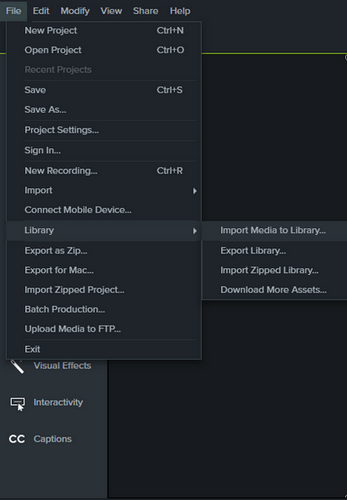
Note: The trial version of Sidify Music Converter enables us to convert the first minute of each audio file, you can unlock the time limitation by purchasing the full version.
Adding Spotify music to your Camtasia videos can significantly enhance the appeal and professionalism of your content. Although you can't use Spotify music directly, with Sidify Music Converter, you can easily convert your favorite songs into common audio formats and smoothly import them into your video projects. Whether you are making tutorials, promos, or social media content, this method can make your work more expressive.
What You Will Need
They're Also Downloading
You May Be Interested In
Hot Tutorials
Topics
Tips and Tricks
What We Guarantee

Money Back Guarantee
We offer money back guarantee on all products

Secure Shopping
Personal information protected by SSL Technology

100% Clean and Safe
100% clean programs - All softwares are virus & plugin free