

Sidify Music Converter
While Spotify offers high-quality streaming, with Premium users enjoying a maximum of 320kbps, if you're looking for higher-quality audio, Spotify still can't meet your needs for lossless audio. Fortunately, using tools like Sidify, you can convert Spotify music to lossless formats like FLAC or WAV, allowing you to experience even higher-quality music. We'll explain how to get losslessly audio from Spotify music.
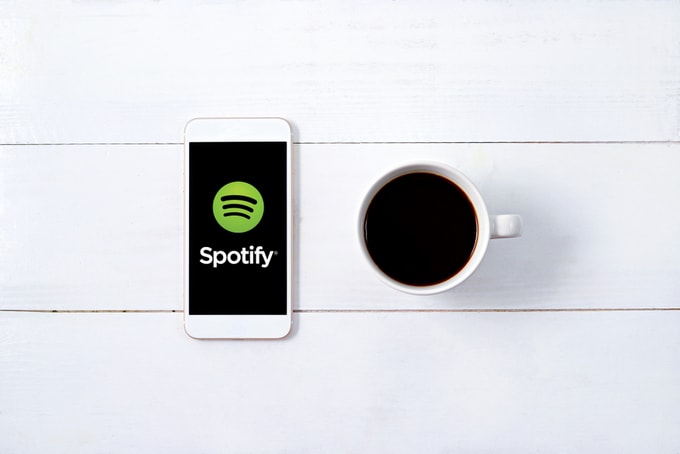
Sidify Music Converter is a powerful Spotify music conversion tool that supports converting Spotify music to lossless formats (such as FLAC and WAV). Not only does it preserve the original sound quality, but it also lets you batch download entire albums or playlists, preserving music metadata (such as album art and song information). Whether you're a music lover or need to listen offline, Sidify offers the perfect solution, helping you easily enjoy a high-quality Spotify music experience.
Key Features of Sidify Music Converter

Sidify Music Converter
 Convert Spotify music/ Playlist to MP3, AAC, FLAC, WAV, AIFF or ALAC
Convert Spotify music/ Playlist to MP3, AAC, FLAC, WAV, AIFF or ALAC Preserve the quality of the original sound
Preserve the quality of the original sound Convert Spotify at 10X speed under WebPlayer Download mode.
Convert Spotify at 10X speed under WebPlayer Download mode. Keep most of the ID3 tags & all metadata;
Keep most of the ID3 tags & all metadata; Support free updates and technical support
Support free updates and technical support
If you want a tool to convert any streaming music (including Spotify, Apple Music, Amazon Music, Tidal, Deezer, YouTube, YouTube Music, SoundCloud, DailyMotion …) to MP3, Sidify All-In-One is the go-to choice.
There are just 4 steps for you to complete the task of recording Spotify music for a better listening experience. Let's get started:
Step 1Launch Sidify Music Converter
Run Sidify Music Converter, you will access the modern interface of the program.
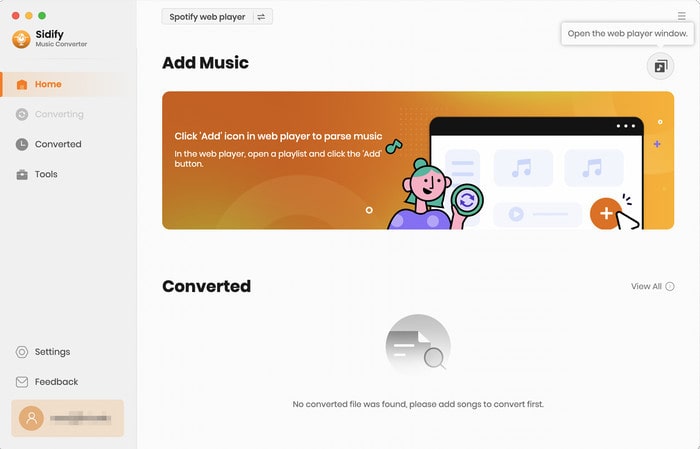
Step 2Choose Output Format.
After the Spotify songs are loaded successfully, you're able to select and change some basic settings including Output format (MP3, AAC, WAV, FLAC, ALAC, AIFF), Output quality (128kbps, 192kbps, 256kbps, 320kbps), and Conversion mode.
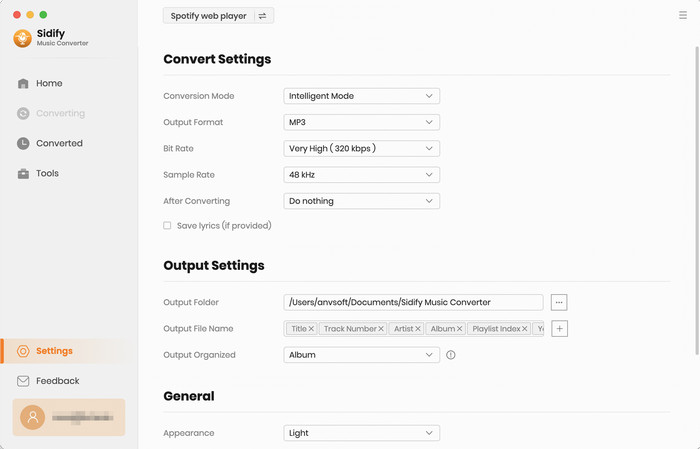
Step 3Add Songs or Playlist from Spotify to Sidify.
From the Spotify webplayer window, navigate to any playlist and click the "Click to add" button to add the songs to the conversion panel.
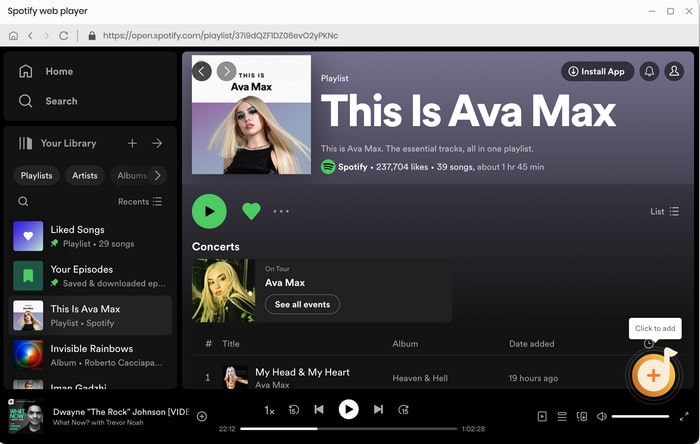
Then you can check the music that you need to convert and press "Add" button.
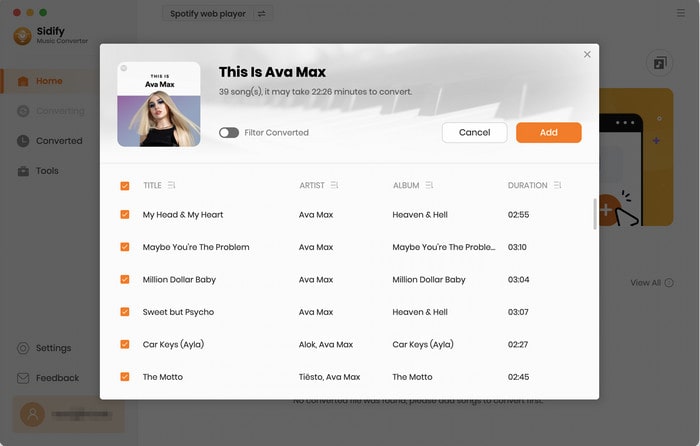
Step 4 Start Recording Spotify Music Losslessly.
Click "Convert" button to start recording and converting those audio file to MP3, AAC, WAV, FLAC, AIFF or ALAC format without losing audio quality.
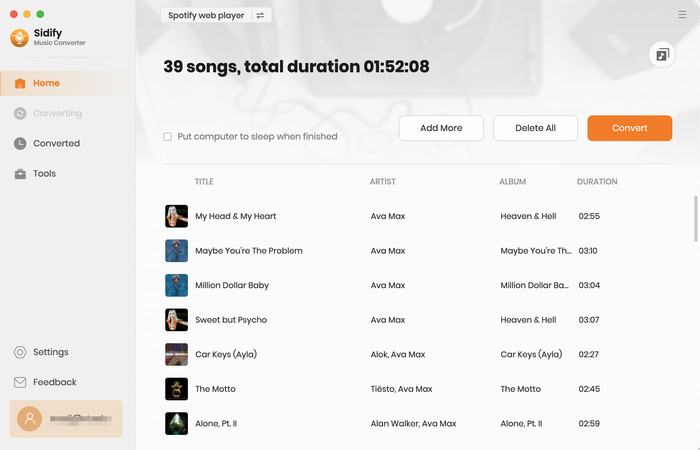
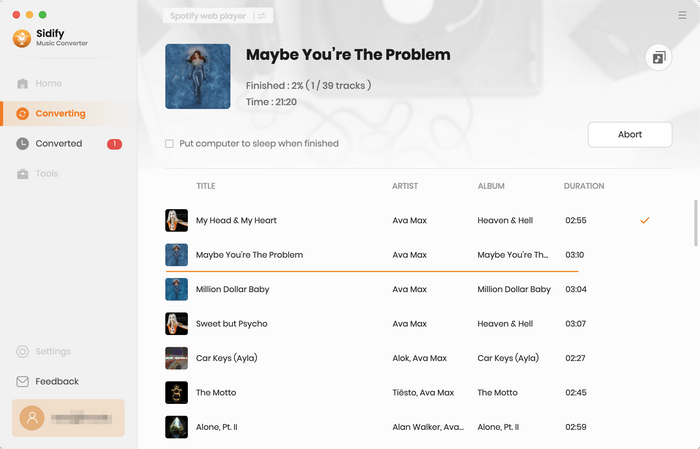
Step 5Find Out the Well- downloaded MP3 Files.
After conversion, you'll quickly find the well-converted audio files under the History section.
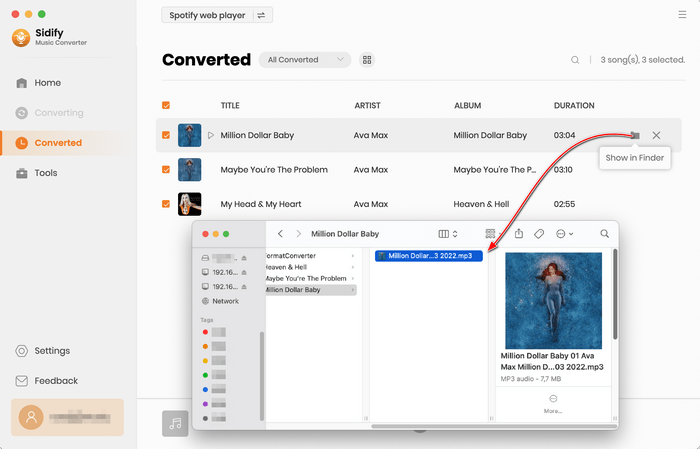
Now, all of the music are converted, so you can enjoy them on any MP3 player with highest audio quality.
Note: The free trial version of Sidify Music Converter enables us to convert the first minute of each audio as sample to evaluate the final outcome for each audio file, you can unlock the time limitation by purchasing the full version.
By using Sidify, you can easily download and convert music from Spotify to lossless audio format, enjoying a higher-quality music experience. This is the best way for users who pursue the ultimate sound quality to solve the audio quality limitations of Spotify.
What You Will Need
They're Also Downloading
You May Be Interested In
Hot Tutorials
Topics
Tips and Tricks
What We Guarantee

Money Back Guarantee
We offer money back guarantee on all products

Secure Shopping
Personal information protected by SSL Technology

100% Clean and Safe
100% clean programs - All softwares are virus & plugin free