

Sidify Music Converter
As the core device of smart homes, Google Home has become the first choice for many music lovers with its convenient voice control function and high-quality sound quality. Spotify, as the world's leading music streaming platform, also has seamless integration with Google Home. This article will detail how to play Spotify Music on Google Home.
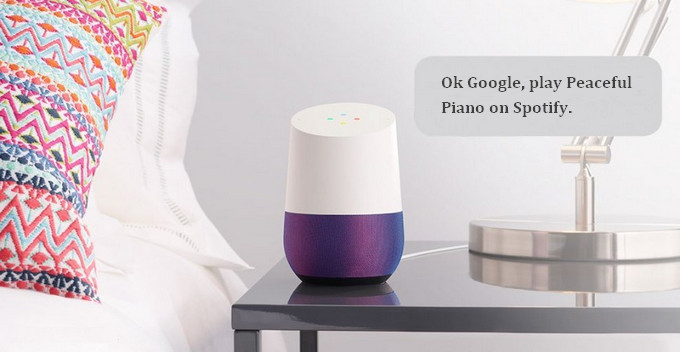
With a simple account link, you can play your favorite songs and playlists on Spotify directly with voice commands
Step 1Open the Google Home app on your phone.
Step 2Tap the "Account" icon in the top-right corner to access Settings.
Step 3Find and tap Music.
Step 4Select Spotify as your default music provider.
Step 5Log in and authorize your Spotify account as prompted.
Once the binding is complete, you only need to say voice commands, such as "Hey Google, play the top songs on Spotify", and Google Home will respond immediately and play your favorite music.
Since Spotify music has DRM copyright protection, some users may want to play it offline or use it on devices that do not support Spotify account login. Sidify Spotify Music Converter can help you convert Spotify music to common formats such as MP3 and AAC.
Sidify Music Converter ( For Windows | For Mac ) is the best Spotify Music Downloader to download music or playlist from Spotify to plain MP3, AAC, FLAC, WAV, AIFF or ALAC format with the best audio quality. It is specifically designed for music lovers. You can easily drag & drop a Spotify music or playlist from Spotify to Sidify for importing and downloading. Besides, Sidify Music Converter can preserve Artwork and all metadata after conversion.
Key Features of Sidify Music Converter

Sidify Music Converter
 Convert Spotify music/albums/playlists to MP3, AAC, FLAC, WAV, AIFF or ALAC
Convert Spotify music/albums/playlists to MP3, AAC, FLAC, WAV, AIFF or ALAC Preserve the quality of the original sound
Preserve the quality of the original sound Keep ID3 Tags after conversion
Keep ID3 Tags after conversion Process conversion at 10X faster speed
Process conversion at 10X faster speed Download Spotify to local path and keep them forever
Download Spotify to local path and keep them forever
If you want a tool to convert any streaming music (including Spotify, Apple Music, Amazon Music, Tidal, Deezer, YouTube, YouTube Music, SoundCloud, DailyMotion …) to MP3, Sidify All-In-One is the go-to choice.
Step 1Launch Sidify Music Converter
Run Sidify Music Converter, you will access the modern interface of the program.

Step 2Import Music from Spotify to Sidify
Click the "Add" icon and then drag and drop any music file or playlist from Spotify to Sidify adding window.

Step 3Customize Output Settings
Click the "Settings" icon to customize the output settings like output format (MP3, AAC, FLAC, WAV, AIFF, ALAC), output path, conversion mode and output quality.
Tips: Sidify Music Converter allows users to save the converted audios into organzied folders like Artist/Album, Album/Artist, Artist, or Album. You can choose a way you prefer from "Output Organized" drop-down menu button.

Step 4Convert Spotify Music to a Plain Format
Click the "Convert" button to start downloading Spotify music to plain format with ID3 tags kept after conversion.

After conversion, you can click on "History" tab to check the conversion history.

Step 4Play Spotify Music from Computer to Google Home
Now, all Spotify music are converte MP3, AAC, FLAC, WAV, AIFF or ALAC format, so you can easily upload these Spotify music tracks to Google Play Music or Cloud for streaming on your Google Home freely.
Note: The trial version of Sidify Music Converter enables you to convert the first minute of each audio file for sample testing, you can unlock the time limitation by purchasing the full version.
Whether you're binding your Spotify account or importing music with Sidify, Google Home can provide you with a rich and diverse Spotify music playback experience.
What You Will Need
They're Also Downloading
You May Be Interested In
Hot Tutorials
Topics
Tips and Tricks
What We Guarantee

Money Back Guarantee
We offer money back guarantee on all products

Secure Shopping
Personal information protected by SSL Technology

100% Clean and Safe
100% clean programs - All softwares are virus & plugin free