

Sidify Music Converter
When using Spotify, many users worry about losing their playlists, the hassle of migrating accounts, or wanting to transfer their playlists to other platforms. Exporting and backing up your Spotify playlists not only prevents data loss but also allows you to continue listening to your music collection on other devices or platforms. This article will introduce two common and practical methods to easily export & backup your Spotify Playlists for safekeeping.

Use Music Playlist Transfer! This program allows you to download and export the whole Spotify playlists and albums as different file formats, up to 10 types like M3U, M3U8, PLS, XSPF, XML, CSV, XLS, XLSX, JSON, or TXT. It also works with Spotify, Apple Music, Amazon Music, Tidal, Deezer, YouTube Music, and more.
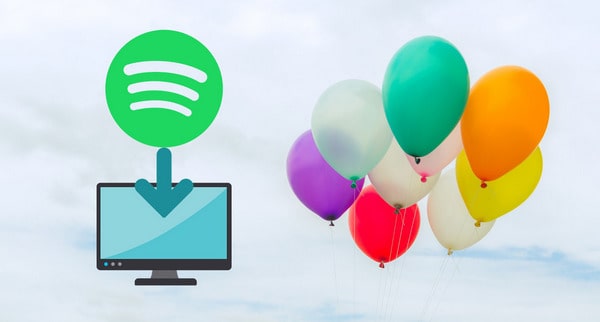
Exportify is a free web-based tool that helps you quickly export your Spotify playlists to CSV files, including song titles, artists, albums, and links. Steps:
Step 1Open the Exportify website (exportify.net).
Step 2Log in to your Spotify account and authorize it.
Step 3Select the playlist you want to export
Step 4Click the "Export" button to download the CSV file
For users with fewer playlists and who prefer not to use third-party services:
Step 1Open the Spotify desktop app.
Step 2Copy the song title, artist, and other information one by one.
Step 3Paste the information into Excel or a text editor to save.
Although this method is more tedious, it is more secure.
If you want to save your playlist as a local music file, you can choose to convert it to MP3 format for offline listening or long-term backup.
Sidify Music Converter is a popular tool for downloading and converting Spotify songs, albums and playlists to MP3/AAC/WAV/FLAC/AIFF/ALAC format, keeping original audio quality and ID3 tags. Besides, you can use the tool to save the output files in one folder or organize them by Artist, Album, Artist/Album, Album/Artist. It works for both Spotify free users and premium subscribers. Currently, it offers Windows & Mac versions, both of which are fully compatible with the latest version of Spotify.
Key Features of Sidify Music Converter

Sidify Music Converter
 Download songs from Spotify to computer
Download songs from Spotify to computer Convert Spotify songs, albums and playlists to MP3/AAC/WAV/FLAC/AIFF/ALAC
Convert Spotify songs, albums and playlists to MP3/AAC/WAV/FLAC/AIFF/ALAC Keep original audio quality, ID3 tags and lyrics after conversion
Keep original audio quality, ID3 tags and lyrics after conversion Highly compatible with the latest operation system and Spotify
Highly compatible with the latest operation system and Spotify Support free updates and technical support.
Support free updates and technical support.
If you want a tool to convert any streaming music (including Spotify, Apple Music, Amazon Music, Tidal, Deezer, YouTube, YouTube Music, SoundCloud, DailyMotion …) to MP3, Sidify All-In-One is the go-to choice.
Below we are going to show you a step-by-step guide on how to use Sidify Music Converter to export your Spotify playlist to your local drive for safekeeping.
Step 1Launch Sidify Music Converter
Run Sidify Music Converter, you will access the modern interface of the program.

Step 2Add Spotify Songs to Sidify
Drag and drop your target playlist from Spotify to Sidify, or you can click "Add" button on the interface and copy & paste the URL from Spotify to the program. Then click "Add" to upload all the songs in the playlist to Sidify.

Step 3Choose Output Settings and Customize Output Path
Click "Settings" on the upper right, where you can choose output format, output quality, output folder, how you'd like the output files to be organized and so on. If you'd like to save your Spotify playlist to computer as MP3 files, simply choose "MP3" as the output format here.

Step 4Export and Backup Spotify Playlist to Local Computer
Click "Convert" button on the bottom right to start exporting your target Spotify songs in the Spotify playlist as local files. When the conversion is done, click "History" tab on the left column and you can check the songs that have been successfully downloaded.

Now that you've got the playlist on your local drive, you can keep them forever.
Note: The trial version of Sidify Music Converter enables you to convert the first minute of each audio for sample testing. You can unlock the time limitation by purchasing the full version.
Exporting and backing up your Spotify playlists is crucial for keeping your music secure. You can export your playlists as a CSV file, convert them to MP3 files, or migrate them to other platforms. Choosing the right method for your needs will help you effectively preserve and manage your music collection, preventing the worry of data loss.
What You Will Need
They're Also Downloading
You May Be Interested In
Hot Tutorials
Topics
Tips and Tricks
What We Guarantee

Money Back Guarantee
We offer money back guarantee on all products

Secure Shopping
Personal information protected by SSL Technology

100% Clean and Safe
100% clean programs - All softwares are virus & plugin free