

Sidify Music Converter
Spotify is one of the premier music streaming services in the world, which gives you the ability to listen to a world of music anytime, anywhere, on a range of devices, as well as lets you create playlists and share them with anyone. If you are still new to Spotify, you can follow these tips and tricks for creating, sharing and downloading a Spotify playlist .
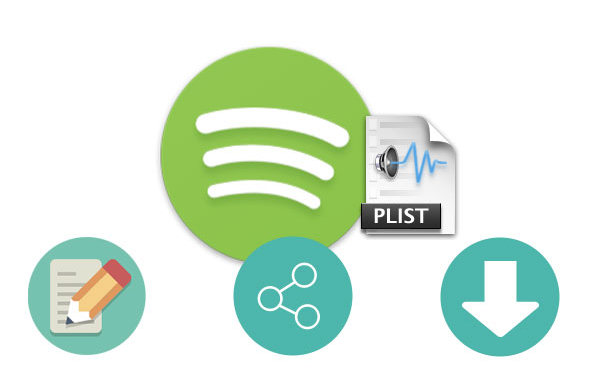
It is extremely easy to create a new playlist, and there are two ways to go about it.
Step 1Open Spotify and log in to your account.
Step 2Click the "Create" button in the left column.
Step 3Select "Playlist" to create your playlist.
Step 4A new list will be created by default, and you can customize the name, cover image, and description.
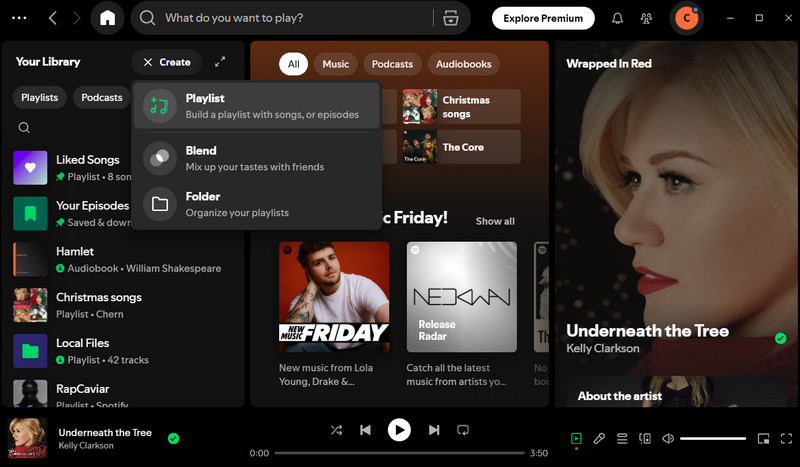
Sharing your carefully curated Spotify playlists with friends, communities, or posting them on social platforms is a great way to spread your music taste and interact with others. Spotify provides a variety of sharing methods, whether you are operating on a mobile phone or a computer, it is very simple.
Step 1Open Spotify desktop client or web version and find your playlist.
Step 2Right-click the playlist name, or click the "..." button for more options.
Step 3Select Share > Copy link to playlist or Embed track.
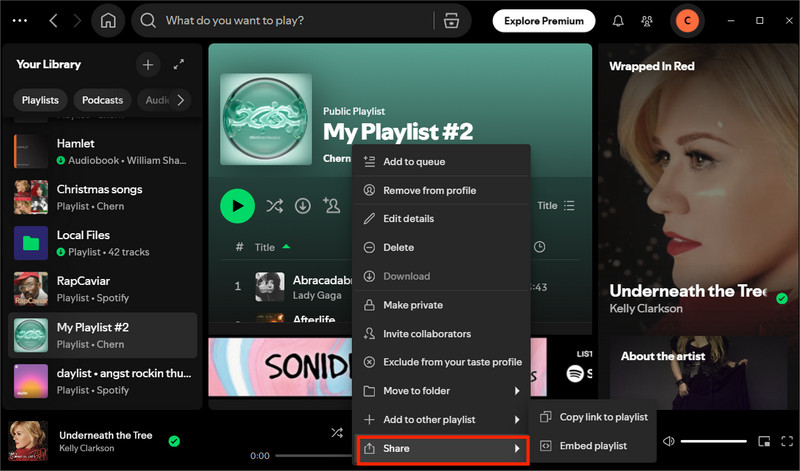
If you have a Spotify Premium account, you are allowed to download Spotify music for offline listening. But all these downloaded Spotify music are still encrypted and couldn't sync to any device for playing without no restrictions.
If you’re the one who wants to directly download songs from Spotify as MP3 or other plain formats, you’re lucky here. No matter you are a premium user or a free user of Spotify, Sidify Music Converter can not only download Spotify music or playlist, but also keep the original sound quality as well as keeping all ID3 tags.
Key Features of Sidify Music Converter

Sidify Music Converter
 Download music from Spotify to computer
Download music from Spotify to computer Convert Spotify Songs to MP3/AAC/WAV/FLAC/AIFF/ALAC
Convert Spotify Songs to MP3/AAC/WAV/FLAC/AIFF/ALAC Keep original audio quality and ID3 tags
Keep original audio quality and ID3 tags Highly compatible with the latest operation system and Spotify
Highly compatible with the latest operation system and Spotify Support free updates and technical support
Support free updates and technical support
If you want a tool to convert any streaming music (including Spotify, Apple Music, Amazon Music, Tidal, Deezer, YouTube, YouTube Music, SoundCloud, DailyMotion …) to MP3, Sidify All-In-One is the go-to choice.
Step 1Launch Sidify Music Converter
Run Sidify Music Converter, you will access the modern interface of the program.

Step 2Import Music from Spotify to Sidify
Just click the  button and then drag and drop any music file or playlist from Spotify to the Sidify Music converter.
button and then drag and drop any music file or playlist from Spotify to the Sidify Music converter.

Step 3Choose Output Format as MP3
Once added the music successfully, you can click the "Settings" button to change the basic parameters (Including Output format, Output quality and Conversion speed, etc.). If you need to download Spotify music to MP3, please choose MP3 as the output format.

Step 4Start Downloading and Converting Spotify Music to MP3
Click the "Convert" button to convert Spotify music to MP3 format without loss of any quality.
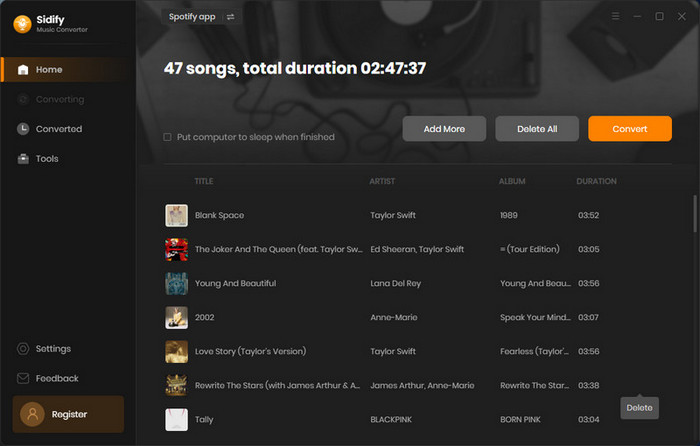
Tip: The conversion process can operate at a speed of up to 10 times faster than usual. However, if the playlist contains a large number of songs, the duration of the process will increase accordingly.

Step 5Find Out the Well-downloaded MP3 Files
After conversion, you will easily find the downloaded MP3 file by clicking the "History" button on the top left corner. All the downloaded Spotify songs are backed up onto your Windows computer, allowing you to easily access them from now on.

Note: The free trial version of Sidify Music Converter enables us to convert the first minute of each audio as sample to evaluate the outcome for each audio file, you can unlock the time limitation by purchasing the full version.
Creating a Spotify playlist allows you to freely organize your favorite music and create your own exclusive music space. Whether you want to share your music taste with friends or want to listen to it at any time without an Internet connection, you can easily achieve it through the sharing and downloading functions provided by Spotify. With the help of a third-party tool - Sidify Music Converter, you can also download the playlist to MP3 or other common audio formats and save it offline permanently.
What You Will Need
They're Also Downloading
You May Be Interested In
Hot Tutorials
Topics
Tips and Tricks
What We Guarantee

Money Back Guarantee
We offer money back guarantee on all products

Secure Shopping
Personal information protected by SSL Technology

100% Clean and Safe
100% clean programs - All softwares are virus & plugin free