

Sidify Music Converter
HomePod is Apple's high-quality smart speaker, but it doesn't currently natively support Spotify. Listening to Spotify on HomePod isn't complicated, and whether you're a Spotify Premium member or a free user, there's a solution. Here are two simple methods to help you easily stream Spotify music on your HomePod.
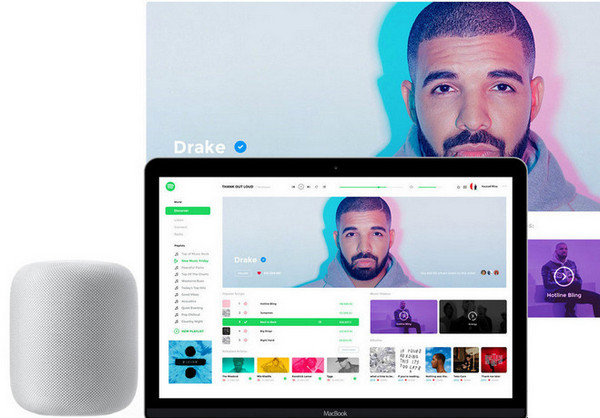
If you're a Spotify Premium or free user, you can use AirPlay technology to wirelessly stream Spotify music to HomePod as long as you have an iPhone, iPad, or Mac.
Step 1Make sure your iPhone/iPad and HomePod are connected to the same Wi-Fi network.
Step 2Open the Spotify app and play your desired song.
Step 3On the playback screen, tap the AirPlay icon (usually a small triangle with a tilde).
Step 4Select your HomePod in the device list.
Step 5You can now play Spotify music directly through HomePod.
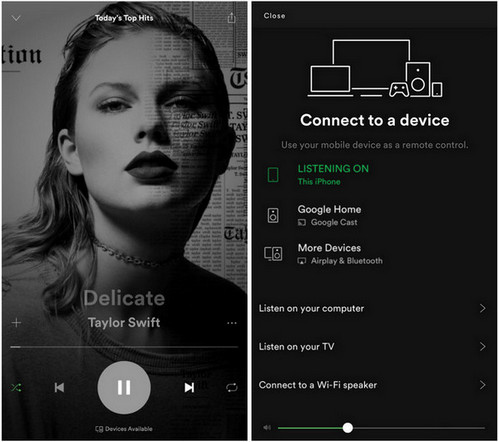
You can ask Siri to play music on your iTunes library, so if you do not want to miss the voice control option, you can try to move your music from Spotify account to iTunes library.
You are not allowed to copy Spotify songs or playlists to any other devices or players. That is really a problem, but you can go if you can convert the streamed Spotify music to Homepod supported audio formats like MP3, AAC, WAV, FLAC, AIFF or ALAC.
Sidify Music Converter would be your life saver now. This Sidify Music Converter is am effective solution to record and download songs or playlists from Spotify to plain MP3, AAC, FLAC, WAV or AIFF, then it is a piece of cake to play Spotify music on Homepod or any other devices you want.

If you want a tool to convert any streaming music (including Spotify, Apple Music, Amazon Music, Tidal, Deezer, YouTube, YouTube Music, SoundCloud, DailyMotion …) to MP3, Sidify All-In-One is the go-to choice.
Step 1Launch Sidify Music Converter
Run Sidify Music Converter, you will access the modern interface of the program.

Step 2Add Spotify Music or Playlist
Head to Sidify Music Converter, and click ![]() icon, then a window will pop up to let you add Spotify music. You can drag & drop Spotify music or playlist to this window directly, or you can copy the music URL into the clipboard.
icon, then a window will pop up to let you add Spotify music. You can drag & drop Spotify music or playlist to this window directly, or you can copy the music URL into the clipboard.

Step 3Choose the Output Format
Then you can click on ![]() button to choose the output format as MP3, AAC, FLAC, WAV, AIFF or ALAC. If you want to stream the music to Homepod with high sound quality, you can choose the output quality to 320kbps.
button to choose the output format as MP3, AAC, FLAC, WAV, AIFF or ALAC. If you want to stream the music to Homepod with high sound quality, you can choose the output quality to 320kbps.

Step 4Start Downloading
Now, you can click "Convert" button to start downloading Spotify music or playlist to the audio format you chosen. After a cup of coffee, these Spotify music would be successfully downloaded to your local drive. You can click on the "History" button to check.

To make use of the voice control to play Spotify music on your Homepod, you need to move Spotify music to iTunes library. Or you can transfer downloaded Spotify music to iPhone, iPad or iPod touch, these music will be saved to default music library, thus you can ask Siri to play them on your Homepod.
Though Homepod is launched to enhance the music experience for Apple Music subscribers, with 2 solutions above, you will never worry about how to play your Spotify music on Homepod. If you are not particular about using voice control, Airplay Spotify music to Homepod could please you. But with Sidify Music Converter, you will be pleasantly surprised by the convenience it brings, not just for your Homepod.
Note: The trial version of Sidify Music Converter enables us to convert the first minute of each audio file, you can unlock the time limitation by purchasing the full version.
Whether you play Spotify directly through official channels or use Sidify to download Spotify songs to a compatible format and then import them to HomePod, you can easily enjoy high-quality music. Sidify supports preserving original sound quality and complete tags, making your music management more convenient.
What You Will Need
They're Also Downloading
You May Be Interested In
Hot Tutorials
Topics
Tips and Tricks
What We Guarantee

Money Back Guarantee
We offer money back guarantee on all products

Secure Shopping
Personal information protected by SSL Technology

100% Clean and Safe
100% clean programs - All softwares are virus & plugin free